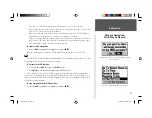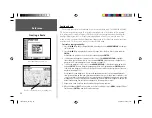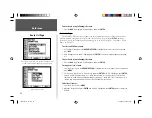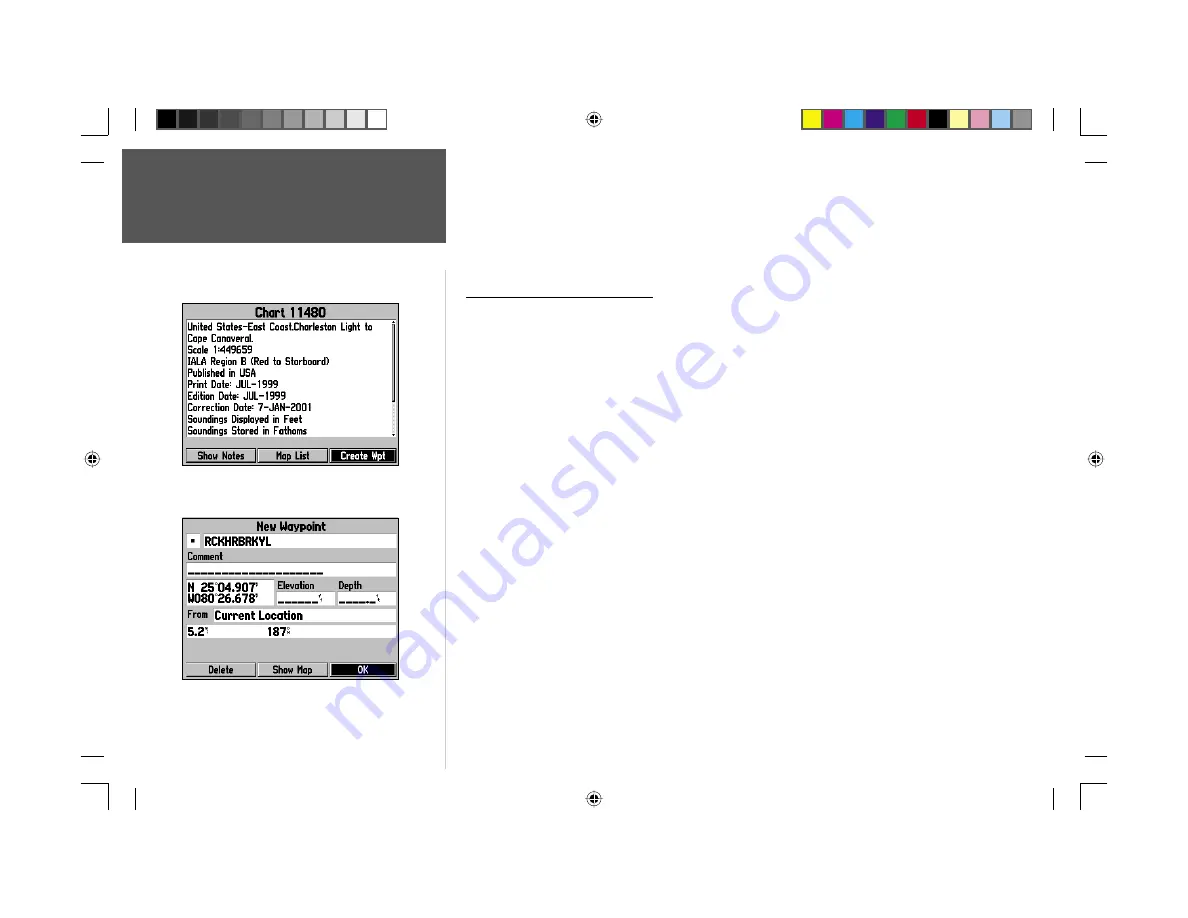
Reference
18
Creating Waypoints
6. To manually enter a set of coordinates, highlight the coordinates and press
ENTER
, then use the
ARROW KEYPAD
to enter the new coordinates and press
ENTER
when done.
7. When done, use the
ARROW KEYPAD
to highlight the ‘OK’ prompt and press
ENTER
to save the
waypoint.
Creating Waypoints Graphically
Waypoints may also be quickly created with the Map Page cursor, which allows you to ‘point and
shoot’ at any map position or map feature to create a new waypoint. When you move the cursor over a
map item, you will see a highlighted description of that item. The GPSMAP 176 will use the map item
text shown on the cartography as the default name and symbol for the new waypoint.
To create a new waypoint on an open map location (not a map item):
1. Use the
ARROW KEYPAD
to move the cursor to the desired map position.
2. Press and quickly release the
ENTER
key to capture the cursor position (pressing and holding
ENTER
will mark your present position, not the map cursor’s location).
3. The ‘New Map Waypoint’ page will appear. To accept the waypoint with the default name and symbol,
highlight ‘OK’ and press
ENTER
.
To change the name, symbol, position, or enter comments, elevation or depth, highlight the appropri-
ate fi eld and press
ENTER
.
Make your changes and press
ENTER
when done. After entering and
confi rming your changes, highlight ‘OK’ and press
ENTER
.
To create a new waypoint from a map feature:
1. Use the
ARROW KEYPAD
to move the cursor and highlight the desired map feature.
2. Press the
ENTER
key to capture the cursor location. An Information page for that map feature will
appear. Use the
ARROW KEYPAD
to highlight ‘Create Wpt’ and press
ENTER
.
3. The ‘New Waypoint’ page will appear. To accept the waypoint with the default symbol and name
based on the map feature, highlight ‘OK’ and press
ENTER
.
To change the name, symbol, position, or enter comments, elevation or depth, highlight the
appropriate fi eld and press
ENTER
. Make your changes and press
ENTER
when fi nished. After enter-
ing and confi rming your changes, use the
ARROW KEYPAD
to highlight ‘OK’ and press
ENTER
.
Choose ‘Create Wpt’ on the Information page
to create a new waypoint at this map item’s location.
To save the new waypoint, highlight the ‘OK’ button
and press ENTER.
190-00185-10_0A.indd 18
6/18/2002, 10:00:23 AM