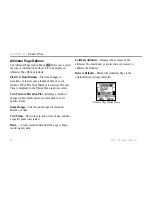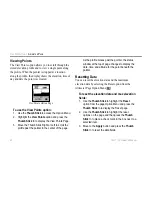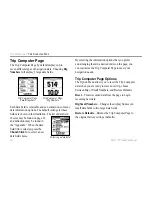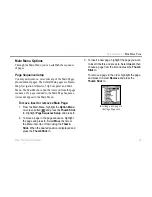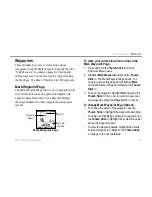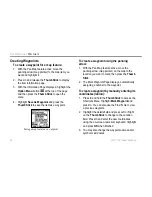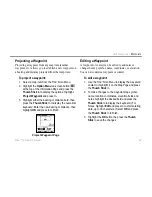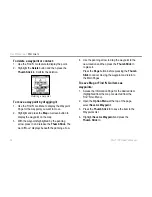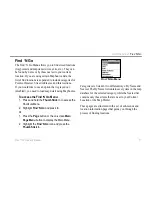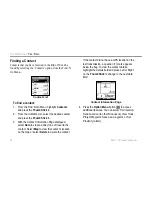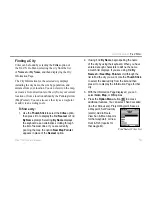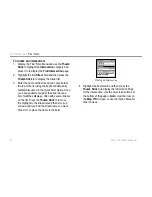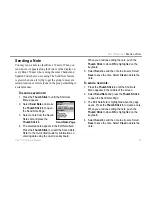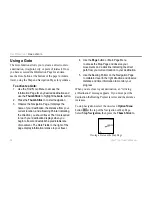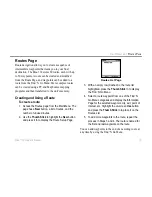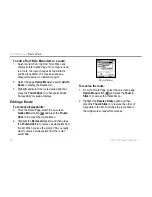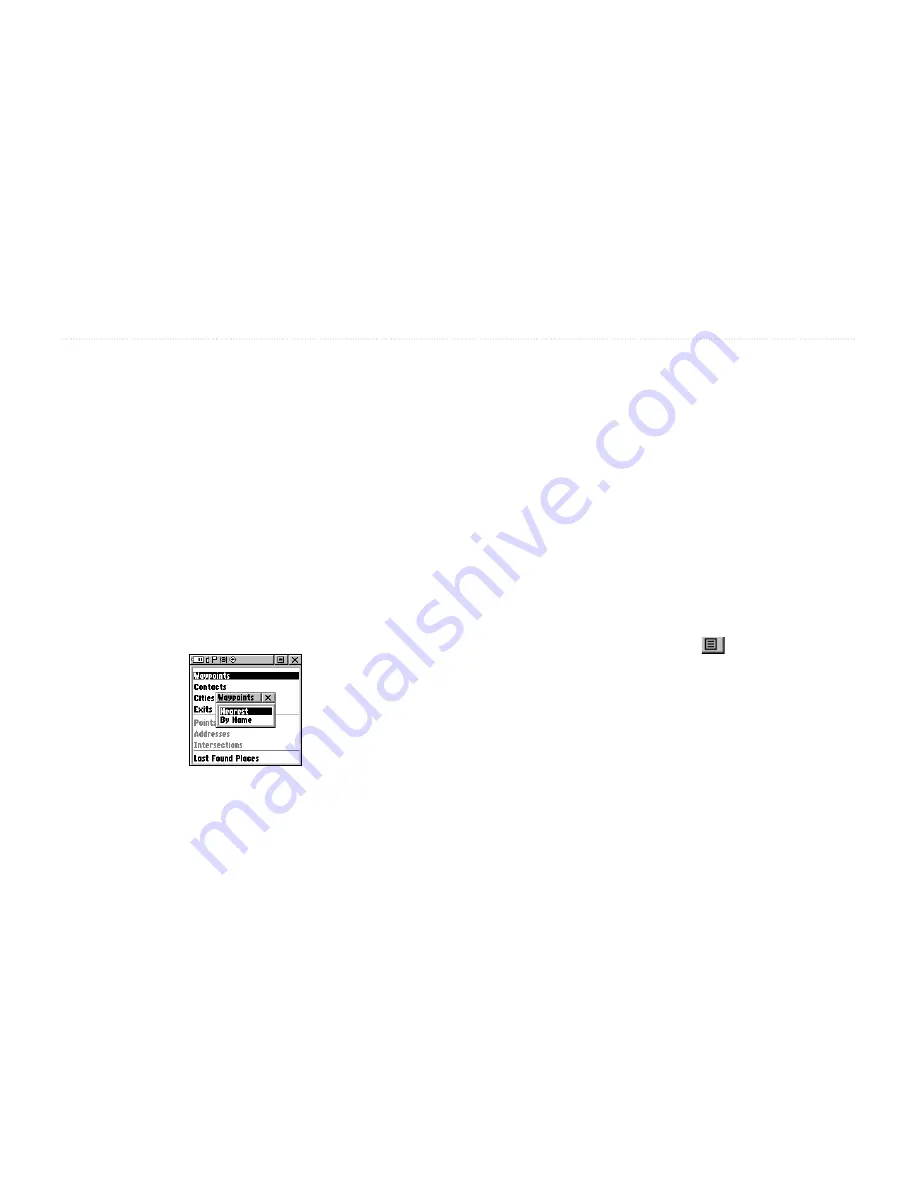
52
Rino
®
130 Owner’s Manual
U
NIT
O
PERATION
>
F
IND
'N G
O
Finding a Waypoint
Waypoints that you have created and stored in the Rino
130 can be found by selecting the
Waypoint
option from
the Find ‘N Go Menu. You can find a waypoint from the
list of waypoints using the By Name or Nearest options as
explained on the previous page. When selected from the
list, the waypoint displays on the Waypoint Information
Page.
The Waypoint Information Page displays the waypoint
name or number, a map symbol, the location in lat/lon,
elevation, distance, bearing, and three on-screen buttons
for Goto, Map, and OK functions.
Nearest Waypoints selected
in Find N’ Go Menu
To find a waypoint by nearest:
1. Use the Thumb Stick to select
Waypoint
from the
Find ‘N Go Menu. Press the
Thumb Stick
In to
select
Nearest
from the pop-up menu. Press the
Thumb Stick
In to display the Waypoints List.
2. Use the
Thumb Stick
to select the desired
waypoint from the list and then press the
Thumb
Stick
In to display the Information Page for that
waypoint.
3. With the Information Page displayed, select
Goto
to create a direct line of travel to the waypoint.
Select
Map
to view the waypoint location on the
map or select
Delete
to delete the waypoint.
4. Press the
Option Menu
button
to access
additional features. You can select: Send Location
(to other Rino users), Project Waypoint, Set
Proximity (alarm), Add to Route, View Sun & Moon
(reports for that waypoint), View Hunt & Fish
(reports for that waypoint), or Reposition Here.