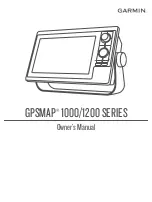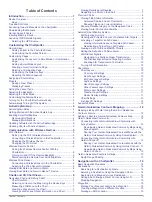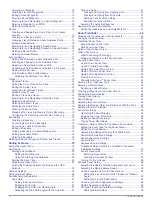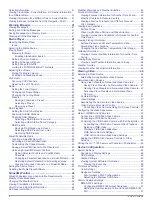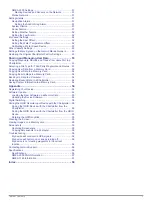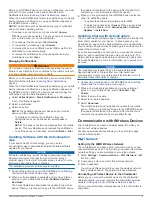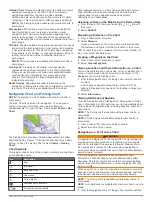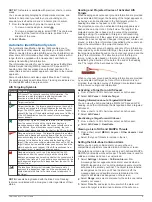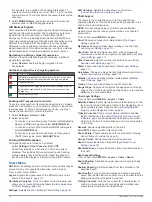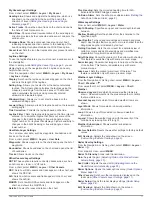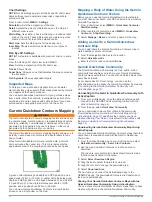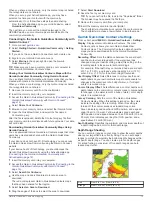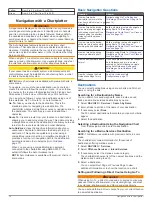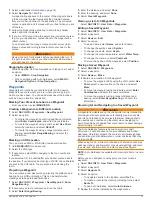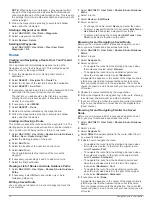Introduction
WARNING
See the
Important Safety and Product Information
guide in the
product box for product warnings and other important
information.
A magenta line displayed on the chartplotter is only intended to
provide general route guidance or to identify proper channels,
and it is not intended to be precisely followed. Always defer to
the navaids and conditions on the water when navigating to
avoid groundings or hazards that could result in vessel damage,
personal injury, or death.
NOTE:
Not all features are available on all models.
The Garmin
®
website at
information about your product. The support pages will provide
answers to frequently asked support questions, and you can
download software and chart updates. There is also contact
information to Garmin support should you have any questions.
Device Overview
À
Power key
Á
Knob
Â
Device keys
Ã
Arrow keys
Ä
Shortcut keys
Keys
Hold to turn on and off the device.
Press repeatedly to scroll through the backlight
brightness levels.
Knob
Turn to zoom in or out of a view.
Turn to highlight an option in a menu.
Press to select a highlighted option.
HOME
Press to return to the home screen.
MENU
Press to open or close a menu of options for a page.
FOCUS
Press to move a highlight to a different section of a page.
Press to move a highlight to a different function or
window on a combination page.
Press to pan on a chart or sonar screen.
Press to move the cursor.
Press to highlight an option in a menu.
BACK
Press to return to the previous screen.
SELECT
Press to acknowledge messages and select options.
NAV INFO
Press to display navigation information, such as points of
interest, user data, and graphs.
MARK/SOS Press to save the present location as a waypoint.
Hold for one second to mark an SOS location, and begin
a route back to the location.
Shortcut
keys
Hold to create a shortcut to a selected function.
Press to open a shortcut to a selected function.
Tips and Shortcuts
• Press to turn on the chartplotter.
• From any screen, press repeatedly to scroll through the
brightness levels.
This can be helpful when the brightness is so low you cannot
see the screen.
• Turn the knob to highlight options.
• Turn the knob to zoom in or out of a screen.
• Hold a numbered key to create a shortcut to a screen.
• Select
HOME
from any screen to return to the Home screen.
• Select
MENU
to open additional settings about that screen.
• Select
MENU
to close the menu when finished.
• Press to open additional options, such as adjusting the
backlight and locking the touchscreen.
• Press , and select
Power
>
Turn Off System
, or hold
until the
Turn Off System
bar fills to turn off the chartplotter.
• Press , and select
Power
>
Sleep Station
to set the
chartplotter to standby mode.
• On some menu buttons, select the button
À
to enable the
option.
A green light on an option indicates the option is enabled
Á
.
• When available, select the arrows
Â
to open the menu.
On some buttons, when an option is selected
Á
, the menu
arrows
Â
appear.
Accessing Owner's Manuals on the
Chartplotter
1
Select
NAV INFO
>
Owner's Manual
.
2
Select a manual.
3
Select
Open
.
Downloading the Manuals
You can get the latest owner's manual and translations of
manuals from the Garmin website.
1
garmin.com/manuals/gpsmap10x2-12x2
.
2
Download the manual.
Garmin Support Center
for help and information, such as
product manuals, frequently asked questions, videos, software
updates, and customer support.
Inserting Memory Cards
You can use optional memory cards with the chartplotter. Map
cards allow you to view high-resolution satellite imagery and
aerial reference photos of ports, harbors, marinas, and other
points of interest. You can use blank memory cards to record
Garmin Quickdraw
™
Contours mapping, record sonar (with a
compatible transducer), transfer data such as waypoints and
routes to another compatible chartplotter or a computer, and use
the ActiveCaptain
™
app.
Introduction
1
Summary of Contents for GPSMAP 1000 Series
Page 1: ...GPSMAP 1000 1200SERIES Owner sManual...
Page 8: ......