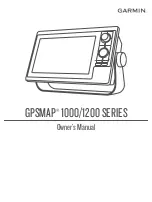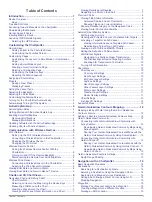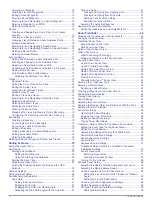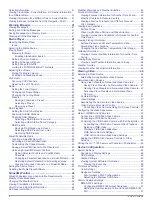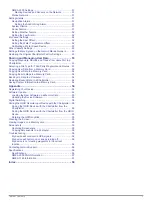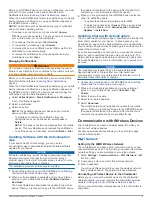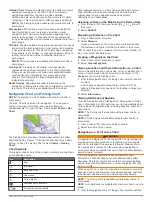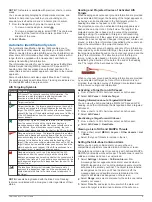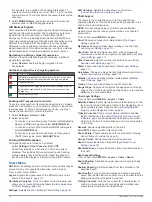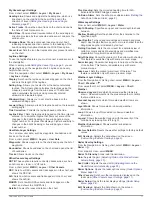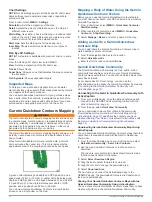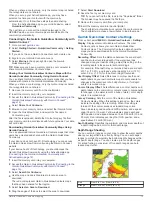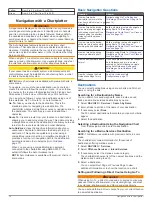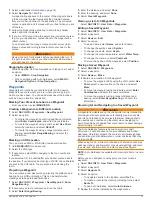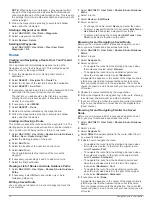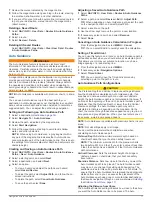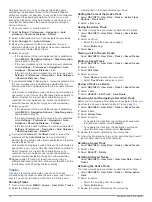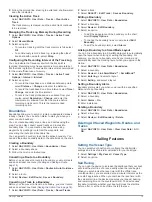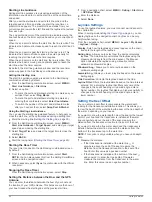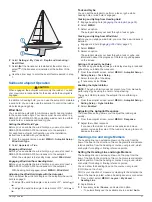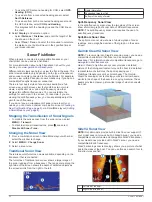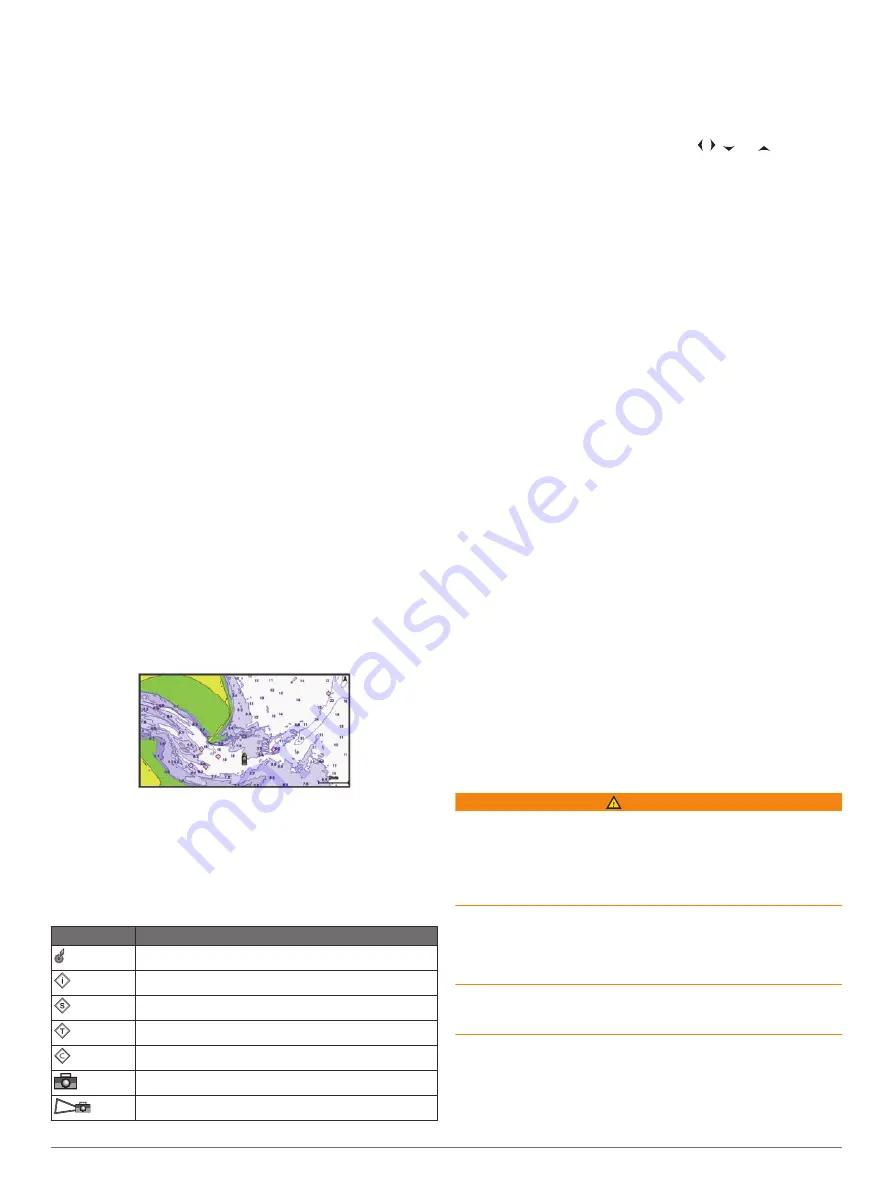
Fishing Chart
: Provides a detailed view of the bottom contours
and depth soundings on the chart. This chart removes
navigational data from the chart, provides detailed
bathymetric data, and enhances bottom contours for depth
recognition. This chart is best for offshore deep-sea fishing.
NOTE:
The Fishing chart is available with premium charts, in
some areas.
Perspective 3D
: Provides a view from above and behind the
boat (according to your course) and provides a visual
navigation aid. This view is helpful when navigating tricky
shoals, reefs, bridges, or channels, and is beneficial when
trying to identify entry and exit routes in unfamiliar harbors or
anchorages.
3D Chart
: Shows a detailed, three-dimensional view from above
and behind the boat (according to your course) and provides
a visual navigation aid. This view is helpful when navigating
tricky shoals, reefs, bridges, or channels, and when trying to
identify entry and exit routes in unfamiliar harbors or
anchorages.
NOTE:
3D chart views are available with premium charts, in
some areas.
Fish Eye 3D
: Provides an underwater view that visually
represents the sea floor according to the chart information.
When a sonar transducer is connected, suspended targets
(such as fish) are indicated by red, green, and yellow
spheres. Red indicates the largest targets and green
indicates the smallest.
Radar Overlay
: Superimposes radar information on the
navigation or fishing chart, when the chartplotter is connected
to a radar. This feature is not available with all models.
Navigation Chart and Fishing Chart
NOTE:
The Fishing chart is available with premium charts, in
some areas.
The Nav. Chart is optimized for navigation. You can plan a
course, view map information, and use the chart as a
navigational aid. To open the Nav. Chart, select
Charts
>
Nav.
Chart
.
The Fishing Chart provides a detailed view with more bottom
detail and fishing content. This chart is optimized for use when
fishing. To open the Fishing Chart, select
Charts
>
Fishing
Chart
.
Chart Symbols
This table contains some of the common symbols you might see
on the detailed charts.
Icon
Description
Buoy
Information
Marine services
Tide station
Current station
Overhead photo available
Perspective photo available
Other features common to most charts include depth contour
lines, intertidal zones, spot soundings (as depicted on the
original paper chart), navigational aids and symbols,
obstructions, and cable areas.
Selecting an Item on the Map Using the Device Keys
1
From a chart or 3D chart view, select , , , or to move
the cursor.
2
Select
SELECT
.
Measuring a Distance on the Chart
1
From a chart, select a location.
2
Select
Measure
.
A push pin appears on the screen at your present location.
The distance and angle from the pin is listed in the corner.
TIP:
To reset the pin and measure from the current location of
the cursor, select Set Reference.
Creating a Waypoint on the Chart
1
From a chart, select a location or object.
2
Select
Create Waypoint
.
Viewing Location and Object Information on a Chart
You can view information, such as tide, current, celestial, chart
notes, or local services, about a location or an object on the
Navigation chart or the Fishing chart.
1
From the Navigation chart or Fishing chart, select a location
or object.
A list of options appears along the top of the chart. The
options that appear vary based on the location or object you
selected.
2
Select
Information
.
Viewing Details about Navaids
From the Navigation chart, Fishing chart, Perspective 3D chart
view, or Mariner’s Eye 3D chart view, you can view details about
various types of navigation aids, including beacons, lights, and
obstructions.
NOTE:
The Fishing chart is available with premium charts, in
some areas.
NOTE:
3D chart views are available with premium charts, in
some areas.
1
From a chart or 3D chart view, select a navaid.
2
Select the name of the navaid.
Navigating to a Point on the Chart
WARNING
A magenta line displayed on the chartplotter is only intended to
provide general route guidance or to identify proper channels,
and it is not intended to be precisely followed. Always defer to
the navaids and conditions on the water when navigating to
avoid groundings or hazards that could result in vessel damage,
personal injury, or death.
The Auto Guidance feature is based on electronic chart
information. That data does not ensure obstacle and bottom
clearance. Carefully compare the course to all visual sightings,
and avoid any land, shallow water, or other obstacles that may
be in your path.
When using Go To, a direct course and a corrected course may
pass over land or shallow water. Use visual sightings, and steer
to avoid land, shallow water, and other dangerous objects.
NOTE:
The Fishing chart is available with premium charts, in
some areas.
NOTE:
Auto Guidance is available with premium charts, in some
areas.
1
From the Navigation chart or Fishing chart, select a location.
Charts and 3D Chart Views
7
Summary of Contents for GPSMAP 1000 Series
Page 1: ...GPSMAP 1000 1200SERIES Owner sManual...
Page 8: ......