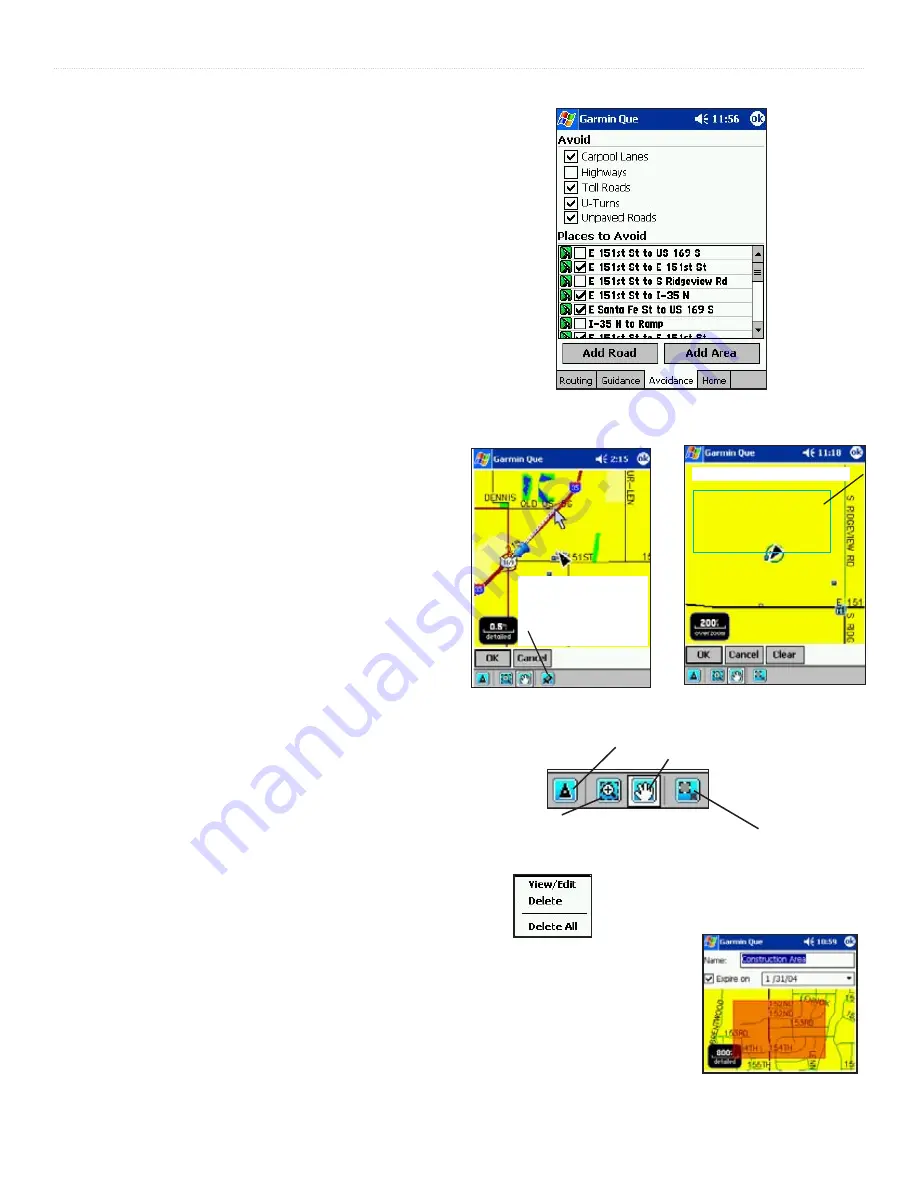
GPS A
PPLICATIONS
>
26
Garmin Que Applications Guide
Road and Area Avoidance
You can select specific sections of roads and define areas to
avoid when calculating a route. This helps you to avoid road
construction, heavy traffic areas, etc.
To select types of roads to avoid:
1. Tap the desired type(s) of roads you wish to avoid
when calculating a route to place a check in the
adjacent box. You can choose from Highways, Toll
Roads, U-Turns and Unpaved Roads.
2. To unselect a road tap the road type to remove the
check mark.
To select specific sections of roads to avoid:
1. Tap the
Add Road
button to display Avoid Roads
Setup Page.
2. Select a Start Point by using your current location or
tap the “Measure From Pointer” icon to place a start
point on a selected road.
3. To determine the end point of the section of road to
avoided, drag the stylus to the desired location on
the map.
4. Tap the
OK
button to display the section on the map.
5. Tap
OK
to place it on the Avoid Roads list. Tap the
box next to any item on the list to place an “active”
check in the box.
6. Tap and hold the stylus on a selected Avoid Roads
item to View, Edit or Delete.
To select areas to avoid:
1. Tap the
Add Area
button to display the Avoid Areas
Setup Page. The page will display a map with your
current location centered on the map.
2. Use the
Drag and Zoom
tool zoom in on the area
you want to avoid, or use the
Pan Map
tool to move
to the area on the map.
3. Use the Draw Box tool from the Tool Bar to define
the area you want to avoid.
4. Then tap the
OK
button and display the Avoid Area
Detail Page where you can rename it and set an
expiration date.
5. Tap
OK
to place it on the Avoid Area list. Tap the
box adjacent to any item to place an “active” check.
6. Tap and hold the stylus on a selected Avoid Areas
item to View, Edit or Delete.
Avoid Roads and Areas Page
Road Section to Avoid Defined
Tap “Measure from
Pointer” icon - Tap Start
Point on Map and drag
to End Point
Tap the View/Edit Option to display
the Selected Area to Avoid Page
Avoid Areas Selection Page
Area to avoid defined by the stylus
Center Current Location on the Map
Drag Stylus to Pan the Map
Drag to Zoom In on an Area
Drag the Stylus to Define the Area to Avoid
View Selected Area to
Avoid Page
Summary of Contents for GPS 10 Deluxe
Page 1: ...Garmin Que GPS navigation software Windows Mobile for the Pocket PC application guide ...
Page 50: ......
Page 51: ......
















































