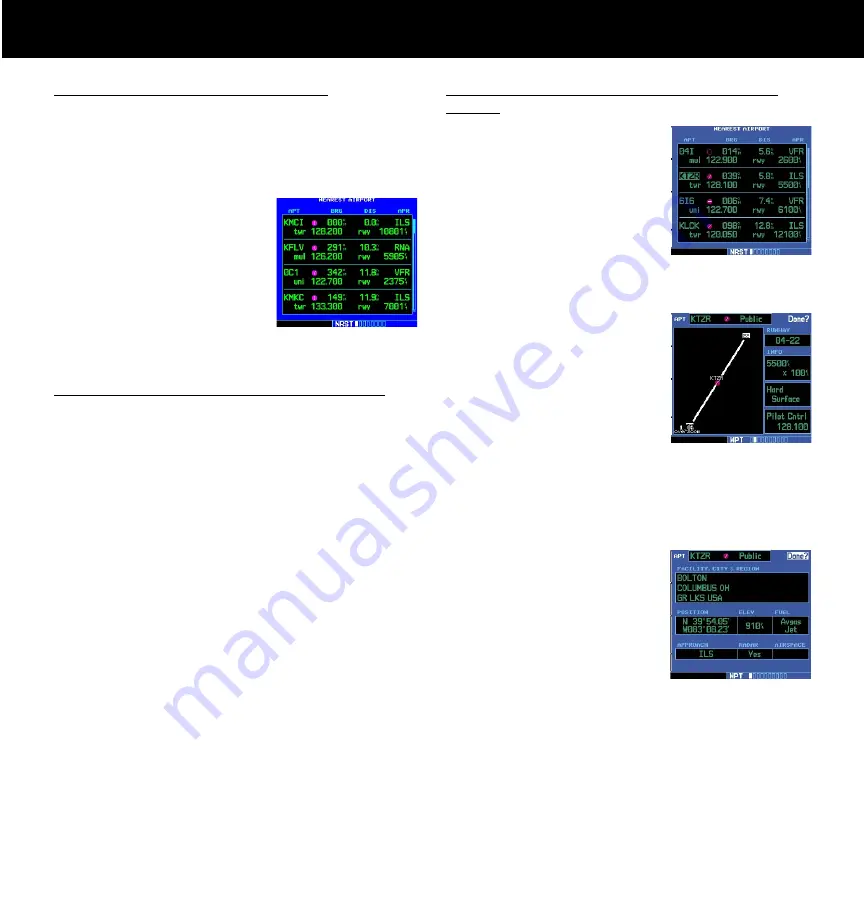
13
NEAREST AIRPORTS
To View a List of the Nearest Airports
1. From any page, press and hold
CLR
to select the
Default NAV Page. You may skip this step if you are
already viewing any of the main pages. In the GPS
500W, press the
NRST
key.
2. Turn the
large right
knob to select the NRST
page group. “NRST” will
appear in the lower right
corner of the screen.
3. If necessary, turn the
small right
knob to select
the Nearest Airport Page.
To Scroll Through the List of Nearest Airports
1. Press the
small right
knob to activate the
cursor.
2. Turn the
large right
knob to scroll through the
list. The scroll bar along the right-hand side of the
page will indicate which part of the list is currently
being viewed.
3. To remove the flashing cursor, press the
small right
knob.
To View Additional Information for a Nearby
Airport
1. Highlight the identifier
of the desired airport by
scrolling through the list,
as described in the proce-
dure above.
2. Press
ENT
to display the Airport Location Page for
the selected airport.
3. To view additional WPT
pages for the selected
airport (including the Air-
port Runway and Airport
Frequency Pages) press
the
small right
knob
to remove the flashing
cursor. Turn the
small right
knob to display the
additional WPT pages. When finished, press the
small right
knob to return the flashing cursor to
the screen.
4. To return to the Nearest
Airport Page, verify that
“Done?” is highlighted
by the flashing cursor
and press
ENT
(or press
CLR
).
Summary of Contents for GNS 530W
Page 1: ...500W Series Quick Reference...
Page 21: ......








































