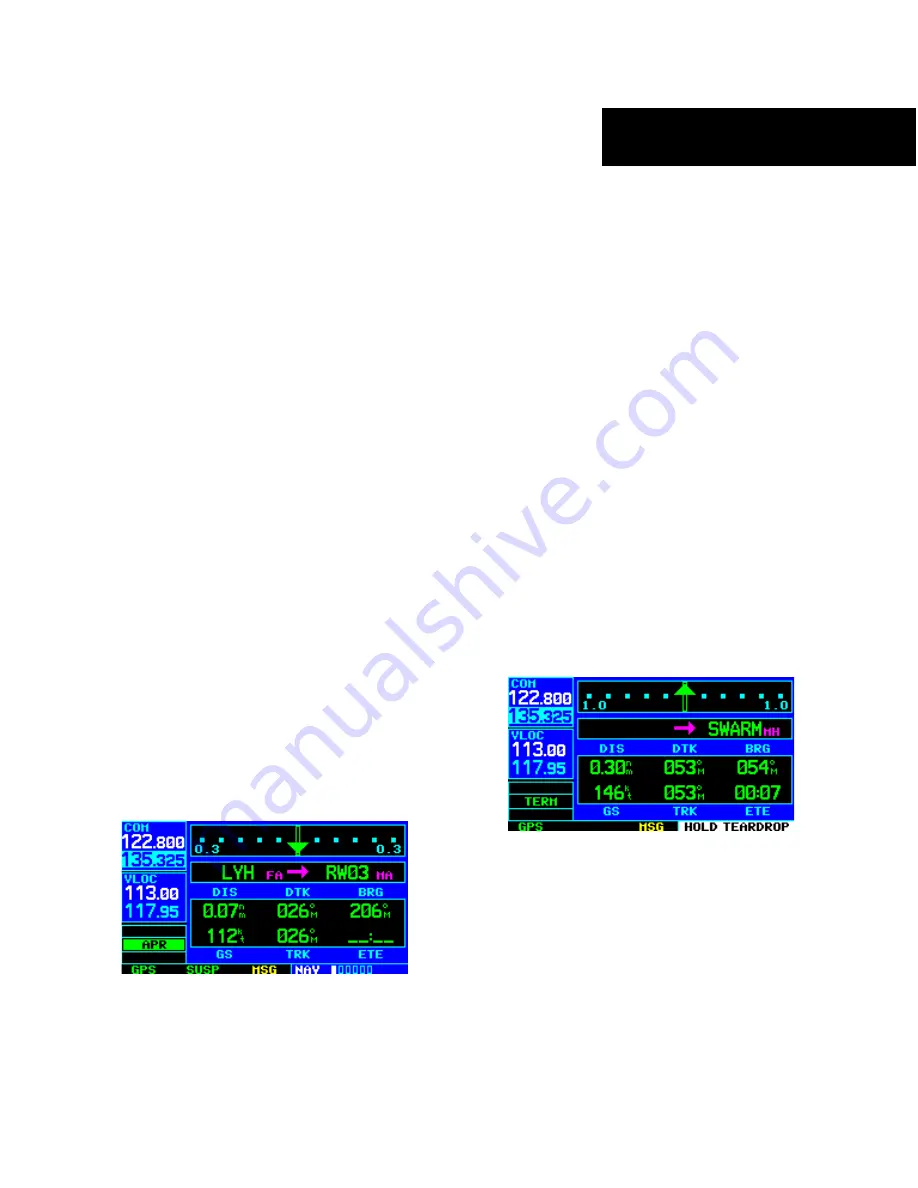
GNS 430 Quick Reference
FLYING THE MISSED APPROACH
21
• A ‘START PROC TRN’ prompt will appear in the
lower right corner of the display to advise the
pilot when the aircraft is at a safe distance to
initiate a procedure turn. The procedure turn is
displayed on the Map Page, but guidance through
the turn itself is not provided.
• Alerts for proper holding pattern entry (e.g.’
HOLD DIRECT’) are displayed in the lower right
corner of the display. Waypoint sequencing is
automatically suspended (indicated by ‘SUSP
directly above the
OBS
Key) at the holding
waypoint. Press the
OBS
Key again to return
to automatic waypoint sequencing. For course
reversals, waypoint sequencing is suspended
for one trip around the holding pattern only
(after which it will return to automatic waypoint
sequencing).
• The CDI will guide the pilot through a DME arc.
Just keep the needle centered to fly along the arc.
When using an autopilot, the course select on the
CDI (or HSI) must be periodically updated with
the desired track (DTK).
• When crossing the missed approach point, ‘SUSP’
will appear above the
OBS
Key, indicating that
automatic sequencing of waypoint is suspended at
the missed approach point, and a ‘from’ indication
will appear on the CDI (or HSI).
TO FLY A MISSED APPROACH
1) Press the
OBS
Key. The next waypoint in
the approach (MAHP; in this case ‘SWARM’
intersection) is automatically offered as the
destination waypoint.
2) Follow the missed approach procedures, as
published on the approach plate, for proper
climb and heading instructions.
3) An alert message in the lower right-hand corner
of the screen recommends entry procedures for
the holding pattern (e.g., ‘HOLD TEARDROP’).
When flying the holding pattern, a timer
appears on the Default NAV Page. The timer
automatically resets on the outbound side of
the hold when the aircraft turns abeam the
hold waypoint. The timer again resets as the
pilot turns inbound (within approximately 30°
of the inbound course). This allows use of
standard timing (typically one minute) to fly
the inbound and outbound legs of the hold.
4) The GNS 430 provides course guidance only
on the inbound side of the holding pattern.
When leaving the holding pattern to re-fly
the approach (or another approach) press the
PROC
Key to ‘Select Approach?’ or ‘Activate
Approach?’ as previously described. (Or, use the
Direct-to
Key to select another destination.)


































