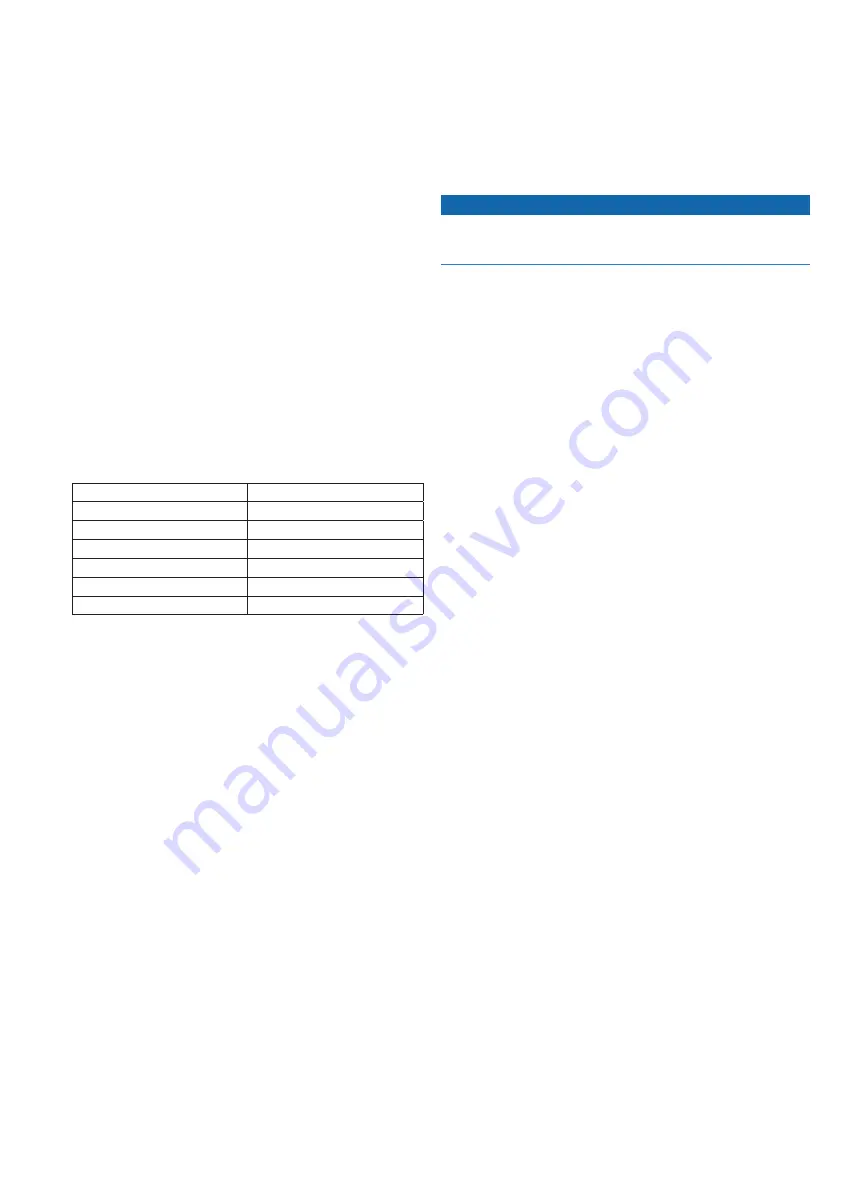
14
GHP 10 Installation Instructions
Connecting optional Devices to the GHP 10
autopilot System
To use advanced features of the GHP 10, optional NMEA
2000-compatible or NMEA 0183-compatible devices, such as a GPS
device, can be connected to the NMEA 2000 network or to the GHC 10
through NMEA 0183.
nMEa 0183 Connection Considerations
• To identify the Transfer (Tx) A(+) and B(-) wires for your NMEA
0183-compatible device, consult the installation instructions for
your device.
• When connecting NMEA 0183 devices with two transmitting and
two receiving lines, it is not necessary for the NMEA 2000 bus and
the NMEA 0183 device to connect to a common ground.
• When connecting a NMEA 0183 device with only one transmitting
(Tx) line or with only one receiving (Rx) line, the NMEA 2000
bus and the NMEA 0183 device must be connected to a common
ground.
Connecting an optional nMEa 0183-compatible Device to
the GHC 10
1. Determine the NMEA 0183 connection assignments of your NMEA
0183-compatible device.
2. Connect your NMEA 0183-compatible device to the GHC 10, based
on the table below.
GHC 10 Data Cable Wire Color Function
Black
CCU signal ground
Yellow
CCU signal
Blue
Tx/A (+)
White
Tx/B (-)
Brown
Rx/A (+)
Green
Rx/B (-)
Three examples of various connection situations are provided in the
).
3. If necessary, use 22 AWG (.33 mm
2
) twisted-pair wire for extended
runs of wire.
4. Solder and cover all bare-wire connections.
Configuring the GHP 10
The GHP 10 must be configured and tuned to your boat dynamics and
motor configuration. Use the Dockside Wizard and the Sea Trial Wizard
on the GHC 10 to configure the GHP 10. These wizards walk you
through the necessary configuration steps.
about the Dockside Wizard
Notice
If you perform the Dockside Wizard while your boat is out of the water,
provide rudder-movement clearance to avoid damage to the rudder or
other objects.
You can complete the Dockside Wizard while your boat is in or out
of the water. If your boat in the water, it must be stationary while you
complete the wizard.
Starting the Dockside Wizard
1. Turn on the GHP 10.
The first time you turn on the GHP 10, you are prompted to
complete a short setup sequence on the GHC 10.
2. If necessary, complete the setup sequence.
3. After you complete the initial setup, select an option:
• If the Dockside Wizard starts automatically, proceed to step 4.
• If the Dockside Wizard does not start automatically, select
Menu
>
Setup
>
Dealer Autopilot Configuration
>
Wizards
>
Dockside Wizard
.
4. Select
Begin
.
Performing the Dockside Wizard
1. Start the Dockside Wizard (
2. Select the vessel type.
3. Select the number turns it takes for your helm to go from lock to
).
4. Select the helm displacement (
).
5. Test the steering direction (
).
).
7. If necessary, verify the tachometer (
).
8. Review the wizard results (
Calibrating Lock-to-Lock turns
1. Count the number of turns it takes your helm to go from lock to lock
(fully turned port to fully turned starboard).
2. Use the arrows on the GHC 10 to enter the turns you counted (the
default is 4.5).
3. Select
Done
.
Calibrating Helm Displacement
The helm displacement is usually written on the body of the helm
pump. If you are unsure, consult the manufacturer of your boat for the
helm displacement value.
1. Use the arrows on the GHC 10 to enter the helm displacement value
(the default is 1.7 in
3
).
2. Select
Done
.
testing the Steering Direction
1. Use the arrows on the GHC 10 to test the steering direction.
When you select the right arrow, the rudder should turn so that the
boat would steer to the right, and when you select the left arrow, the
rudder should turn so that the boat would steer to the left.
Summary of Contents for GHP 10 Marine Autopilot System
Page 24: ......


























