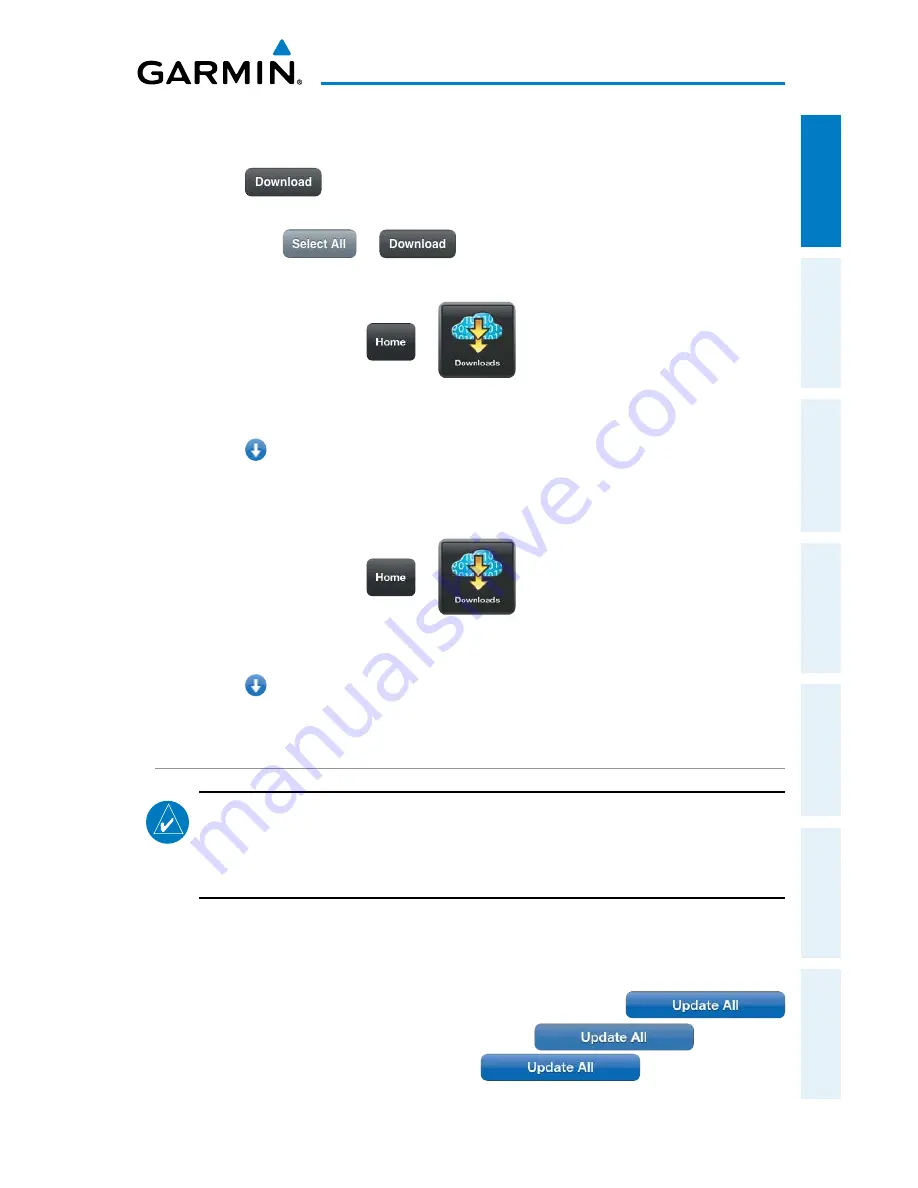
Garmin Pilot for iOS User’s Guide
190-01501-00 Rev. F
37
Overview
Overview
Plan
File
Fly
Subscriptions
Appendices
Index
4)
Touch the area outlined in green on the Chart Selection Screen for the desired
chart(s). Next Cycle charts are outlined in dark green.
5)
Touch
to download the selected chart(s). The download will begin
immediately as shown in the Download Queue.
Or
: Touch
>
, to download all available charts.
Downloading Current Instrument Procedures:
1)
From any page touch
>
.
2)
From the 'Procedures & Charts' list select the submenu for 'US Instrument
Procedures'.
3)
Touch for the Region or State to download. The download will begin
immediately as shown in the Download Queue.
Downloading Next Cycle Instrument Procedures:
1)
From any page touch
>
.
2)
From the 'Procedures & Charts' list select the submenu for 'US Instrument
Procedures'.
3)
Touch for the State to download. The download will begin immediately as
shown in the Download Queue.
CHART UPDATES
NOTE:
Electronic Charts are updated frequently. Always ensure that the charts
saved to the device are up-to-date prior to each flight. With the availability of
electronic charts, it is still advisable to carry another source of charts onboard
the aircraft.
Garmin Pilot makes it easy to ensure that charts are always up-to-date by displaying
the number of available updates in a banner on the Garmin Pilot App Icon as well as
on the Downloads Button. Also when updates are available the
button becomes active. If no updates are available,
is subdued,
indicating that no updates are available. The
Button will update
all available charts no matter the chart type.
Summary of Contents for Garmin Pilot for iOS 5.0
Page 1: ...Garmin Pilot for iOS ...
Page 2: ......
Page 3: ...OVERVIEW PLAN FILE FLY SUBSCRIPTIONS APPENDICES INDEX ...
Page 4: ......
Page 6: ...Blank Page ...
Page 12: ...Blank Page Garmin Pilot for iOS User s Guide 190 01501 00 Rev F License Agreement ...
Page 14: ...Blank Page Garmin Pilot for iOS User s Guide 190 01501 00 Rev F RR 14 ...
Page 187: ......






























