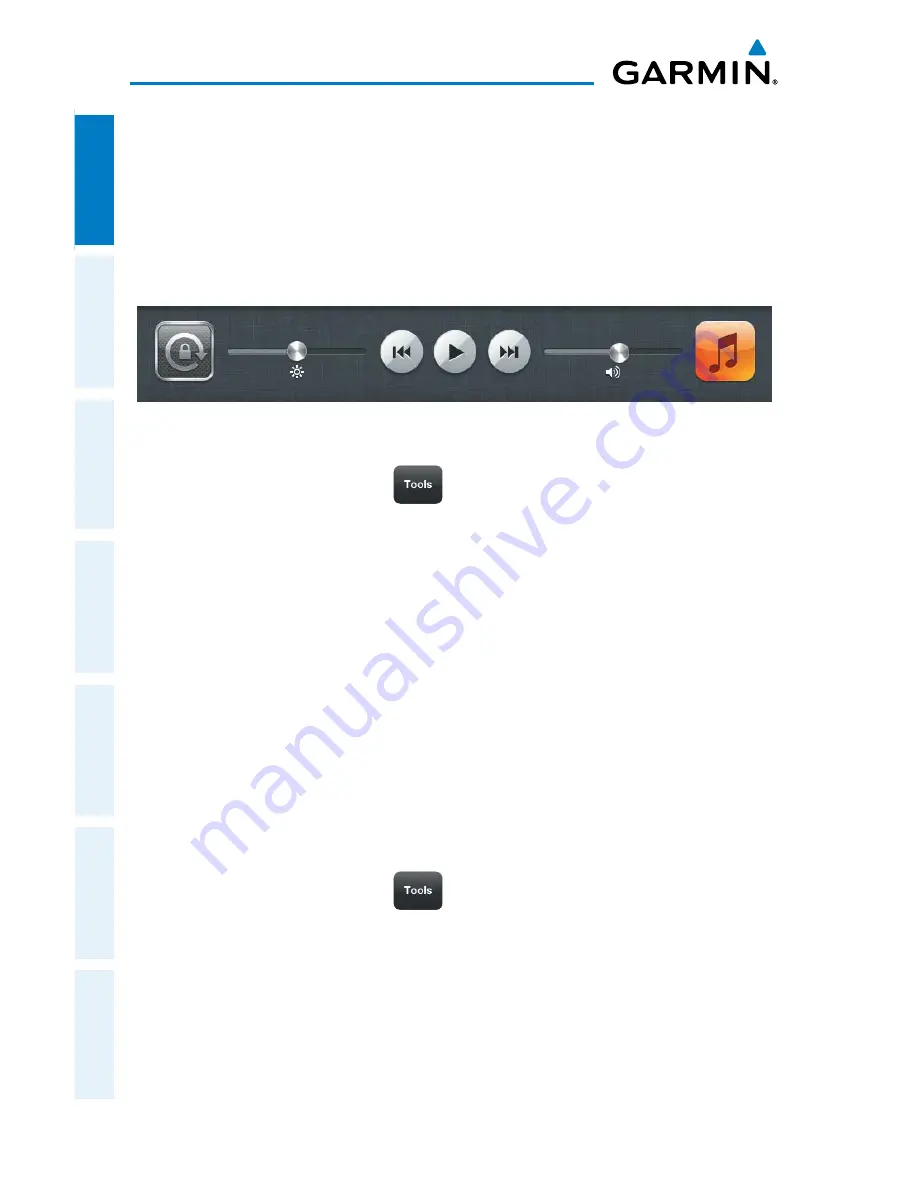
Garmin Pilot for iOS User’s Guide
190-01501-00 Rev. F
4
Overview
Overview
Plan
File
Fly
Subscriptions
Appendices
Index
Locking Rotation in the iPod Control Panel:
1)
Double-tap the Home button on the iPad.
2)
Smoothly drag the multi-task bar from left to right to reveal the iPod
Control Panel.
3)
Touch the rotation lock icon to the lock/unlock the automatic screen
rotation feature.
iPod Control Panel
Or:
Within Garmin Pilot touch,
>
Lock Screen
.
GLARE REDUCTION
One limitation of the iPad hardware in the cockpit is glare. There are number of ways
to mitigate the effects of glare using aftermarket screen protectors and similar products.
However, one can do reasonably well by simply adjusting the display brightness and/
or selecting White on Black or “Night Mode” for operations in low light conditions.
Adjusting Display Brightness:
1)
Open the iPad Settings Menu.
2)
Under the Settings column on the left, touch
Brightness & Wallpaper
.
3)
Use the slider control to manually adjust the display brightness or turn on
the Auto-Brightness feature by touching the
ON/OFF
sliding switch under
the brightness slider control.
Or:
Within Garmin Pilot touch,
and use the
Brightness
slider to set the
desired display brightness.
The iPad can also be configured to invert its display to improve contrast at night or
in low light conditions. Even with Night Mode activated, it may be necessary to dim
the display for low light conditions.
Summary of Contents for Garmin Pilot for iOS 5.0
Page 1: ...Garmin Pilot for iOS ...
Page 2: ......
Page 3: ...OVERVIEW PLAN FILE FLY SUBSCRIPTIONS APPENDICES INDEX ...
Page 4: ......
Page 6: ...Blank Page ...
Page 12: ...Blank Page Garmin Pilot for iOS User s Guide 190 01501 00 Rev F License Agreement ...
Page 14: ...Blank Page Garmin Pilot for iOS User s Guide 190 01501 00 Rev F RR 14 ...
Page 187: ......






























