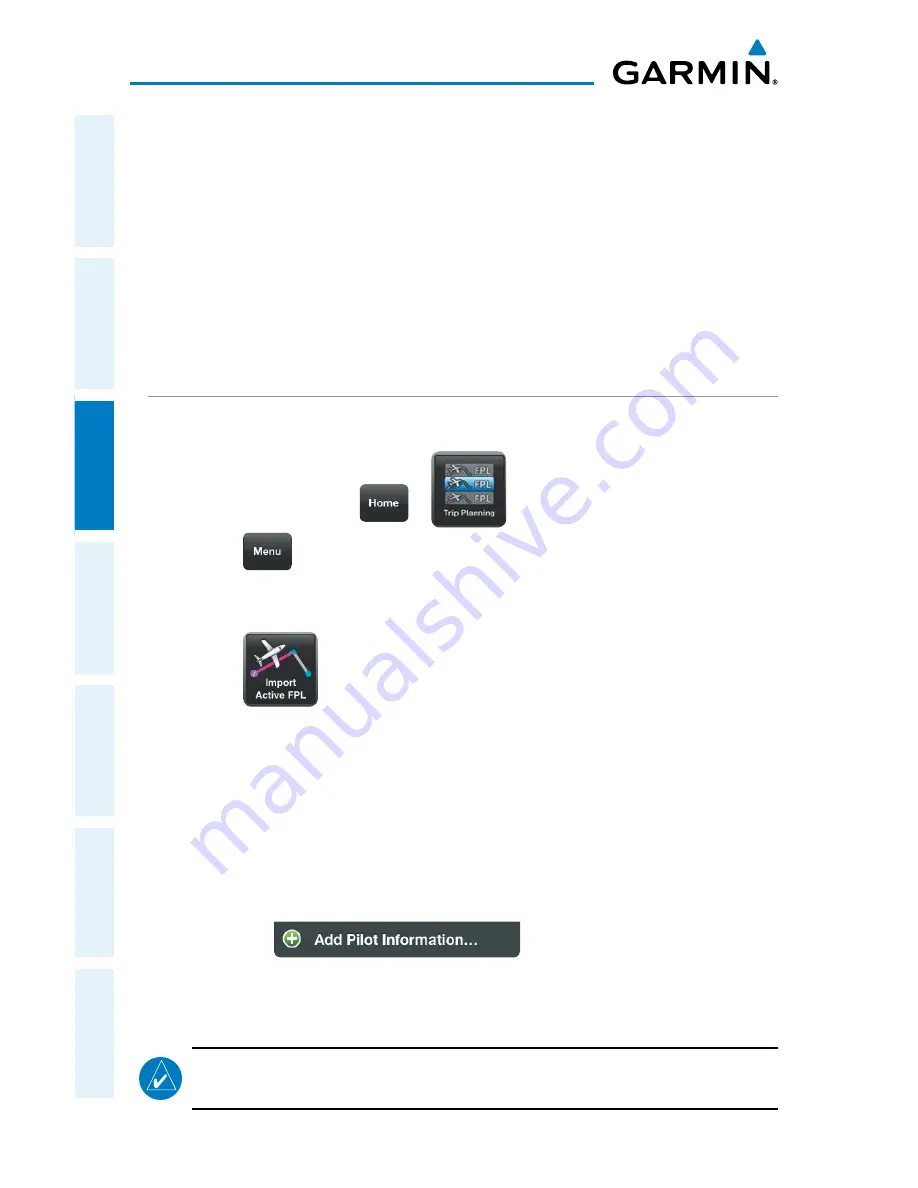
Garmin Pilot for iOS User’s Guide
190-01501-00 Rev. F
92
File
Overview
Plan
File
Fly
Subscriptions
Appendices
Index
Or:
1)
Use one of the above methods to enter a departure point.
2)
In the Map View area, touch and hold any location to display the rubber-
band and drag the rubber-band to the desired map location.
3)
Once the rubber-band is on or near the desired location, release the rubber-
band. A list of nearby waypoints is displayed.
4)
Select the desired waypoint from the list. Or, create a User Waypoint.
5)
Repeat steps 1-4 to add additional waypoints.
TRIP PLANNING
CREATING A NEW TRIP:
1)
From any page touch
>
.
2)
Touch
>
New Trip
.
3)
Enter Departure, Routing, Destination PIC, Aircraft, Date and ETD.
Or:
Touch
to import the Active FPL. Importing the Active FPL will fill
the Departure, Routing, and Destination fields. Complete the remaining
fields are necessary.
Enter Pilot Information:
1)
Touch the PIC field.
2)
If the desired PIC information has already been entered, select the desired
PIC from the Pilot Information list.
Or:
a)
Touch
.
b)
Enter the Required Contact Information by touching each field. A
keyboard will appear to enable typing in each selected field.
c)
Enter the optional DTC or CSC DUATS Credentials.
NOTE:
Garmin Pilot must be connected to a DUAT account in order to receive
briefings, or file flight plans.
Summary of Contents for Garmin Pilot for iOS 5.0
Page 1: ...Garmin Pilot for iOS ...
Page 2: ......
Page 3: ...OVERVIEW PLAN FILE FLY SUBSCRIPTIONS APPENDICES INDEX ...
Page 4: ......
Page 6: ...Blank Page ...
Page 12: ...Blank Page Garmin Pilot for iOS User s Guide 190 01501 00 Rev F License Agreement ...
Page 14: ...Blank Page Garmin Pilot for iOS User s Guide 190 01501 00 Rev F RR 14 ...
Page 187: ......






























