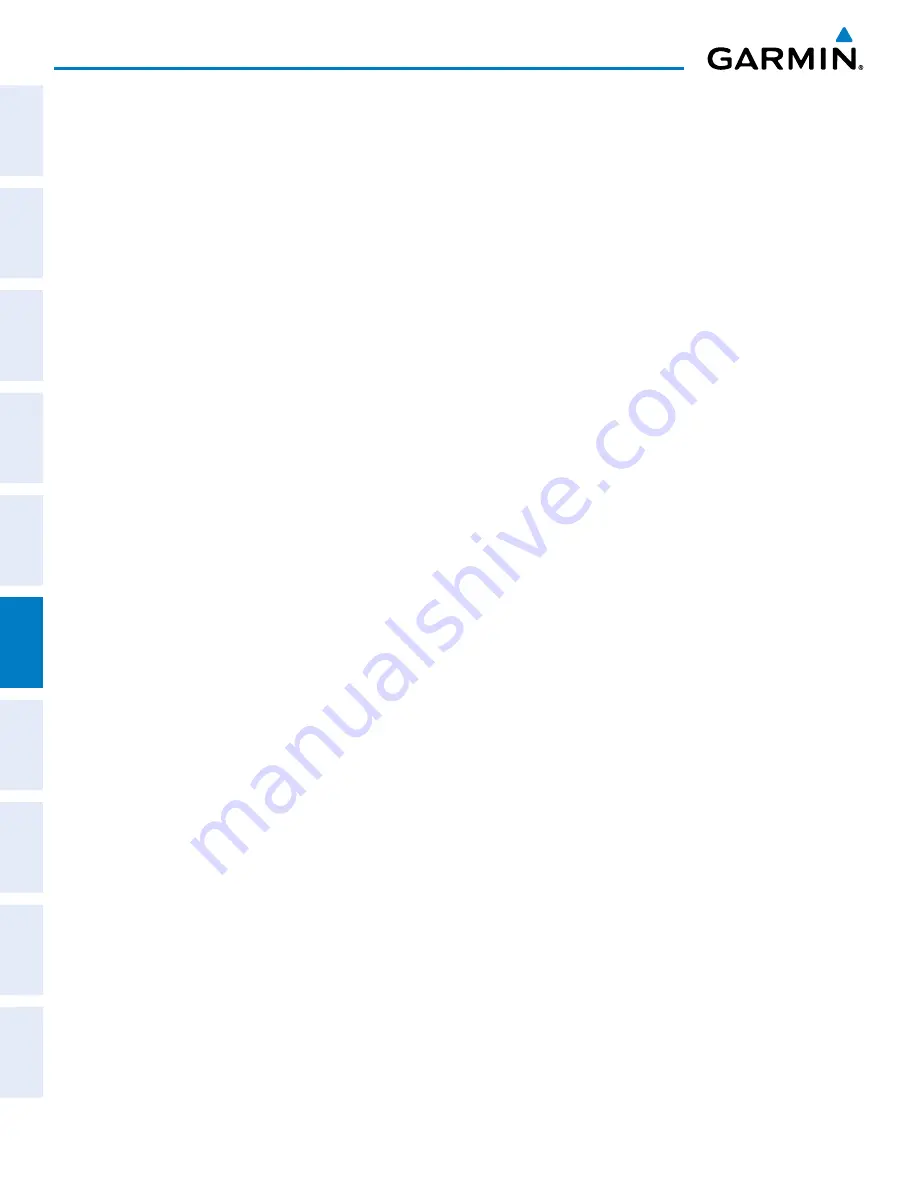
Garmin G950 Pilot’s Guide for the Pilatus PC-6
190-00870-02 Rev. A
326
HAZARD AVOIDANCE
SY
STEM
O
VER
VIEW
FLIGHT
INSTRUMENTS
EIS
AUDIO P
ANEL
& CNS
FLIGHT
MANA
GEMENT
HAZARD
AV
OID
ANCE
AFCS
ADDITIONAL FEA
TURES
APPENDICES
INDEX
Terrain-SVS information can be displayed on the following maps:
• PFD Inset Map
• Navigation Map Page
• Terrain-SVS Page
• Trip Planning Page
• Flight Plan Pages
• AUX - Video Page
Displaying terrain and obstacle information (maps other than the Terrain-SVS Page):
1)
Press the
MAP
Softkey (for the PFD Inset Map, press the
INSET
Softkey).
2)
Press the
TERRAIN
Softkey to display terrain and obstacle data.
The Map - Terrain-SVS Page is the principal map page for viewing Terrain-SVS information. When Terrain-
SVS is selected on maps other than the Terrain-SVS Page, a terrain icon is shown to indicate the feature is
enabled for display.
The Navigation Map Page Setup Menu provides a means in addition to the softkeys for enabling/disabling the
display of terrain and obstacles. The setup menu also controls the map range settings above which terrain and
obstacle data are decluttered from the display. If a map range larger than the map range setting is selected, the
data is removed from the map. For terrain data, the enable/disable function applies only to the MFD, while the
range setting also affects the PFD Inset Map.
Terrain data can be selected for display independently of obstacle data; however, obstacles for which warnings
and cautions are issued are shown when terrain is selected for display and the map range is within the setting
limit.
Maps besides the Terrain-SVS Page use settings based on those selected for the Navigation Map Page. The
maximum display ranges for obstacles on each map are dependent on the range setting made for the Navigation
Map. If the maximum range for obstacle display on the Navigation Map is adjusted to below 20 nm, the highest
obstacle display range settings on the other applicable maps are also adjusted proportionally.
Customizing terrain and obstacle display on the Navigation Map Page:
1)
Select the Navigation Map Page.
2)
Press the
MENU
Key.
3)
With ‘Map Setup’ highlighted, press the
ENT
Key (Figure 6-39).
4)
Turn the small
FMS
Knob to select the ‘Map’ Group and press the
ENT
Key (Figure 6-40).
5)
Turn the large
FMS
Knob or press the
ENT
Key to scroll through product selections (Figure 6-41).
•
TERRAIN DATA – Turns the display of terrain data on or off and sets maximum range at which terrain is shown
•
OBSTACLE DATA – Turns the display of obstacle data on or off and sets maximum range at which obstacles are shown
6)
Turn the small
FMS
Knob to scroll through options for each product (ON/OFF, range settings).
7)
Press the
ENT
Key to select an option.
8)
Press the
FMS
Knob or
CLR
Key to return to the Navigation Map Page with the changed settings.






























