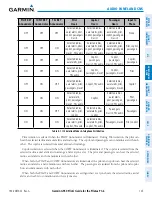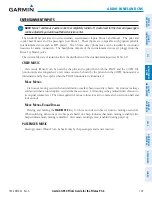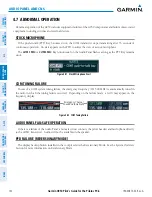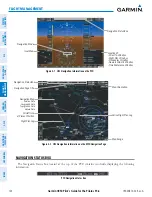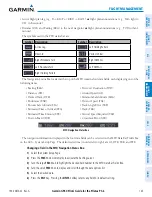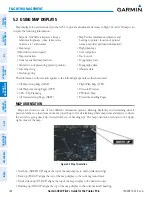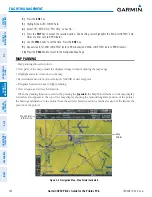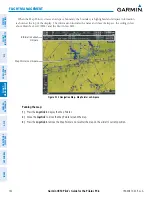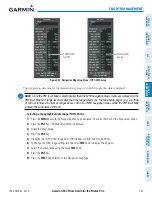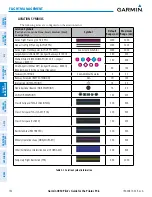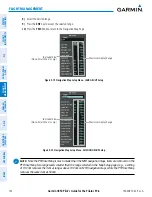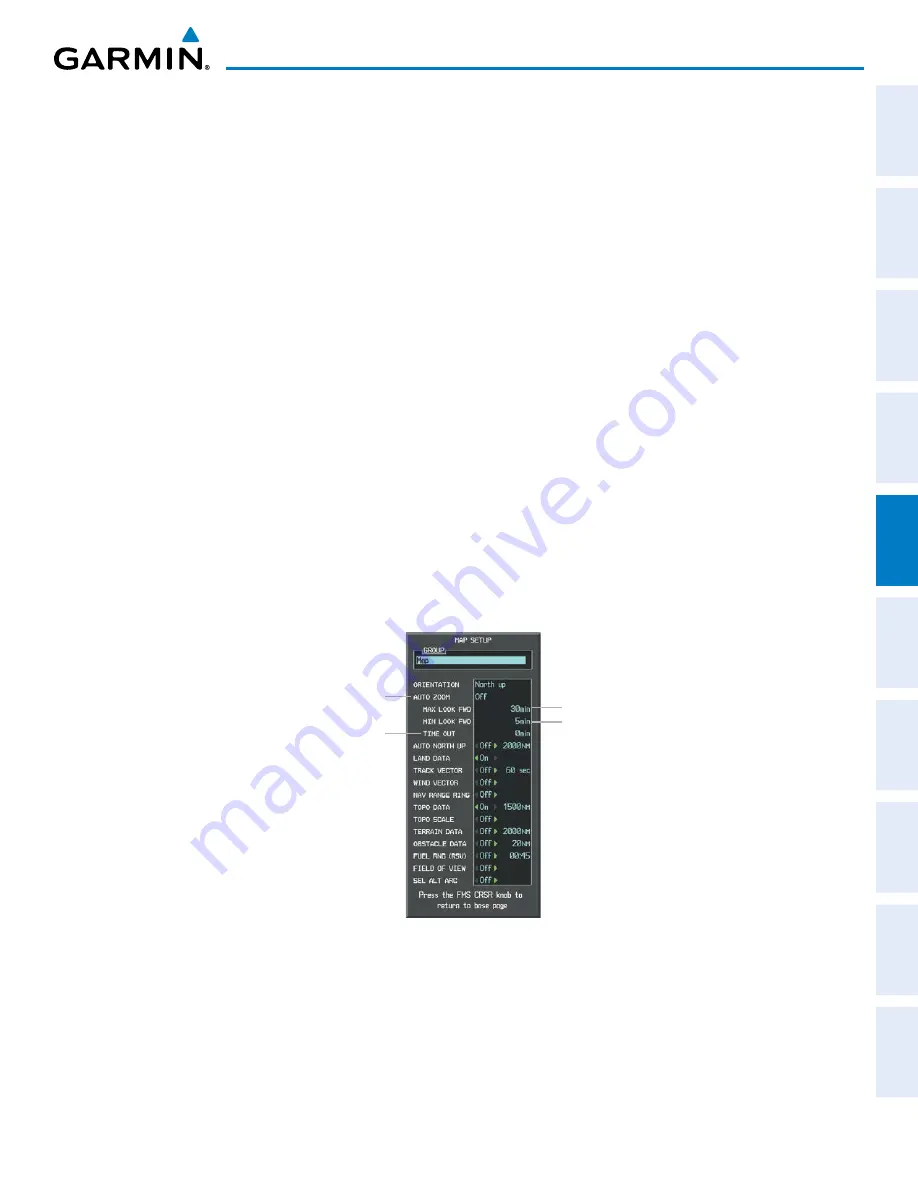
190-00870-02 Rev. A
Garmin G950 Pilot’s Guide for the Pilatus PC-6
139
FLIGHT MANAGEMENT
SY
STEM
O
VER
VIEW
FLIGHT
INSTRUMENTS
EIS
AUDIO P
ANEL
& CNS
FLIGHT
MANA
GEMENT
HAZARD
AV
OID
ANCE
AFCS
ADDITIONAL
FEA
TURES
APPENDICES
INDEX
advisory. When terrain or traffic alerts clear, the navigation maps return to the previous auto zoom range
based on the active waypoint.
The auto zoom function can be turned on or off independently for the PFD(s) and MFD. Control of the
ranges at which the auto zoom occurs is done by setting the minimum and maximum ‘look forward’ times
(set on the Map Setup Window for the Map Group). These settings determine the minimum and maximum
distance to display based upon the aircraft’s ground speed.
• Waypoints that are long distances apart cause the map range to increase to a point where many details on
the map are decluttered. If this is not acceptable, lower the maximum look ahead time to a value that limits
the auto zoom to an acceptable range.
• Waypoints that are very short distances apart cause the map range to decrease to a point where situational
awareness may not be what is desired. Increase the minimum look ahead time to a value that limits the auto
zoom to a minimum range that provides acceptable situational awareness.
• Flight plans that have a combination of long and short legs cause the range to increase and decrease as
waypoints sequence. To avoid this, auto zoom can be disabled or the maximum/minimum times can be
adjusted.
• The ‘time out’ time (configurable on the Map Setup Page for the Map Group) determines how long auto
zoom is overridden by a manual adjustment of the range knob. At the expiration of this time, the auto
zoom range is restored. Setting the ‘time out’ value to zero causes the manual override to never time out.
• When the maximum ‘look forward’ time is set to zero, the upper limit becomes the maximum range available
(2000 nm).
• When the minimum ‘look forward’ time is set to zero, the lower limit becomes 1.5 nm.
Figure 5-7 Map Setup Menu Window - Map Group, Auto Zoom
Auto Zoom:
Off, MFD Only, PFD Only, All On
Manual Range Override
Expiration Time
Maximum Look Forward Time
Minimum Look Forward Time
Configuring automatic zoom:
1)
Press the
MENU
Key with the Navigation Map Page displayed. The cursor flashes on the ‘Map Setup’ option.
2)
Press the
ENT
Key. The Map Setup Menu is displayed.
3)
Select the ‘Map’ group.