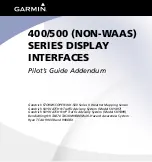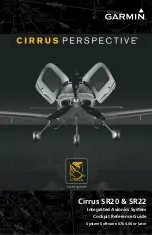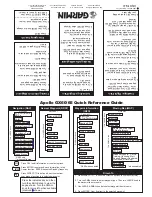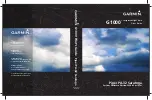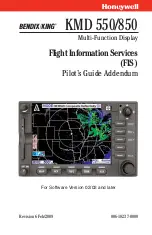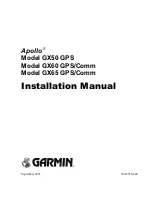CESSNA AIRCRAFT COMPANY
MODEL 525B
MAINTENANCE MANUAL
•
Push and hold the right most softkey (No.12) and engage the L PFD circuit breaker.
•
When the L PFD initializes and shows the 'INITIALIZING SYSTEM' message, release the
softkey.
•
Do this procedure to remove and replace additional unlock SD cards.
(9)
Remove the software cards after loading the options.
(10) For the LRU(s) that the software configuration and software were complete you must do the
LRU operational test(s). Refer to the applicable LRU maintenance procedures sections for the
necessary tests.
(11) If the software uploads fails, refer to Garmin G3000 Integrated Avionics System -
Troubleshooting Software Upload Troubleshooting.
16.
Configuration Module Programming
A.
Program the configuration module.
(1)
Make sure that the G3000 Avionics System is in standard configuration mode. If not, put the
G3000 Avionics System into standard configuration mode. Refer to Standard Configuration
Mode
(2)
On the GTC 1, select PFD1 in the GDU CONTROLS button section of the page.
(3)
Use the inner and outer knobs on the GTC 1 to view the SYSTEM UPLOAD page on the L PFD.
(4)
Push the UPDATE CGF softkey on the L PFD.
(5)
Select YES on the L PFD to confirm the update. (Refer to Figure 506)
(6)
Monitor the status of the update.
(7)
Push the ENTER key to confirm a successful update.
(8)
If the update is unsuccessful do the Configuration Module Programming again.
NOTE:
If the second attempt to update the configuration module is unsuccessful replace the
configuration module and complete this step again.
17.
Configuration Management
NOTE:
Configuration Management does not apply to software prior to version 3.2.
A.
Make sure that the ACTUAL FLEET ID and AIRCRAFT ID values match the EXPECTED FLEET ID
and AIRCRAFT ID values.
NOTE:
Refer to the Verification procedure for additional information about Fleet and Aircraft IDs.
(1)
Make sure that the G3000 Avionics System is in standard configuration mode. If not, put the
G3000 Avionics System into standard configuration mode. Refer to Standard Configuration
Mode.
(2)
On the GTC 1 select PFD 1 in the GDU CONTROLS page.
(3)
On the GTC 1 rotate the inner and outer knobs to select the SYSTEM tab and the
CONFIGURATION MANAGER line on the L PFD.
(4)
Compare the ACTUAL FLEET ID and AIRCRAFT ID values to the EXPECTED FLEET ID and
AIRCRAFT ID values.
(a)
If the two sets of ID numbers match, no additional action is necessary.
(b)
(Airplanes loading new software) If the ID numbers do not match, then pressing the CNFRM
CFG will synchronize them.
(c)
(Airplanes that are not loading new software) If the ID numbers do not match refer to the
Verification procedure for additional information to correct the CONFIG MISMATCH.
(d)
Select YES to confirm the update.
18.
Airplane Configuration
A.
Transponders, TCAS, and Datalink
(1)
Make sure that the G3000 Avionics System is in standard configuration mode. If not, put the
G3000 Avionics System into standard configuration mode. Refer to Standard Configuration
Mode.
(2)
On the GTC 1 select PFD 1 in the GDU CONTROLS page.
34-65-00
Page 521
© Cessna Aircraft Company
Dec 05/2016
ICA-525B-34-00002A
Form 2261 Rev 1