Reviews:
No comments
Related manuals for CIRRUS PERSPECTIVE TOUCH+
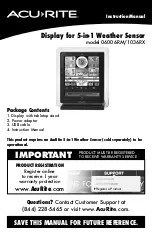
06006RM
Brand: ACU-RITE Pages: 20

iAP-3200W
Brand: I-Tech Pages: 28

LC-3ATI
Brand: Planar Pages: 2

INTELLIFLOW 3
Brand: Satloc Pages: 10

DynaVibe Classic
Brand: RPX Technologies Pages: 28

GAZELLE 2 L 20
Brand: Costan Pages: 45

GRANVISTA NEXT OPEN
Brand: Costan Pages: 47

LION COMPACT
Brand: Costan Pages: 47

BELLAVISTA H2000
Brand: Costan Pages: 45

BELUGA BT
Brand: Costan Pages: 48

GRANVISTA NEXT
Brand: Costan Pages: 52

GRANSIBARI AAO a S bb
Brand: Costan Pages: 54

BELLINI 90
Brand: Costan Pages: 64

BATIK 12 C DESIGN
Brand: Costan Pages: 64

Tango Next
Brand: Costan Pages: 130

GRAN VISTA NEXT OPEN
Brand: Costan Pages: 154

















