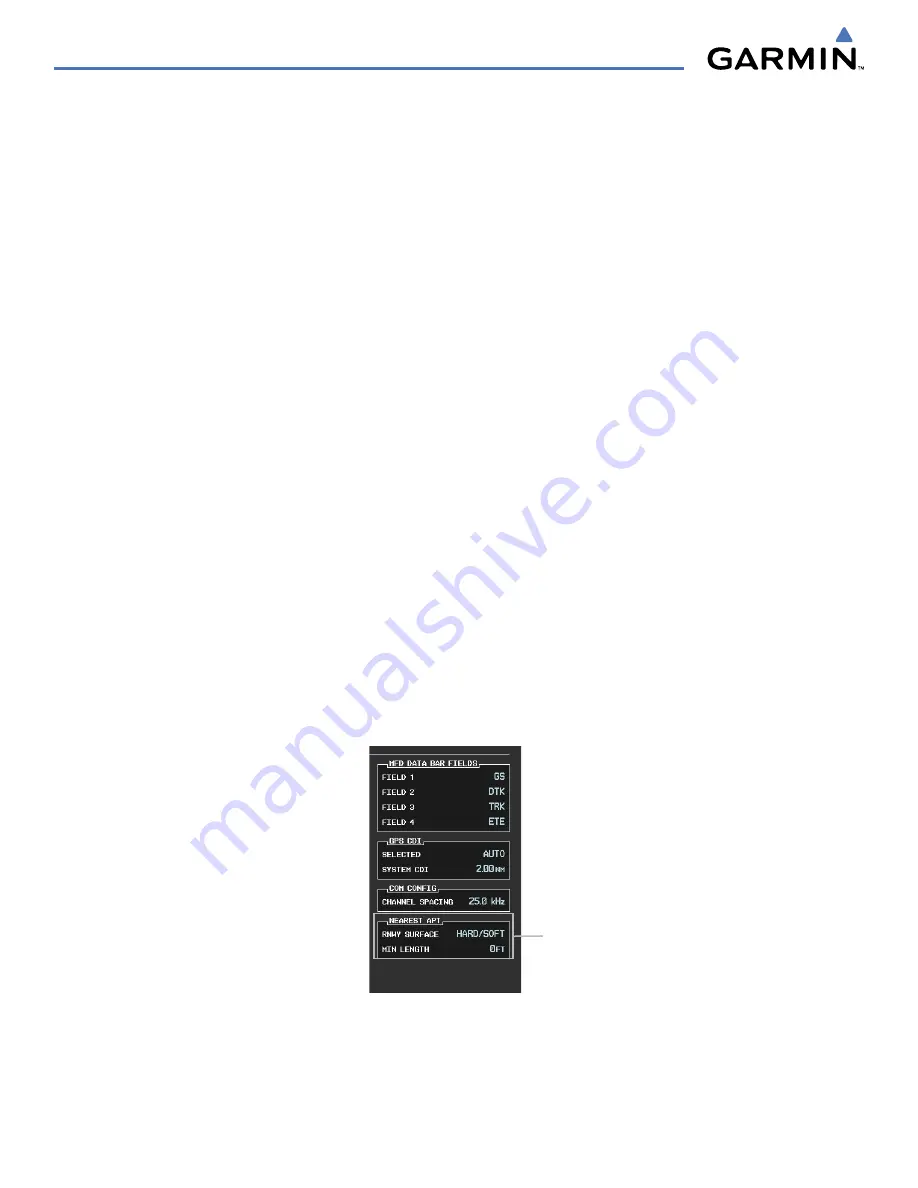
Garmin G1000 Pilot’s Guide for the Hawker Beechcraft C90A/GT
190-00663-00 Rev. A
5-36
FLIGHT MANAGEMENT
Viewing runway information for a specific airport:
1)
With the Nearest Airports Page displayed, press the
RNWY
Softkey; or press the
MENU
Key, highlight ‘Select
Runway Window’; and press the
ENT
Key. The cursor is placed in the ‘RUNWAYS’ Box.
2)
Select the desired runway.
3)
Press the
FMS
Knob to remove the flashing cursor.
See the Audio Panel and CNS Section for frequency selection and the Procedures section for approaches.
The Nearest Airports Box on the System Setup Page defines the minimum runway length and surface type
used when determining the 25 nearest airports to display on the MFD Nearest Airports Page. A minimum
runway length and/or surface type can be entered to prevent airports with small runways or runways that are
not appropriately surfaced from being displayed. Default settings are 0 feet (or meters) for runway length and
“ANY” for runway surface type.
Selecting nearest airport surface matching criteria:
1)
Use the
FMS
Knob to select the System Setup Page.
2)
Press the
FMS
Knob momentarily to activate the flashing cursor.
3)
Turn the large
FMS
Knob to highlight the runway surface field in the Nearest Airports Box.
4)
Turn the small
FMS
Knob to select the desired runway option (ANY, HARD ONLY, HARD/SOFT).
5)
Press the
ENT
Key.
Selecting nearest airport minimum runway length matching criteria:
1)
Use the
FMS
Knob to select the System Setup Page.
2)
Press the
FMS
Knob momentarily to activate the flashing cursor.
3)
Turn the large
FMS
Knob to highlight the minimum length field in the Nearest Airport Box.
4)
Use the
FMS
Knob to enter the minimum runway length (zero to 99,999 feet) and press the
ENT
Key.
Figure 5-35 System Setup Page - Nearest Airport Selection Criteria
Nearest Airport Criteria
- Type of Runway Surface
- Minimum Runway Length
Summary of Contents for G1000:Beechcraft Baron 58/G58
Page 1: ...Hawker Beechcraft C90A GT...






























