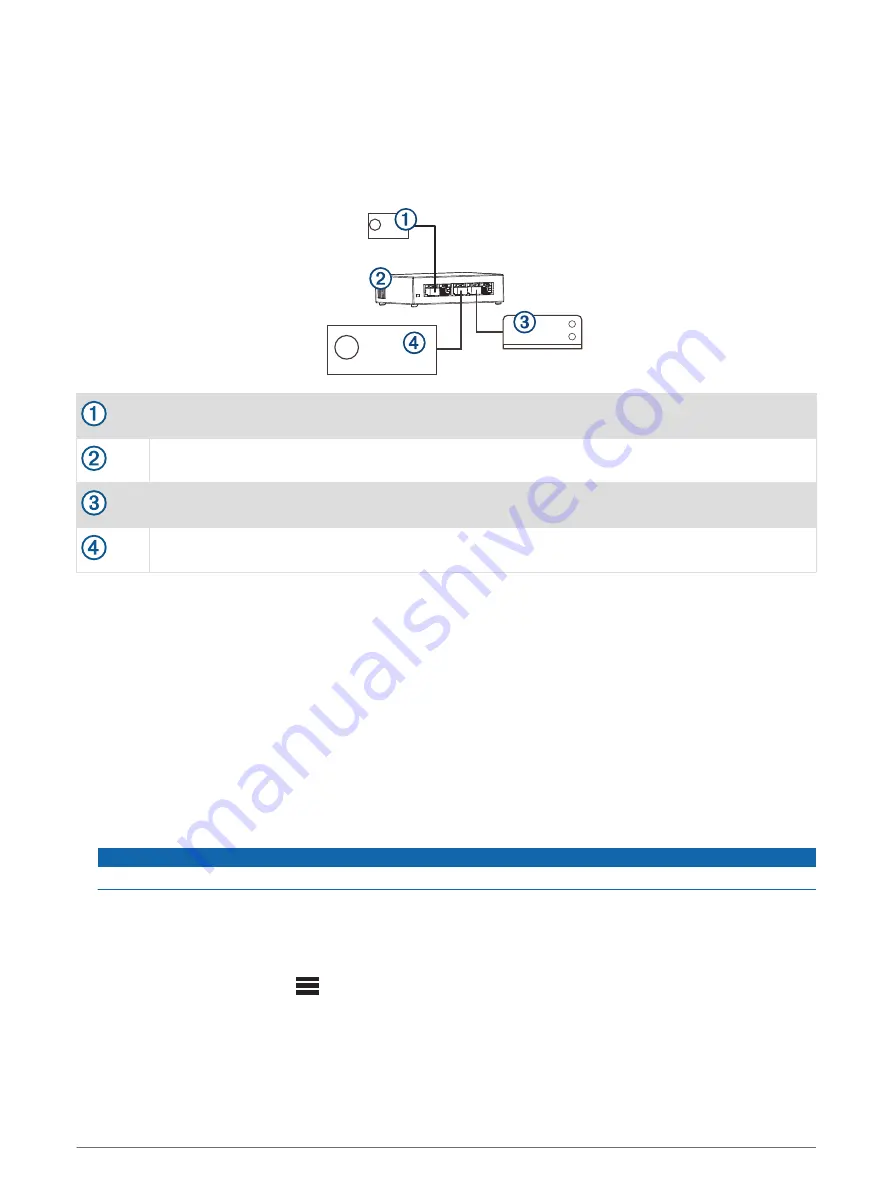
Wired Network Example with a Switch or Router
You must use wired network switches, a wired network router, or both to connect more than two Fusion
PartyBus devices.
No network setting changes are needed when connecting multiple Fusion PartyBus devices using a switch, but
if you are using a router, you may need to configure it to be a DHCP server. See your router instructions for
more information.
Fusion PartyBus zone stereo or remote control
Wired network switch or wired network router
Apollo MS-WB670 stereo
Fusion PartyBus stereo
Constructing a Network
You should have a basic understanding of networking when building a network for Fusion PartyBus devices.
These instructions guide you through the basics of building and configuring a network, and should apply to
most situations. If you need to perform advanced networking tasks, such as assigning static IP addresses to
devices on the network or configuring advanced settings on a connected router, you may need to consult a
networking professional.
1 Determine the installation location of the Fusion PartyBus devices you want to connect to the network.
NOTE: Wired connections are more reliable than wireless connections. When planning your network, you
should run network cables instead of using wireless connections when possible.
2 Determine the installation location of any needed network routers or switches.
3 Route Cat5e or Cat6 network cable to the installation locations of the stereos, switches, and router.
4 Connect the network cables to the stereos, switches, and router.
NOTICE
Do not completely install the stereos yet. You should test the network before you install the stereos.
5 Turn on all devices connected to the network, including wireless devices.
6 If you are using a network router (wired or wireless), consult the documentation provided with your router to
configure the router as the DHCP server, if necessary.
All stereos should use their default configuration (DHCP CLIENT).
7 Test the network by selecting
> GROUPS to view a list of devices connected to the on the network, and
select an option:
• If any devices are not available to the network, troubleshoot the network (
).
• If all devices are available to the network, complete the installation for each stereo, if necessary.
Apollo MS-WB670 Installation Instructions
13




































