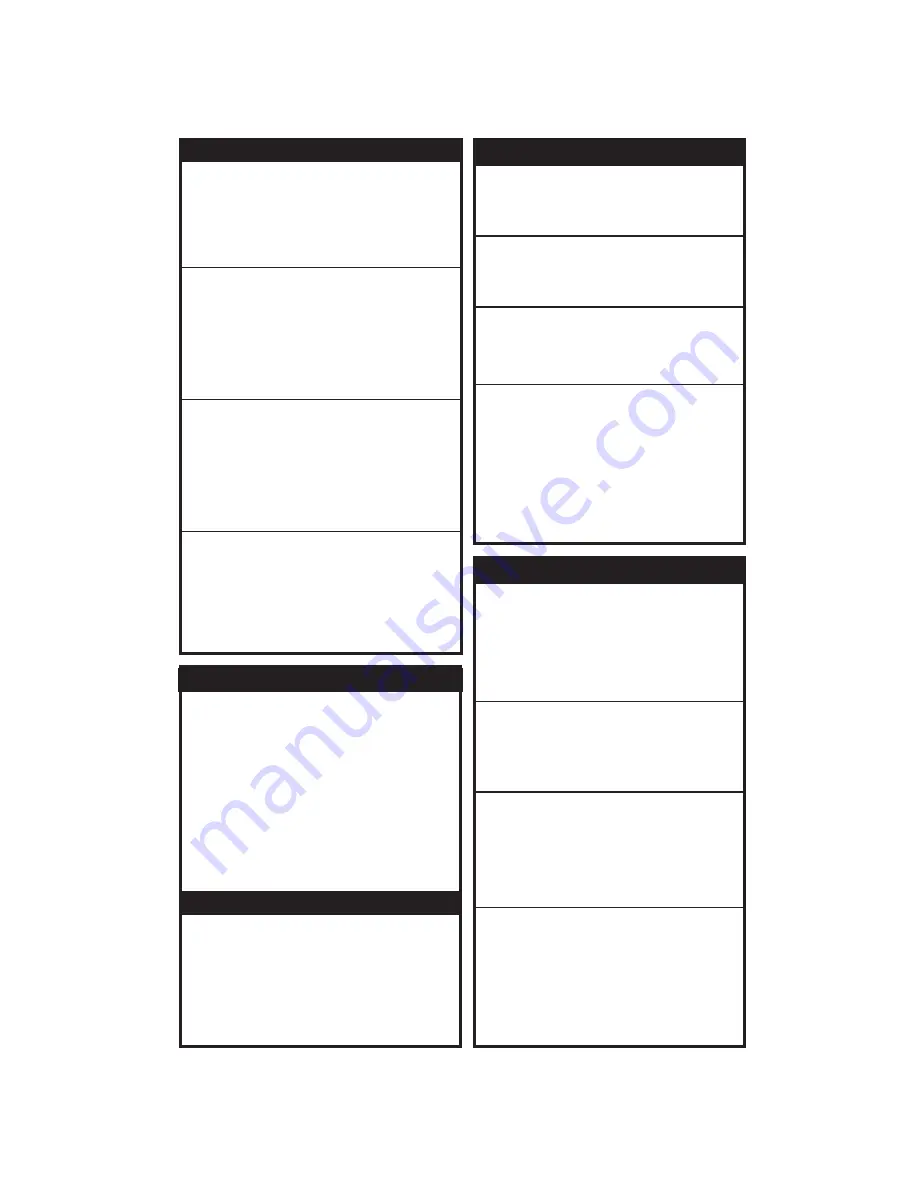
User Waypoints (USER)
1.
2. Use the
and
knobs to enter
information about the new User waypoint.
3. Press
to save the User waypoint.
Large
Small
Menu/Enter
Press
and then the
smart key.
FN
User
Creating a User Waypoint in User Mode
Searching for a User Waypoint in User Mode
Editing a User Waypoint in User Mode
Deleting a User Waypoint in User Mode
1.
2. Press the
key.
3. Press the
button on the
knob to
highlight the User waypoint name and then
turn the
knob to search through the list
of User waypoints.
Search
CRSR
Small
Small
Press
and then the
smart key.
FN
User
1.
2. Press the
key.
3. Use the
and
knobs to enter
information about the new User waypoint.
4. Press
to save the User waypoint.
Edit
Large
Small
Menu/Enter
Press
and then the
smart key.
FN
User
1.
2. Search for the User waypoint you want to
delete as described above.
4. Press
to delete the displayed User
waypoint.
CLR
Press
and then the
smart key.
FN
User
Direct-To A Waypoint Not In Your Flight Plan
1. Press
.
2. Press the
smart key.
2. Use
&
knobs to select
ident or name.
4. Press
and
. Now, fly direct to
the selected waypoint.
5. To set an approach, press
then
.
6. Use the
and
knobs to select the
approach and press
. Now press
and
.
DIRECT-TO (D->)
DB
Large
Small
Dest
Menu/Enter
PROC
Appch
Large
Small
Menu/Enter
EXEC
Menu/Enter
waypoint
Direct-To A Waypoint In Your Flight Plan
1. Press
.
2. Press the
smart key.
2. Use
knobs to select the
.
4. Press
.
DIRECT-TO
WPTS
Large
Direct
waypoint in the
flight plan
The CNX80 will navigate direct to
the selected waypoint.
1. Press
2. Press the Line Selection key on the right side
of the display to select waypoint type.
3. Turn the
knob to view nearby waypoints.
4. Use next steps below to:
NRST.
Large
Nearest Waypoint Search (NRST)
1. Frequency is listed with waypoint info.
2. Press
to insert displayed waypoint
frequency into Standby frequency position or
to insert into the Active position.
<SBY
<-A->
Find Nearest Frequency
1. Highlight (green) desired waypoint with the
knob.
2. Press
then press the
line
selection key or press
to make the
waypoint your new destination.
Large
D->
Direct
Dest
Fly Direct to Nearest Waypoint
1. Highlight (green) desired waypoint with the
knob.
2. Press
then press the desired line
selection keys for more info.
3. Press
again to return to the previous
view.
Large
INFO,
INFO
Find Info on Nearest Waypoint
Press the
key and then the
smart key to
reach the System Mode.
Press the
,
, or
smart keys.
FN
SYS
GPS VERS
CNFG
System Mode
GPS/WAAS status, GPS Time, satellites
available with overhead view, and signal strength
of available satellites are shown.
GPS
VERS (Software Versions)
Unit serial number and software versions are
shown. This information should be noted before
calling Customer Service.
CNFG (User Configuration)
The User Configuration function allows you to
set values for your particular aircraft.
1. Turn the
knob to highlight the value.
2. Press the
knob in and then turn the
knob to change the value.
3. Press the
key to save the value.
Large
CRSR
Small
Menu/Enter
























