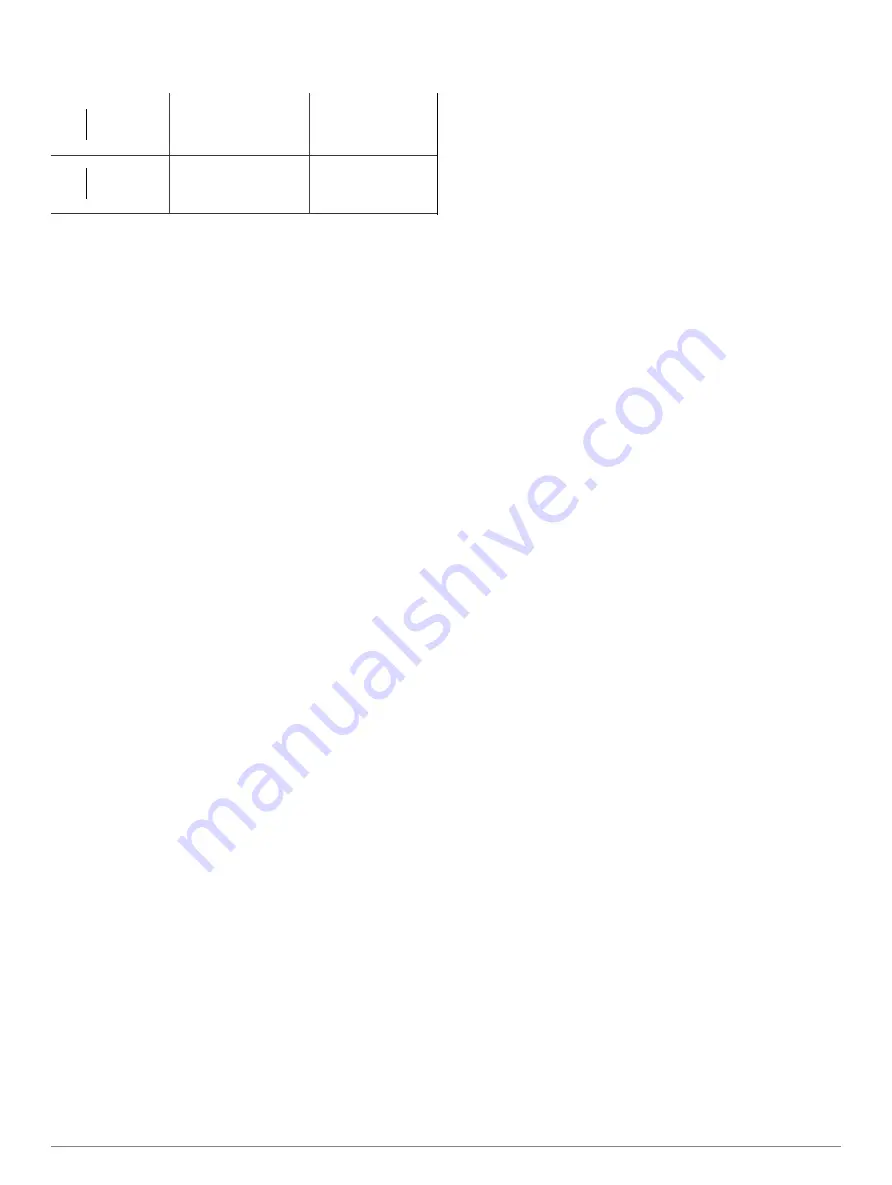
Zone% of
Perceived Exertion
Benefits
Maximum
Heart Rate
4
80--90%
Fast pace and a bit
Improved anaerobic
uncomfortable, breath
i
ng
capacity and
forceful
threshold, improved
speed
5
90--100%
Sprinting pace,
Anaerobic and
unsustainable for long
muscular endurance,
period of time, labored
increased power
breathing
Setting Your Power Zones
The va
l
ues for the zones are defau
l
t values based on gender,
weight, and average ability, and may not match your personal
abilities. If you know your functiona
l
thresho
l
d power (FTP)
va
l
ue
,
you can enter it and allow the software to ca
l
cu
l
ate your
power zones automatica
ll
y. You can manua
ll
y adjust your zones
on the device or using your Garmin Connect account.
1 Ho
l
d
MENU.
2 Se
l
ect
User Profile
>
Power Zones
>
Based On.
3
Se
l
ect an option:
• Select
Watts
to view and edit the zones in watts.
• Select %
FTP
to view and edit the zones as a percentage
of your functional threshold power.
4 Se
l
ect
FTP
,
and enter your FTP value.
5
Select a zone, and enter a va
l
ue for each zone.
6
If
necessary, select
Minimum,
and enter a minimum power
value.
Activity Tracking
The activity tracking feature records your daily step count,
d
i
stance traveled, intensity minutes, floors climbed, calories
burned, and sleep statistics for each recorded day. Your calories
burned includes your base metabolism plus activity ca
l
o
ri
es.
The number of steps taken during the day appears on the steps
widget. The step count is updated periodically.
For more information about activity tracking and fitness metric
accuracy, go to
garmin.com
/
ataccuracy
.
Auto Goal
Your device creates a daily step goal automatically, based on
your previous activity levels. As you move during the day, the
device shows your progress toward your daily goal
G)
.
TFSSMTW
1
If you choose not to use the auto goal feature
,
you can set a
persona
l
ized step goal on your Garmin Connect account.
Using the Move Alert
Sitting for prolonged periods of time can trigger undes
i
rab
l
e
metabolic state changes. The move alert reminds you to keep
moving. After one hour of inactivity, Move! and the red bar
appear. Additional segments appear after every 15 minutes of
inactivity. The device a
l
so beeps or vibrates if audib
l
e tones are
turned on
(
.
20
Go for a short walk (at least a couple of minutes) to reset the
move alert.
Sleep Tracking
While you are s
l
eep
i
ng
,
the device automat
i
ca
ll
y detects your
s
l
eep and monitors your movement during your normal s
l
eep
hours. You can set your normal s
l
eep hours in the user settings
on your Garmin Connect account. Sleep stat
i
st
i
cs inc
l
ude tota
l
hours of s
l
eep, s
l
eep
l
eve
l
s
,
and s
l
eep movement. You can view
your s
l
eep statistics on your Garmin Connect account.
NOTE:
Naps are not added to your sleep statistics. You can use
do not disturb mode to tum off not
i
ficat
i
ons and alerts, with the
exception of a
l
arms
(
.
Using Automated Sleep Tracking
1
Wear your device while s
l
eep
i
ng
.
2 Upload your s
l
eep tracking data to the Garmin Connect site
(
Manually Syncing Data with Garmin Connect,
.
You can v
i
e
w
your s
l
eep statistics on your Garmin Connect
account.
Using Do Not Disturb Mode
You can use do not disturb mode to turn off the back
li
ght
,
tone
alerts, and vibration a
l
erts
.
For example, you can use this mode
while s
l
eeping or watching a mov
i
e.
NOTE:
You can set your normal s
l
eep hours in the user settings
on your Garmin Connect account. You can enab
l
e the During
S
l
eep option in the system settings to automatica
ll
y enter do not
disturb mode during your normal sleep hours
(
.
1
Hold
LIGHT.
2
Select
(..
.
Intensity Minutes
To improve your health, organ
i
zat
i
ons such as the World Hea
l
th
Organization recommend at least 150 m
i
nutes per week of
moderate intensity activity, such as brisk walking, or 75 m
i
nutes
per week of vigorous intensity activity, such as running.
The device monitors your act
i
v
i
ty intensity and tracks your time
spent participat
i
ng in moderate to vigorous
i
ntens
i
ty act
i
v
i
ties
(heart rate data
i
s required to quant
i
fy vigorous intens
i
ty). You
can work toward achieving your weekly intensity minutes goa
l
by
part
i
cipating in at least 10 consecutive minutes of moderate to
vigorous intensity activities. The dev
i
ce adds the amount of
moderate act
i
v
i
ty minutes with the amount of vigorous activity
minutes. Your total v
i
gorous
i
ntensity minutes are doub
l
ed when
added.
Earning Intensity Minutes
Your fenix device ca
l
culates
i
ntensity minutes by comparing
your heart rate data to your average resting heart rate. If heart
rate is turned off, the device calculates moderate intensity
minutes by ana
l
y
z
i
ng your steps per minute.
• Start a timed activity for the most accurate ca
l
cu
l
at
i
on of
intensity minutes.
• Exercise for at least 10 consecut
i
ve minutes at a moderate or
vigorous intensity
l
eve
l.
• Wear your device all day and night for the most accurate
resting heart rate.
Garmin Move IQ
"'
When your movements match fam
ili
ar exercise patterns, the
Move IQ feature automatically detects the event and displays it
in your timeline. The Move IQ events show activity type and
durat
i
on
,
but they do not appear in your activities list or
newsfeed. For more deta
il
and accuracy, you can record a timed
activity on your dev
i
ce.
Activity Tracking Settings
Hold
MENU
,
and select
Activity Tracking.
Status:
Turns off the activity tracking features.
Move Alert:
D
i
sp
l
ays a message and the move bar on the
digital watch face and steps screen. The device also beeps
Training















