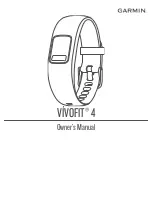Recovery Heart Rate
If you are training with wrist-based heart rate or a compatible
chest heart rate monitor, you can check your recovery heart rate
va
l
ue after each activity. Recovery heart rate is the difference
between your exercising heart rate and your heart rate two
minutes after the exercise has stopped. For example, after a
typica
l
training run
,
you stop the timer. Your heart rate is
140 bpm. After two minutes of no activity or cool down, your
heart rate is 90 bpm. Your recovery heart rate is 50 bpm (140
minus 90). Some studies have linked recovery heart rate to
cardiac health. Higher numbers genera
ll
y indicate healthier
hearts.
TIP:
For best resu
l
ts
,
you should stop moving for two minutes
while the device ca
l
cu
l
ates your recovery heart rate value. You
can save or discard the activity after this value appears.
Body Battery
,..
Your device analyzes your heart rate variability, stress level,
s
l
eep quality, and activity data to determine your overall Body
Battery level. Like a gas gauge on a car, it indicates your
amount of available reserve energy. The Body Battery
l
eve
l
range is from Oto 100, where Oto 25 is low reserve energy, 26
to 50 is medium reserve energy, 51 to 75 is high reserve energy,
and 76 to 100 is very high reserve energy.
You can sync your device with your Garmin Connect account to
view your most up-to-date Body Battery level, long-term trends
,
and additional details
Tips tor Improved Body Battery Data,
)
.
Viewing the Body Battery Widget
The Body Battery widget displays your current Body Battery
leve
l
and a graph of your Body Battery
l
eve
l
for the last several
hours.
1 Press
UP
or
DOWN
to view the Body Battery widget.
NOTE:
You may need to add the widget to your
w
i
dget loop
.
2 Press @ to view a graph of your body battery level for the last
four hours.
3 Press
DOWN
to view a combined graph of your Body Battery
and stress
l
eve
l
s.
Blue bars indicate periods of rest. Orange bars indicate
periods of stress. Gray bars indicate times when you were
too active to determine your stress level.
4
Press
DOWN
to see your Body Battery data s
i
nce midnight.
Tips for Improved Body Battery Data
• Your Body Battery
l
evel updates when you sync your device
with your Garmin Connect account.
• For more accurate results, wear the device while s
l
eeping
.
• Rest and good s
l
eep charge your Body Battery.
• Strenuous activity, high stress, and poor s
l
eep can cause
your Body Battery to drain.
• Food intake, as well as stimu
l
ants like caffeine, has no
impact on your Body Battery.
Pulse Oximeter
The fenix device has a wrist-based pulse oximeter to gauge the
peripheral saturation of oxygen in your b
l
ood. Knowing your
oxygen saturation can help you determine how your body is
acclimating to high altitudes for alpine sport and expedition.
You can manually begin a pu
l
se oximeter reading by viewing the
pulse oximeter widget
Getting Pulse Oximeter Readings,
). You can a
l
so tum on all-day readings
(
All-Day Pulse Oximeter Readings,
)
. When you remain
motionless, your device ana
l
yzes your oxygen saturation and
your elevation. The elevation profile helps indicate how your
18
pulse oximeter readings are changing, relative to your to
elevation.
On the dev
i
ce
,
your pu
l
se ox
i
meter reading appears as an
oxygen saturat
i
on percentage and color on the graph. On your
Garmin Connect account, you can view add
i
t
i
ona
l
detai
l
s about
your pulse oximeter read
i
ngs
,
i
nc
l
ud
i
ng trends over mu
l
t
i
p
l
e
days.
For more information about pu
l
se oximeter accuracy, go to
garmin.com
/
ataccuracy
.
©
The oxygen saturation percentage scale.
@
A graph of your average oxygen saturation readings for the last 24
hours.
@
Your most recent oxygen saturation reading.
©
The e
l
evat
i
on scale.
®
A graph of your elevation readings for the last 24 hours.
Getting Pulse Oximeter Readings
You can manually begin a pulse oximeter read
i
ng by viewing the
pulse oximeter
w
i
dget. The widget d
i
sp
l
ays your most recent
blood oxygen saturation percentage, a graph of your hourly
average readings for the last 24 hours, and a graph of your
elevation for the last 24 hours.
NOTE:
The first time you view the pulse oximeter
wi
dget
,
the
dev
i
ce must acquire satellite s
i
gna
l
s to determ
i
ne your elevation.
You should go outs
i
de
,
and wait while the device locates
satellites.
1 Wh
il
e you are sitting or inact
i
ve
,
press
UP
or
DOWN
to v
i
e
w
the pu
l
se oximeter widget.
2
Press@ to view widget details and begin a pu
l
se oximeter
reading.
3
Remain mot
i
onless for up to 30 seconds.
NOTE:
If you are too active for the watch to get a pulse
oximeter read
i
ng
,
a message appears instead of a
percentage. You can check again after severa
l
minutes of
inactivity. Fo
r
best results, hold the arm wearing the device at
heart level while the device reads your blood oxygen
saturat
i
on
.
4
Press
DOWN
to view a graph of your pu
l
se oximeter
readings for the last seven days.
Turning On All-Day Pulse Oximeter Readings
1
From the pu
l
se oximeter widget, hold
MENU.
2
Select
Options
>
Pulse Ox Mode
>
All
Day.
The device automat
i
cally analyzes your oxygen saturation
throughout the day, when you are not moving.
NOTE:
Turning on all-day acc
li
mat
i
on mode decreases
battery
l
i
fe
.
Turning Off Automatic Pulse Oximeter
Readings
1
From the pu
l
se oximeter
wi
dget
,
hold
MENU.
2
Select
Options
>
Pulse Ox Mode
> Off.
Pulse Ox
i
meter