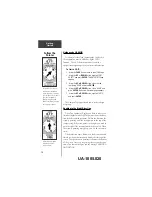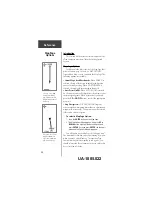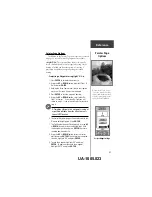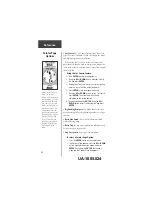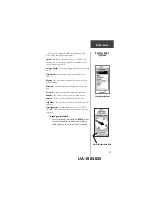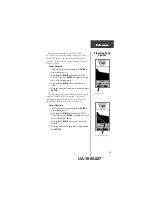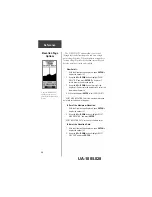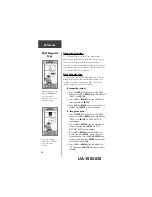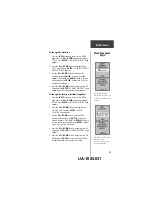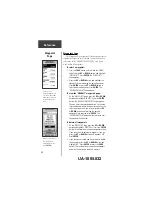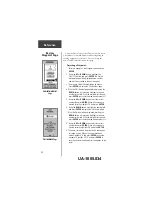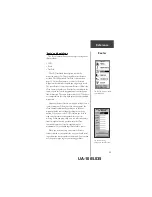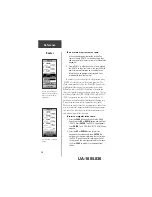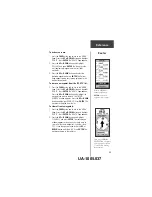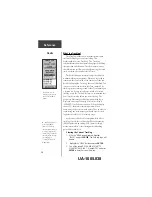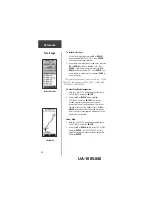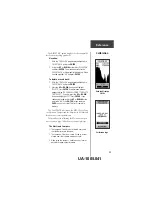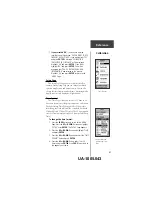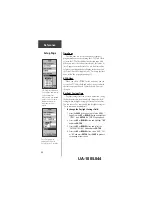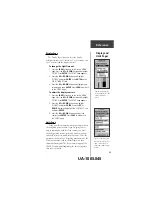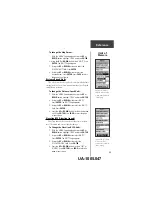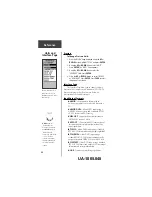31
Review
Waypoint Page
Reference
Review Waypoint Page
The ‘Review Waypoint’ Page allows you to change the
waypoint symbol, name, and location (covered previ-
ously). You can also delete the waypoint, display the
waypoint on the Map Page, start a GOTO or project a new
waypoint using the selected waypoint as a reference.
To delete a waypoint:
1. On the ‘REVIEW WAYPOINT’ page, press the
UP
or
DOWN
button and highlight ‘DELETE’. Press the
ENTER
button. A confirmation message box
appears asking if you really want to delete the
waypoint. If you do, press the
UP
or
DOWN
button,
highlight ‘YES’ and press
ENTER
.
2. If you change your mind and do not want to delete
the waypoint, press the
UP
or
DOWN
button,
highlight ‘NO’ and press
ENTER
. The confirmation
message box disappears and the waypoint remains
in memory (you can also press the
PAGE
button to
exit).
To start a GOTO:
1. On the ‘REVIEW WAYPOINT’ page, press the
UP
or
DOWN
button and highlight ‘GOTO’. Press the
ENTER
button. The ‘GOTO’ is activated with the
selected waypoint as the destination.
To view the selected waypoint on the Map
Page:
1. On the ‘REVIEW WAYPOINT’ page, press the
UP
or
DOWN
button and highlight ‘MAP’. Press the
ENTER
button. The selected waypoint is displayed
on a
map. You can use the
UP/DOWN
buttons to zoom
in and out on the map.
Press the
PAGE
Button and
switch back to the ‘WAYPOINTS’ Page.
The ‘REVIEW WAYPOINT’
Page allows you to delete a
waypoint.
You can start a GOTO from
the ‘REVIEW WAYPOINT’
Page.
UA-1005.033