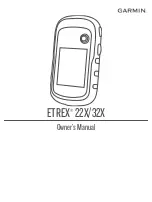© 2019 Garmin Ltd. or its subsidiaries
All rights reserved. Under the copyright laws, this manual may not be copied, in whole or in part, without the written consent of Garmin. Garmin reserves the right to change or improve its
products and to make changes in the content of this manual without obligation to notify any person or organization of such changes or improvements. Go to
and supplemental information concerning the use of this product.
Garmin
®
, the Garmin logo, ANT+
®
, AutoLocate
®
, City Navigator
®
, eTrex
®
, and VIRB
®
are trademarks of Garmin Ltd. or its subsidiaries, registered in the USA and other countries. BaseCamp
™
,
chirp
™
, Garmin Connect
™
, Garmin Express
™
, and Thumb Stick
™
are trademarks of Garmin Ltd. or its subsidiaries. These trademarks may not be used without the express permission of Garmin.
Apple
®
and Mac
®
are trademarks of Apple Inc., registered in the U.S. and other countries. microSD
®
and the microSDHC logo are trademarks of SD-3C, LLC. NMEA
®
, NMEA 2000
®
, and the
NMEA 2000 logo are registered trademarks of the National Marine Electronics Association. Windows
®
is a registered trademark of Microsoft Corporation in the United States and other countries.
Other trademarks and trade names are those of their respective owners.
This product is ANT+
®