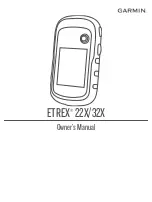Temperature - Water
: The temperature of the water. Your
device must be connected to a NMEA 0183 device capable
of acquiring the water temperature.
Time of Day
: The current time of day based on your current
location and time settings (format, time zone, daylight saving
time).
Time To Destination
: The estimated time remaining before you
reach the destination. You must be navigating for this data to
appear.
Time To Next
: The estimated time remaining before you reach
the next waypoint in the route. You must be navigating for
this data to appear.
To Course
: The direction in which you must move to get back
on the route. You must be navigating for this data to appear.
Total Lap
: The stopwatch time for all the completed laps.
Track Distance
: The distance traveled for the current track.
Trip Odometer
: A running tally of the distance traveled since
the last reset.
Trip Time
: A running tally of the total time spent moving and not
moving since the last reset.
Trip Time - Moving
: A running tally of the time spent moving
since the last reset.
Trip Time - Stopped
: A running tally of the time spent not
moving since the last reset.
Turn
: The angle of difference (in degrees) between the bearing
to your destination and your current course. L means turn
left. R means turn right. You must be navigating for this data
to appear.
Velocity Made Good
: The speed at which you are closing on a
destination along a route. You must be navigating for this
data to appear.
Vertical Dist to Dest
: The elevation distance between your
current position and the final destination. You must be
navigating for this data to appear.
Vertical Speed
: The rate of ascent or descent over time.
Vertical Speed To Dest
: The rate of ascent or descent to a
predetermined altitude. You must be navigating for this data
to appear.
Waypoint At Dest
: The last point on the route to the
destination. You must be navigating for this data to appear.
Waypoint At Next
: The next point on the route. You must be
navigating for this data to appear.
Profiles
Profiles are a collection of settings that optimize your device
based on how you are using it. For example, the settings and
views are different when you use the device for hunting than
when geocaching.
When you are using a profile and you change settings, such as
data fields or units of measurement, the changes are saved
automatically as part of the profile.
Creating a Custom Profile
You can customize your settings and data fields for a particular
activity or trip.
1
Select
Setup
>
Profiles
>
Create Profile
>
OK
.
2
Customize your settings and data fields.
Selecting a Profile
When you change activities, you can change the setup of the
device by changing the profile.
1
Select
Profile Change
.
2
Select a profile.
Editing a Profile Name
1
Select
Setup
>
Profiles
.
2
Select a profile.
3
Select
Edit Name
.
4
Enter the new name.
Deleting a Profile
NOTE:
Before you can delete the active profile, you must
activate a different profile. You cannot delete a profile while it is
active.
1
Select
Setup
>
Profiles
.
2
Select a profile.
3
Select
Delete
.
System Settings
Select
Setup
>
System
.
Satellite System
: Sets the satellite system to GPS, GPS +
GLONASS, GPS + GALILEO, or Demo Mode (GPS off).
WAAS/EGNOS
: Enables the system to use Wide Area
Augmentation System/European Geostationary Navigation
Overlay Service (WAAS/EGNOS) data.
Language
: Sets the text language on the device.
NOTE:
Changing the text language does not change the
language of user-entered data or map data, such as street
names.
Battery Type
: Allows you to change the type of AA battery you
are using.
NOTE:
This setting is disabled when the NiMH battery pack
is installed.
USB Mode
: Sets the device to use mass storage mode or
Garmin mode when connected to a computer.
GPS and Other Satellite Systems
The default satellite system setting is GPS. The GPS +
GLONASS or GPS + GALILEO options offer increased
performance in challenging environments and faster position
acquisition. Using GPS and another satellite system together
can reduce battery life more quickly than using GPS only.
Display Settings
Select
Setup
>
Display
.
Backlight Timeout
: Adjusts the length of time before the
backlight turns off.
Battery Save
: Saves the battery power and prolongs the battery
life by turning off the screen when the backlight times out.
Colors
: Changes the appearance of the display background and
selection highlight.
Screen Capture
: Allows you to save the image on the device
screen.
Setting the Device Tones
You can customize tones for messages, keys, turn warnings,
and alarms.
1
Select
Setup
>
Tones
>
Tones
>
On
.
2
Select a tone for each audible type.
Changing the Units of Measure
You can customize units of measure for distance and speed,
elevation, depth, temperature, pressure, and vertical speed.
1
Select
Setup
>
Units
.
2
Select a measurement type.
3
Select a unit of measure.
8
Customizing the Device