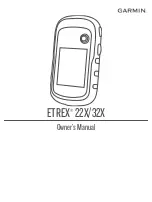4
Press the Thumb Stick controller.
Customizing the Data Fields
You can customize the data fields displayed on each main page.
1
Open the page for which you will change the data fields.
2
Select
menu
.
3
Select
Change Data Fields
.
4
Select the new data field.
5
Follow the on-screen instructions.
Data Fields
Some data fields require you to be navigating or require ANT+
accessories to display data.
24hr Max Temperature
: The maximum temperature recorded in
the last 24 hours. Your device must be connected to a
wireless temperature sensor for this data to appear.
24hr Min Temperature
: The minimum temperature recorded in
the last 24 hours. Your device must be connected to a
wireless temperature sensor for this data to appear.
Accuracy Of GPS
: The margin of error for your exact location.
For example, your GPS location is accurate to /- 12 ft.
(3.65 m).
Alarm Timer
: The current time of the countdown timer.
Ambient Pressure
: The uncalibrated environmental pressure.
Ascent - Average
: The average vertical distance of ascent
since the last reset.
Ascent - Maximum
: The maximum rate of ascent in feet per
minute or meters per minute since the last reset.
Ascent - Total
: The total elevation distance ascended since the
last reset.
Average Lap
: The average lap time for the current activity.
Barometer
: The calibrated current pressure.
Battery Level
: The remaining battery power.
Bearing
: The direction from your current location to a
destination. You must be navigating for this data to appear.
Cadence
: The number of revolutions of the crank arm or
number of strides per minute. Your device must be
connected to a cadence accessory for this data to appear.
Compass Heading
: The direction you are moving based on the
compass.
Course
: The direction from your starting location to a
destination. Course can be viewed as a planned or set route.
You must be navigating for this data to appear.
Current Lap
: The stopwatch time for the current lap.
Date
: The current day, month, and year.
Depth
: The depth of the water. Your device must be connected
to a NMEA
®
0183 or NMEA 2000
®
device capable of acquiring
the water depth.
Descent - Average
: The average vertical distance of descent
since the last reset.
Descent - Maximum
: The maximum rate of descent in feet per
minute or meters per minute since the last reset.
Descent - Total
: The total elevation distance descended since
the last reset.
Distance To Destination
: The remaining distance to the final
destination. You must be navigating for this data to appear.
Distance To Next
: The remaining distance to the next waypoint
on the route. You must be navigating for this data to appear.
Elevation
: The altitude of your current location above or below
sea level.
Elevation Above Ground
: The altitude of your current location
above ground level (if maps contain sufficient elevation
information).
Elevation - Maximum
: The highest elevation reached since the
last reset.
Elevation - Minimum
: The lowest elevation reached since the
last reset.
ETA At Destination
: The estimated time of day when you will
reach the final destination (adjusted to the local time of the
destination). You must be navigating for this data to appear.
ETA At Next
: The estimated time of day when you will reach the
next waypoint on the route (adjusted to the local time of the
waypoint). You must be navigating for this data to appear.
Glide Ratio
: The ratio of horizontal distance traveled to the
change in vertical distance.
Glide Ratio To Dest
: The glide ratio required to descend from
your current position to the destination elevation. You must
be navigating for this data to appear.
GPS Elevation
: The altitude of your current location using GPS.
GPS Heading
: The direction you are moving based on GPS.
GPS Signal Strength
: The strength of the GPS satellite signal.
Grade
: The calculation of rise (elevation) over run (distance).
For example, if for every 10 ft. (3 m) you climb you travel
200 ft. (60 m), the grade is 5%.
Heading
: The direction you are moving.
Heart Rate
: Your heart rate in beats per minute (bpm). Your
device must be connected to a compatible heart rate monitor.
Lap Distance
: The distance traveled for the current lap.
Laps
: The number of laps completed for the current activity.
Last Lap Time
: The stopwatch time for the last completed lap.
Location (lat/lon)
: The current position in latitude and longitude
regardless of the selected position format setting.
Location (selected)
: The current position using the selected
position format setting.
Location of Destination
: The position of your final destination.
You must be navigating for this data to appear.
Odometer
: A running tally of distance traveled for all trips. This
total does not clear when resetting the trip data.
Off Course
: The distance to the left or right by which you have
strayed from the original path of travel. You must be
navigating for this data to appear.
Pointer
: An arrow points in the direction of the next waypoint or
turn. You must be navigating for this data to appear.
Speed
: The current rate of travel.
Speed Limit
: The reported speed limit for the road. Not
available in all maps and in all areas. Always rely on posted
road signs for actual speed limits.
Speed - Maximum
: The highest speed reached since the last
reset.
Speed - Moving Avg.
: The average speed while moving since
the last reset.
Speed - Overall Avg.
: The average speed while moving and
stopped since the last reset.
Stopwatch Timer
: The stopwatch time for the current activity.
Sunrise
: The time of sunrise based on your GPS position.
Sunset
: The time of sunset based on your GPS position.
Temperature
: The temperature of the air. Your body
temperature affects the temperature sensor. Your device
must be connected to a wireless temperature sensor for this
data to appear.
Customizing the Device
7