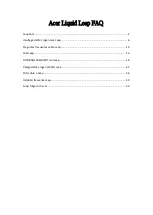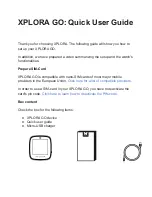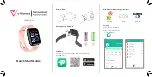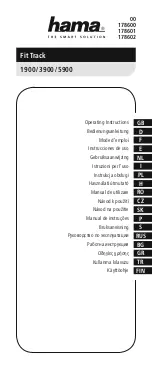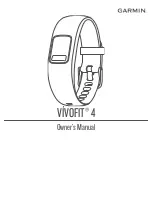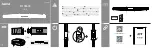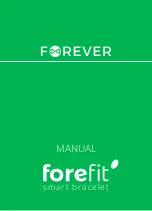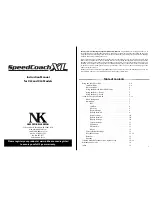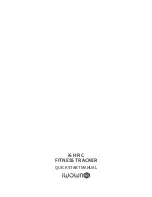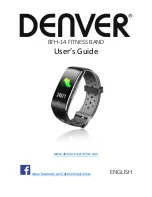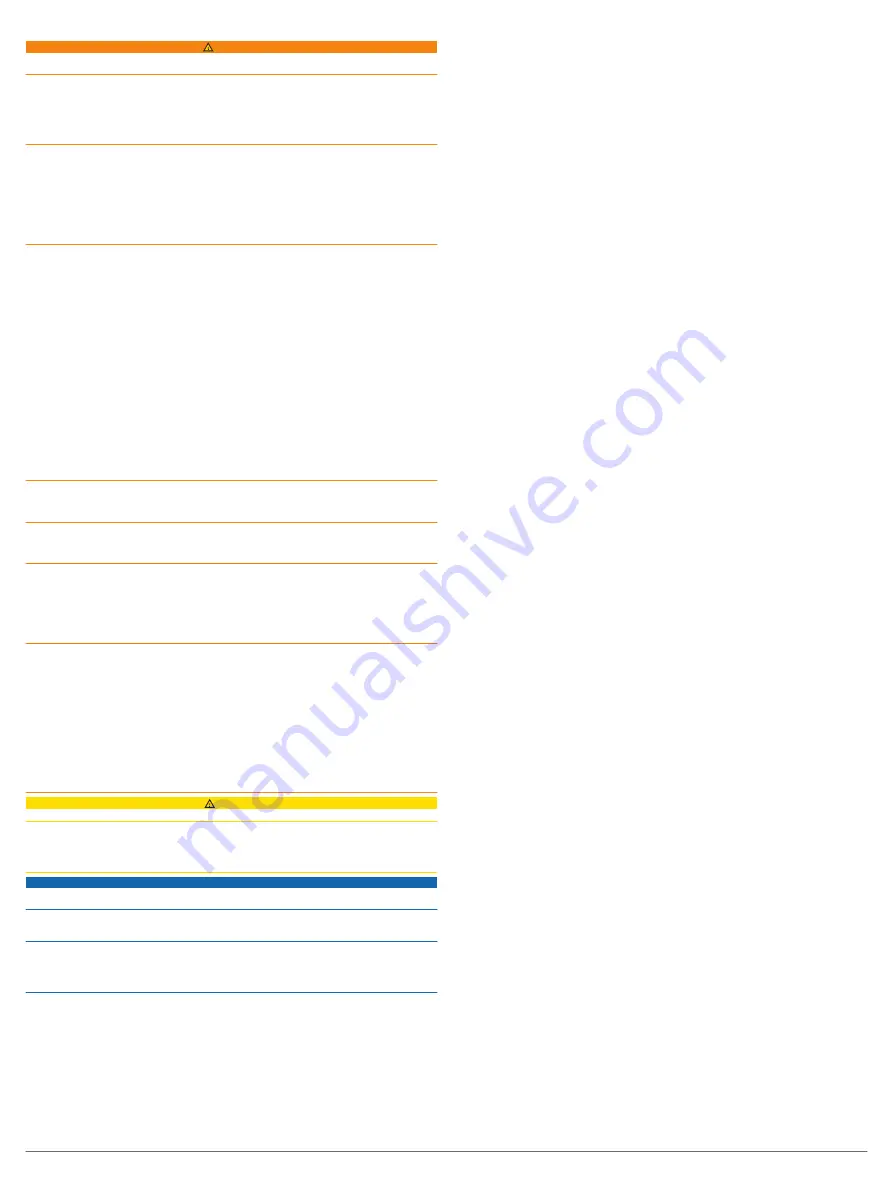
Important Safety and Product Information
WARNING
Failure to heed the following warnings could result in an accident or medical event resulting in death or
serious injury.
Battery Warnings
A lithium-ion battery is used in this device.
If these guidelines are not followed, batteries may experience a shortened life span or may present a
risk of damage to the device, fire, chemical burn, electrolyte leak, and/or injury.
• Do not disassemble, modify, remanufacture, puncture or damage the device or batteries.
• Do not remove or attempt to remove the non-user-replaceable battery.
• Do not expose the device or batteries to fire, explosion, or other hazard.
Device Warnings
• Do not leave the device exposed to a heat source or in a high-temperature location, such as in the
sun in an unattended vehicle. To prevent the possibility of damage, remove the device from the
vehicle or store it out of direct sunlight, such as in the glove box.
• Do not operate the device outside of the temperature ranges specified in the printed manual in the
product packaging.
• When storing the device for an extended time period, store within the temperature ranges specified in
the printed manual in the product packaging.
• Do not use a power cable, data cable and/or power adapter that is not approved or supplied by
Garmin
®
.
Health Warnings
• If you have a pacemaker or other internal electronic device, consult your physician before using a
heart rate monitor.
• The Garmin optical wrist heart rate monitor and pulse oximeter sensor emit green, red, and infrared
light and flash occasionally. Consult your physician if you have epilepsy or are sensitive to bright or
flashing lights.
• Always consult your physician before beginning or modifying any exercise program.
• The Garmin device, accessories, heart rate monitor, pulse oximeter sensor, and related data are
intended to be used only for recreational purposes and not for medical purposes, and are not
intended to diagnose, monitor, treat, cure, or prevent any disease or condition.
• The heart rate and blood oxygen saturation readings are for reference only, and no responsibility is
accepted for the consequences of any erroneous readings.
• While the Garmin optical wrist heart rate monitor technology typically provides an accurate estimate
of a user's heart rate, there are inherent limitations with the technology that may cause some of the
heart rate readings to be inaccurate under certain circumstances, including the user's physical
characteristics, fit of the device, and type and intensity of activity.
• While the Garmin pulse oximeter sensor technology typically provides an accurate estimate of a
user's blood oxygen saturation, there are inherent limitations with the technology that may cause
some of the oxygen saturation readings to be inaccurate under certain circumstances, including the
user's physical characteristics, fit of the device, position of the device, and movement.
• Garmin activity trackers rely on sensors that track your movement and other metrics. The data and
information provided by these devices is intended to be a close estimation of your activity and
metrics tracked, but may not be completely accurate, including step, sleep, distance, heart rate,
oxygen saturation, and calorie data.
Safety and Tracking Warning
The device allows you to send your location to an emergency contact. This is a supplemental feature
and should not be relied upon as a primary method to obtain emergency assistance. The Garmin
Connect
™
app does not contact emergency services on your behalf.
Bicycle Warnings
• Always use your best judgement, and operate the bicycle in a safe manner.
• Make sure your bicycle and hardware are properly maintained and that all parts are correctly
installed.
Navigation Warnings
If your Garmin device uses or accepts map data, follow these guidelines to ensure safe navigating.
• Always carefully compare information displayed on the device to all available navigation sources,
including information from visual sightings, local waterway rules and restrictions, and maps. For
safety, always resolve any discrepancies or questions before continuing navigation, and defer to
posted signs and conditions.
• Use this device only as a navigational aid. Do not attempt to use the device for any purpose requiring
precise measurement of direction, distance, location, or topography.
Off-Road Navigation Warnings
If your Garmin device is able to suggest off-road routes for various outdoor activities, such as biking,
hiking, and all-terrain vehicles, follow these guidelines to ensure safe off-road navigation.
• Always use your best judgment and exercise common sense when making off-road navigational
decisions. The Garmin device is designed to provide route suggestions only. It is not a replacement
for attentiveness and proper preparation for outdoor activities. Do not follow the route suggestions if
they suggest an illegal course or would put you in an unsafe situation.
• Always carefully compare information displayed on the device to all available navigation sources,
including trail signs, trail conditions, weather conditions, and other factors that may affect safety while
navigating. For safety, always resolve any discrepancies before continuing navigation, and defer to
posted signs and conditions.
• Always be mindful of the effects of the environment and the inherent risks of the activity before
embarking on off-road activities, especially the impact that weather and weather-related trail
conditions can have on the safety of your activity. Ensure that you have the proper gear and supplies
for your activity before navigating along unfamiliar paths and trails.
CAUTION
Failure to heed the following cautions could result in minor or moderate injury, or property damage.
Skin Irritation
Some users may experience skin irritation after prolonged use of the device, especially if the user has
sensitive skin or allergies. If you notice any skin irritation, remove the device and give your skin time to
heal. To help prevent skin irritation, ensure the device is clean and dry, and do not overtighten the
device on your wrist. For more information, go to
.
NOTICE
Failure to heed the following notice could result in personal or property damage, or negatively impact
the device functionality.
Battery Notices
• Contact your local waste disposal department to dispose of the device/batteries in accordance with
applicable local laws and regulations.
GPS Notice
The navigation device may experience degraded performance if you use it in proximity to any device
that uses a terrestrial broadband network operating close to the frequencies used by any Global
Navigation Satellite System (GNSS), such as the Global Positioning Service (GPS). Use of such
devices may impair reception of GNSS signals.
Product Environmental Programs
Information about the Garmin product recycling program and WEEE, RoHS, REACH, and other
compliance programs can be found at
www.garmin.com/aboutGarmin/environment
.
Declaration of Conformity
Hereby, Garmin declares that this product is in compliance with the Directive 2014/53/EU. The full text
of the EU declaration of conformity is available at the following internet address:
Innovation, Science and Economic Development Canada Compliance
This device contains licence-exempt transmitter(s)/receiver(s) that comply with Innovation, Science and
Economic Development Canada's licence-exempt RSS(s). Operation is subject to the following two
conditions: (1) this device may not cause interference, and (2) this device must accept any interference,
including interference that may cause undesired operation of the device.
Radio Frequency Radiation Exposure
This device is a portable transmitter and receiver that uses an internal antenna to send and receive low
levels of radio frequency (RF) energy for data communications. The device emits RF energy below the
published limits for portable use when operating in its maximum output power mode and when used
with Garmin authorized accessories. To comply with RF exposure compliance requirements, the device
should be used as described in the manual. The device should not be used in other configurations.
FCC Compliance
This device complies with part 15 of the FCC Rules. Operation is subject to the following two
conditions: (1) this device may not cause harmful interference, and (2) this device must accept any
interference received, including interference that may cause undesired operation.
This equipment has been tested and found to comply with the limits for a Class B digital device,
pursuant to part 15 of the FCC rules. These limits are designed to provide reasonable protection
against harmful interference in a residential installation. This equipment generates, uses, and can
radiate radio frequency energy and may cause harmful interference to radio communications if not
installed and used in accordance with the instructions. However, there is no guarantee that interference
will not occur in a particular installation. If this equipment does cause harmful interference to radio or
television reception, which can be determined by turning the equipment off and on, the user is
encouraged to try to correct the interference by one of the following measures:
• Reorient or relocate the receiving antenna.
• Increase the separation between the equipment and the receiver.
• Connect the equipment into an outlet on a circuit different from that to which the receiver is
connected.
• Consult the dealer or an experienced radio/TV technician for help.
This product does not contain any user-serviceable parts. Repairs should only be made by an
authorized Garmin service center. Unauthorized repairs or modifications could result in permanent
damage to the equipment, and void your warranty and your authority to operate this device under Part
15 regulations.
Software License Agreement
BY USING THE DEVICE, YOU AGREE TO BE BOUND BY THE TERMS AND CONDITIONS OF THE
FOLLOWING SOFTWARE LICENSE AGREEMENT. PLEASE READ THIS AGREEMENT
CAREFULLY.
Garmin Ltd. and its subsidiaries (“Garmin”) grant you a limited license to use the software embedded in
this device (the “Software”) in binary executable form in the normal operation of the product. Title,
ownership rights, and intellectual property rights in and to the Software remain in Garmin and/or its
third-party providers.
You acknowledge that the Software is the property of Garmin and/or its third-party providers and is
protected under the United States of America copyright laws and international copyright treaties. You
further acknowledge that the structure, organization, and code of the Software, for which source code is
not provided, are valuable trade secrets of Garmin and/or its third-party providers and that the Software
in source code form remains a valuable trade secret of Garmin and/or its third-party providers. You
agree not to decompile, disassemble, modify, reverse assemble, reverse engineer, or reduce to human
readable form the Software or any part thereof or create any derivative works based on the Software.
You agree not to export or re-export the Software to any country in violation of the export control laws
of the United States of America or the export control laws of any other applicable country.
Map Data Information
Garmin uses a combination of governmental and private data sources. Virtually all data sources contain
some inaccurate or incomplete data. In some countries, complete and accurate map information is
either not available or is prohibitively expensive.
Limited Warranty
THIS LIMITED WARRANTY GIVES YOU SPECIFIC LEGAL RIGHTS, AND YOU MAY HAVE OTHER
LEGAL RIGHTS, WHICH VARY FROM STATE TO STATE (OR BY COUNTRY OR PROVINCE).
GARMIN DOES NOT EXCLUDE, LIMIT OR SUSPEND OTHER LEGAL RIGHTS YOU MAY HAVE
UNDER THE LAWS OF YOUR STATE (OR COUNTRY OR PROVINCE). FOR A FULL
UNDERSTANDING OF YOUR RIGHTS YOU SHOULD CONSULT THE LAWS OF YOUR STATE,
COUNTRY OR PROVINCE.
Non-aviation products are warranted to be free from defects in materials or workmanship for one year
from the date of purchase. Within this period, Garmin will, at its sole option, repair or replace any
components that fail in normal use. Such repairs or replacement will be made at no charge to the
customer for parts or labor, provided that the customer shall be responsible for any transportation cost.
This Limited Warranty does not apply to: (i) cosmetic damage, such as scratches, nicks and dents; (ii)
consumable parts, such as batteries, unless product damage has occurred due to a defect in materials
or workmanship; (iii) damage caused by accident, abuse, misuse, water, flood, fire, or other acts of
nature or external causes; (iv) damage caused by service performed by anyone who is not an
authorized service provider of Garmin; (v) damage to a product that has been modified or altered
without the written permission of Garmin, or (vi) damage to a product that has been connected to power
and/or data cables that are not supplied by Garmin. In addition, Garmin reserves the right to refuse
warranty claims against products or services that are obtained and/or used in contravention of the laws
of any country. Garmin products are intended to be used only as an aid and must not be used for any
purpose requiring precise measurement of direction, distance, location or topography. For navigation
products, Garmin makes no warranty as to the accuracy or completeness of the map data.
This Limited Warranty also does not apply to, and Garmin is not responsible for, any degradation in the
performance of any Garmin navigation product resulting from its use in proximity to any handset or
other device that utilizes a terrestrial broadband network operating on frequencies that are close to the
frequencies used by any Global Navigation Satellite System (GNSS) such as the Global Positioning
Service (GPS). Use of such devices may impair reception of GNSS signals.
TO THE MAXIMUM EXTENT PERMITTED BY APPLICABLE LAW, THE WARRANTIES AND
REMEDIES CONTAINED IN THIS LIMITED WARRANTY ARE EXCLUSIVE AND IN LIEU OF, AND
GARMIN EXPRESSLY DISCLAIMS, ALL OTHER WARRANTIES AND REMEDIES, WHETHER
EXPRESS, IMPLIED, STATUTORY, OR OTHERWISE, INCLUDING WITHOUT LIMITATION ANY
IMPLIED WARRANTY OF MERCHANTABILITY OR FITNESS FOR A PARTICULAR PURPOSE,
STATUTORY REMEDY OR OTHERWISE. THIS LIMITED WARRANTY GIVES YOU SPECIFIC
LEGAL RIGHTS, AND YOU MAY HAVE OTHER LEGAL RIGHTS, WHICH VARY FROM STATE TO
STATE AND FROM COUNTRY TO COUNTRY. IF IMPLIED WARRANTIES CANNOT BE
DISCLAIMED UNDER THE LAWS OF YOUR STATE OR COUNTRY, THEN SUCH WARRANTIES
ARE LIMITED IN DURATION TO THE DURATION OF THIS LIMITED WARRANTY. SOME STATES
(AND COUNTRIES AND PROVINCES) DO NOT ALLOW LIMITATIONS ON HOW LONG AN IMPLIED
WARRANTY LASTS, SO THE ABOVE LIMITATION MAY NOT APPLY TO YOU.
IN NO EVENT SHALL GARMIN BE LIABLE IN A CLAIM FOR BREACH OF WARRANTY FOR ANY
INCIDENTAL, SPECIAL, INDIRECT OR CONSEQUENTIAL DAMAGES, WHETHER RESULTING
FROM THE USE, MISUSE OR INABILITY TO USE THIS PRODUCT OR FROM DEFECTS IN THE
PRODUCT. SOME STATES (AND COUNTRIES AND PROVINCES) DO NOT ALLOW THE
EXCLUSION OF INCIDENTAL OR CONSEQUENTIAL DAMAGES, SO THE ABOVE LIMITATIONS
MAY NOT APPLY TO YOU.
If during the warranty period you submit a claim for warranty service in accordance with this Limited
Warranty, then Garmin will, at its option: (i) repair the device using new parts or previously used parts
that satisfy Garmin's quality standards, (ii) replace the device with a new device or a refurbished device
that meets Garmin's quality standards, or (iii) exchange the device for a full refund of your purchase
price. SUCH REMEDY SHALL BE YOUR SOLE AND EXCLUSIVE REMEDY FOR ANY BREACH OF
WARRANTY. Repaired or replaced devices have a 90 day warranty. If the unit sent in is still under its
original warranty, then the new warranty is 90 days or to the end of the original 1 year warranty,
whichever is longer.
Before seeking warranty service, please access and review the online help resources available on
. If your device is still not functioning properly after making use of these resources,
contact a Garmin Authorized service facility in the original country of purchase or follow the instructions
to obtain warranty service. If you are in the United States, you can also call
1-800-800-1020.
If you seek warranty service outside of the original country of purchase, Garmin cannot guarantee that
the parts and products needed to repair or replace your product will be available due to differences in
product offerings and applicable standards, laws and regulations. In that case, Garmin may, in its sole
discretion and subject to applicable laws, repair or replace your product with comparable Garmin
products and parts, or require you to ship your product to a Garmin Authorized service facility in the
country of original purchase or to a Garmin Authorized service facility in another country that can
service your product, in which case you will be responsible for complying with all applicable import and
export laws and regulations and for paying all custom duties, V.A.T., shipping fees and other
associated taxes and charges. In some cases, Garmin and its dealers may be unable to service your
product in a country outside of the original country of purchase or return a repaired or replaced product
to you in that country due to applicable standards, laws or regulations in that country.
2
Summary of Contents for ENDURO
Page 1: ...ENDURO Owner sManual...
Page 6: ......
Page 57: ......
Page 58: ...support garmin com GUID BD965919 30AA 4EB5 95D7 A899658C50EB v1 February 2021...
Page 59: ...GARMIN...
Page 74: ...Printed in Taiwan rl4 December 2020 190 02558 99_0A...