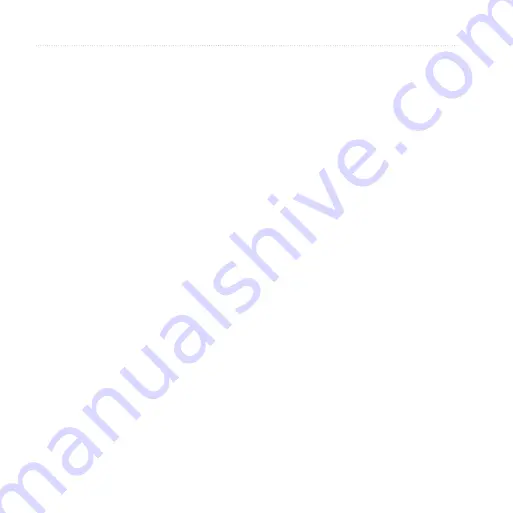
DR
AF
T
Edge 800 Owner’s Manual
Navigation
Navigation
Insert
advance organizer?
Include Map configuration stuff here
from 62 Map
The position icon represents your
location on the map. As you travel,
the position icon moves and leaves a
track log (trail). Waypoint names and
symbols also appear on the map.
Changing the Map Orientation
1. From the map, press MENU.
2. Select Setup Map > Orientation.
3. Select an orientation:
Select North Up to show north at the
top of the page.
Select Track Up to show your current
direction of travel at the top of the
page.
Select Automotive Mode to show a
perspective view.
Map Setup Options
From the map, press menu, and select
Setup Map.
Map Orientation—allows you to select
how the map appears (page 11).
Guidance Text—allows you to select
when to show guidance text on the
map.
Advanced Map Setup
Auto Zoom—automatically selects the
appropriate zoom level for optimal use
on your map. When Off is selected,
you must zoom in or out manually.
Zoom Levels—map items draw or
appear at or below the selected zoom
level.
Text Size—allows you to select the text
size for map items.
Summary of Contents for Edge 800
Page 1: ...DRAFT EDGE 800 GPS ENABLED CYCLING COMPUTER owner s manual New cover coming soon ...
Page 7: ...D R A F T Edge 800 Owner s Manual Introduction ...
Page 8: ...D R A F T Edge 800 Owner s Manual Introduction ...
Page 18: ...D R A F T 14 Edge 800 Owner s Manual Training with Your Edge ...
Page 19: ...D R A F T Edge 800 Owner s Manual 15 Training with Your Edge ...
Page 20: ...D R A F T 16 Edge 800 Owner s Manual Training with Your Edge ...
Page 37: ...D R A F T Edge 800 Owner s Manual 33 History ...
Page 40: ...D R A F T 36 Edge 800 Owner s Manual Navigation type you want to avoid ...
Page 54: ...D R A F T 50 Edge 800 Owner s Manual Settings ...






























