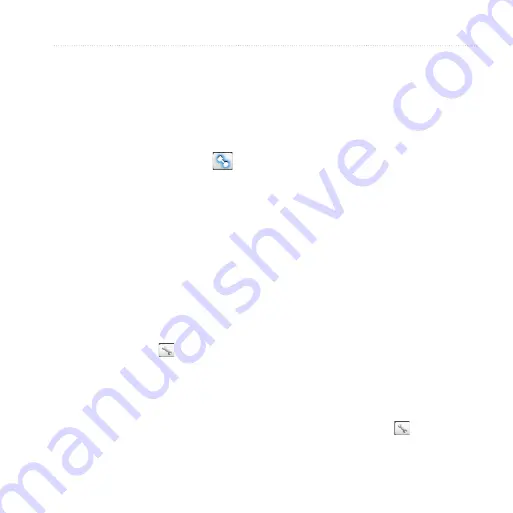
DR
AF
T
Edge 800 Owner’s Manual
ANT+ Sensors
.
Pairing
Your Power Meter
Refer to the manufacturer’s
instructions.
When the power meter is paired,
a message appears, and the
power icon appears solid on the
status page.
Calibrating
Your Power Meter
For calibration instructions specific
to your power meter, refer to the
manufacturer’s instructions.
Before you can calibrate your power
meter, it must be properly installed and
actively recording data.
1. Select
MENU
> >
Bike
Settings
>
Bike Profiiles
.
2. Select a bike profile.
3. Selec
ANT+ Power
>
Calibrate
.
4. Keep your power meter active by
pedaling until a message appears.
Viewing
Your Power Zones
You can set seven custom power zones
using Garmin Connect or Garmin
Training Center. If you know your
FTP (functional threshold power)
value, you can enter it and allow the
software to calculate your power zones
automatically.
1. Press and hold
MENU
.
2. Select
Settings
>
Bike Settings
>
[Bike 1]
>
Power Zones
.
Non
-Zero Averaging for Power
Data
The non-zero data-averaging setting
is available if you are training with
an optional power meter. The default
setting is to exclude zero values that
occur when you are not pedaling.
To turn the non-zero averaging on
or off, select
MENU
> >
Bike
Settings
>
Data Averaging > Power
.
Summary of Contents for Edge 800
Page 1: ...DRAFT EDGE 800 GPS ENABLED CYCLING COMPUTER owner s manual New cover coming soon ...
Page 7: ...D R A F T Edge 800 Owner s Manual Introduction ...
Page 8: ...D R A F T Edge 800 Owner s Manual Introduction ...
Page 18: ...D R A F T 14 Edge 800 Owner s Manual Training with Your Edge ...
Page 19: ...D R A F T Edge 800 Owner s Manual 15 Training with Your Edge ...
Page 20: ...D R A F T 16 Edge 800 Owner s Manual Training with Your Edge ...
Page 37: ...D R A F T Edge 800 Owner s Manual 33 History ...
Page 40: ...D R A F T 36 Edge 800 Owner s Manual Navigation type you want to avoid ...
Page 54: ...D R A F T 50 Edge 800 Owner s Manual Settings ...






























