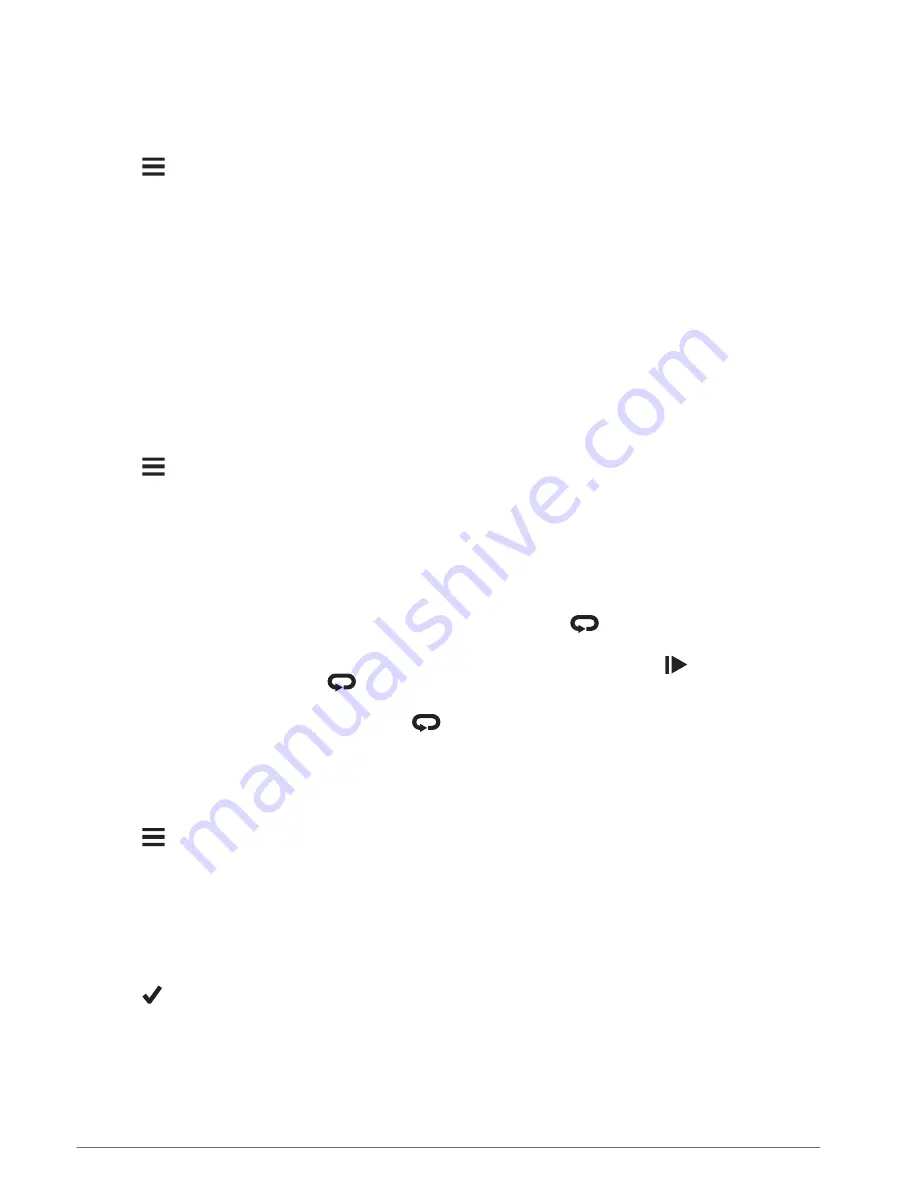
Setting Smart Eat and Drink Alerts
A smart alert notifies you to eat or drink at strategic intervals based on current ride conditions. Smart alert
estimates for a ride are based on the temperature, elevation gain, speed, duration, and heart rate and power
data (if applicable).
1 Select
> Activity Profiles.
2 Select a profile.
3 Select Alerts and Prompts.
4 Select Eat Alert or Drink Alert.
5 Turn on the alert.
6 Select Type > Smart.
Each time you reach the estimated smart alert value, a message appears. The device also beeps if audible tones
are turned on (
Turning the Device Tones On and Off, page 58
).
Auto Lap
Marking Laps by Position
You can use the Auto Lap feature to mark the lap at a specific position automatically. This feature is helpful for
comparing your performance over different parts of a ride (for example, a long climb or training sprints). During
courses, you can use the By Position option to trigger laps at all of the lap positions saved in the course.
1 Select
> Activity Profiles.
2 Select a profile.
3 Select Alerts and Prompts > Lap.
4 Turn on the Auto Lap alert.
5 Select Auto Lap Trigger > By Position.
6 Select Lap At.
7 Select an option:
• Select Lap Press Only to trigger the lap counter each time you press
and each time you pass any of
those locations again.
• Select Start and Lap to trigger the lap counter at the GPS location where you press
and at any location
during the ride where you press
.
• Select Mark and Lap to trigger the lap counter at a specific GPS location marked before the ride and at
any location during the ride where you press
.
8 If necessary, customize the lap data fields (
).
Marking Laps by Distance
You can use the Auto Lap feature to mark the lap at a specific distance automatically. This feature is helpful for
comparing your performance over different parts of a ride (for example, every 10 miles or 40 kilometers).
1 Select
> Activity Profiles.
2 Select a profile.
3 Select Alerts and Prompts > Lap.
4 Turn on the Auto Lap alert.
5 Select Auto Lap Trigger > By Distance.
6 Select Lap At.
7 Enter a value.
8 Select
.
9 If necessary, customize the lap data fields (
).
54
Customizing Your Device
















































