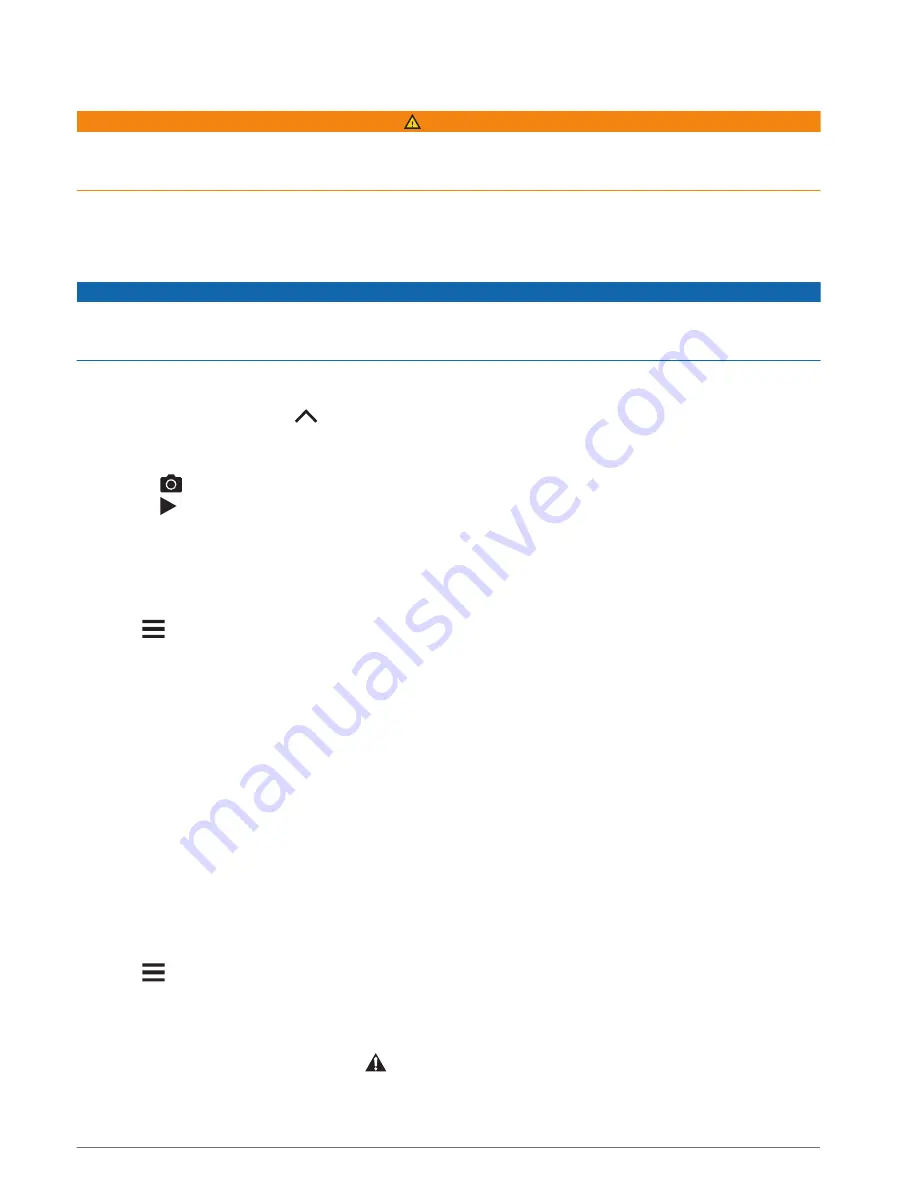
Situational Awareness
WARNING
The Varia line of cycling awareness products can improve situational awareness. They are not a replacement
for cyclist attentiveness and good judgment. Always maintain awareness of your surroundings, and operate the
bicycle in a safe manner. Failure to do so could result in serious injury or death.
Your Edge bike computer can be used with the Varia line of cycling awareness products (
). See the owner's manual for your accessory for more information.
Using the Varia Camera Controls
NOTICE
Some jurisdictions may prohibit or regulate the recording of video, audio, or photographs, or may require that
all parties have knowledge of the recording and provide consent. It is your responsibility to know and follow all
laws, regulations, and any other restrictions in jurisdictions where you plan to use this device.
Before you can use the Varia camera controls, you must pair the accessory with your bike computer (
Your Wireless Sensors, page 43
).
1 From the home screen, press
until the settings widget appears.
2 Scroll to the Varia camera controls widget, and select an option:
• Select Radar Camera to view the camera settings.
• Select
to take a photo.
• Select to save a clip.
Enabling the Green Threat Level Tone
Before you can enable the green threat level tone, you must pair the device with a compatible Varia rearview
radar device and enable tones.
You can enable a tone that plays when your radar transitions to the green threat level.
1 Select
> Sensors.
2 Select your radar device.
3 Select Sensor Details > Alert Settings.
4 Select the Green Threat Level Tone toggle switch.
Using Electronic Shifters
Before you can use compatible electronic shifters, such as Shimano Di2 shifters, you must pair them with
your Edge bike computer (
Pairing Your Wireless Sensors, page 43
). You can customize the optional data fields
(
). The Edge bike computer displays current adjustment values when the shifters
are in adjustment mode.
The Edge 540 Bike Computer and Your eBike
Before you can use a compatible eBike, such as a Shimano STEPS eBike, you must pair it with your Edge bike
computer (
Pairing Your Wireless Sensors, page 43
). You can customize the optional eBike data screen and data
fields (
).
Viewing eBike Sensor Details
1 Select
> Sensors.
2 Select your eBike.
3 Select an option:
• To view eBike details, such as the odometer or travel distance, select Sensor Details > eBike Details.
• To view eBike error messages, select
.
See the eBike owner's manual for more information.
46
Wireless Sensors






























