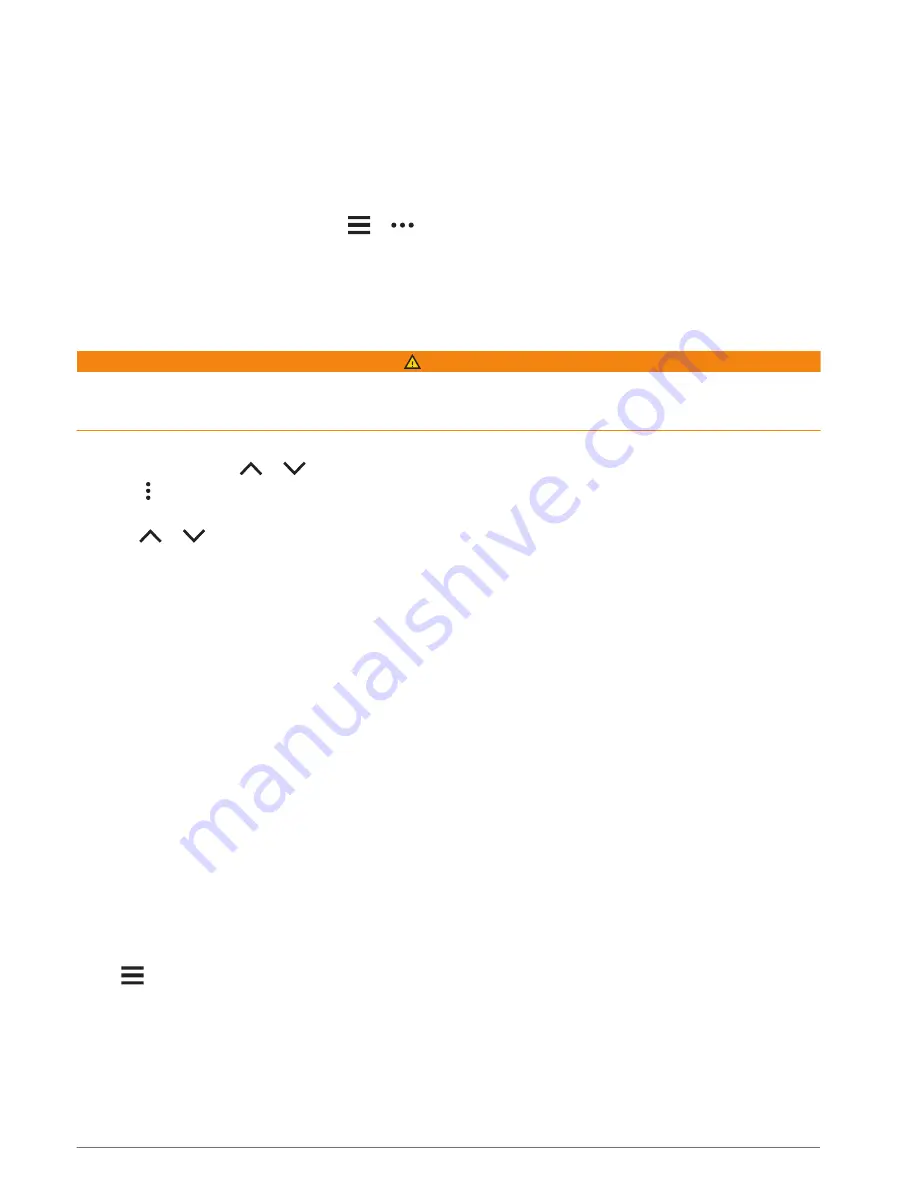
Playing Audio Prompts on Your Phone
Before you can set up audio prompts, you must have a phone with the Garmin Connect app paired to your Edge
device.
You can set the Garmin Connect app to play motivational status announcements on your phone during a ride or
other activity. Audio prompts include the lap number and lap time, navigation, power, pace or speed, and heart
rate data. During an audio prompt, the Garmin Connect app mutes the primary audio of the phone to play the
announcement. You can customize the volume levels on the Garmin Connect app.
1 From the Garmin Connect app, select
or
.
2 Select Garmin Devices.
3 Select your device.
4 Select Audio Prompts.
Listening to Music
WARNING
Do not listen to music while cycling on public roadways, as this can cause distraction leading to an accident
resulting in personal injury or death. It is the user's responsibility to know and understand local laws and
regulations relating to headphone usage while cycling.
1 Go for a ride.
2 While stopped, press
or
to view the timer screen.
3 Press .
4 Select Widgets.
5 Press
or
to view the music controls widget.
NOTE: You can add options to the widget loop (
Customizing the Widget Loop, page 57
).
6 Start listening to music from your paired phone.
You can control music playback on your phone from your Edge bike computer.
Wi
‑
Fi Connectivity Features
Activity uploads to your Garmin Connect account: Automatically sends your activity to your Garmin Connect
account as soon as you finish recording the activity.
Software updates: You can download and install the latest software.
Workouts and training plans: You can browse for and select workouts and training plans on the Garmin Connect
website. The next time your device has a Wi‑Fi connection, the files are sent to your device.
Setting Up Wi
‑
Fi Connectivity
You must connect your device to the Garmin Connect app on your phone or to the Garmin Express application
on your computer before you can connect to a Wi‑Fi network.
1 Select an option:
• Download the Garmin Connect app, and pair your phone (
).
• Go to
, and download the Garmin Express application.
2 Follow the on-screen instructions to set up Wi‑Fi connectivity.
Wi
‑
Fi Settings
Select
> Connected Features > Wi-Fi.
Wi-Fi: Enables Wi‑Fi wireless technology.
NOTE: Other Wi‑Fi settings appear only when Wi‑Fi is enabled.
Auto Upload: Allows you to upload activities automatically over a known wireless network.
Add Network: Connects your device to a wireless network.
Connected Features
37






























