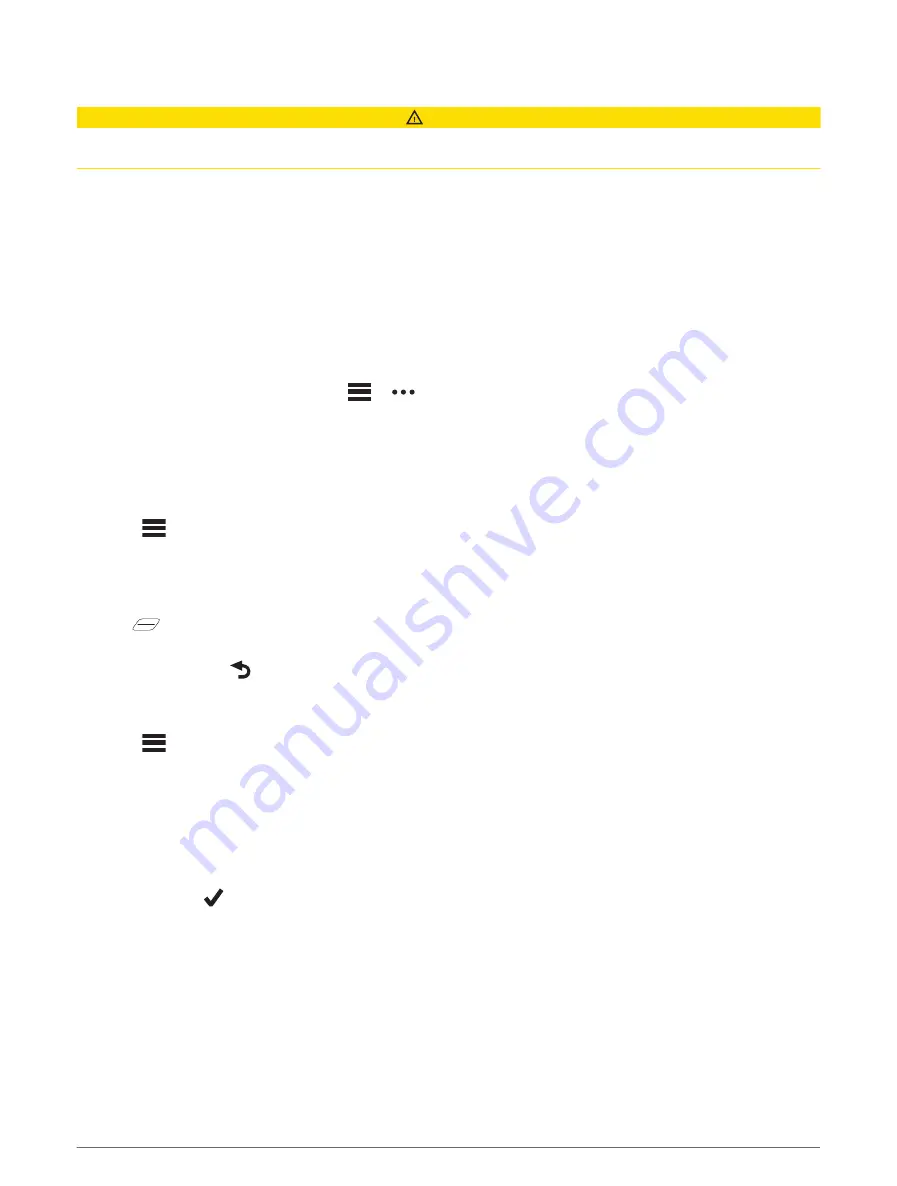
Assistance
CAUTION
Assistance is a supplemental feature and should not be relied on as a primary method to obtain emergency
assistance. The Garmin Connect app does not contact emergency services on your behalf.
When your Edge device with GPS enabled is connected to the Garmin Connect app, you can send an automated
text message with your name and GPS location to your emergency contacts.
Before you can enable the assistance feature on your device, you must set up emergency contact information
in the Garmin Connect app. Your Bluetooth paired smartphone must be equipped with a data plan and be in
an area of network coverage where data is available. Your emergency contacts must be able to receive text
messages (standard text messaging rates may apply).
A message appears on your device indicating your contacts will be informed after a countdown has elapsed. If
assistance is not needed, you can cancel the message.
Adding Emergency Contacts
Emergency contact phone numbers are used for the safety and tracking features.
1 From the Garmin Connect app, select
or
.
2 Select Safety & Tracking > Incident Detection & Assistance > Add Emergency Contact.
3 Follow the on-screen instructions.
Viewing Your Emergency Contacts
Before you can view your emergency contacts on your device, you must set up your rider information and
emergency contacts in the Garmin Connect app.
Select
> Safety & Tracking > Emergency Contacts.
Your emergency contacts' names and phone numbers appear.
Requesting Assistance
Before you can request assistance, you must enable GPS on your Edge device.
1 Hold
for five seconds to activate the assistance feature.
The device beeps, and sends the message after the five-second countdown is complete.
TIP: You can select
before the countdown is complete to cancel the message.
2 If necessary, select Send to send the message immediately.
Turning Incident Detection On and Off
1 Select
> Safety & Tracking > Incident Detection.
2 Select the activity profile to enable incident detection.
NOTE: Incident detection is enabled by default for the road, gravel, commute, tour, and ebike activity profiles
only. Depending on the terrain and your riding style, false positives can occur.
Cancelling an Automated Message
When an incident is detected by your device, you can cancel the automated emergency message on your device
or your paired smartphone before it is sent to your emergency contacts.
Select Cancel >
before the end of the 30-second countdown.
Sending a Status Update After an Incident
Before you can send a status update to your emergency contacts, your device must detect an incident and send
an automated emergency message to your emergency contacts.
You can send a status update to your emergency contacts informing them you are not in need of assistance.
1 Swipe down from the top of the screen, and swipe left or right to view the controls widget.
2 Select Incident Detected > I'm Okay.
A message is sent to all emergency contacts.
34
Connected Features
Summary of Contents for EDGE 1030 PLUS
Page 2: ...EDGE 1030PLUS Owner sManual...
Page 80: ......
Page 81: ...support garmin com GUID D9E9CF32 5A89 4140 8B6A 0A61633E397F v4 August 2022...
Page 82: ...VARIA REARVIEWRADARRTL515 RTL516 Owner sManual...
Page 85: ......
Page 94: ......
Page 95: ...support garmin com GUID C41F445D 457F 447D 88C8 FE286BF157E9 v3 February 2021...






























