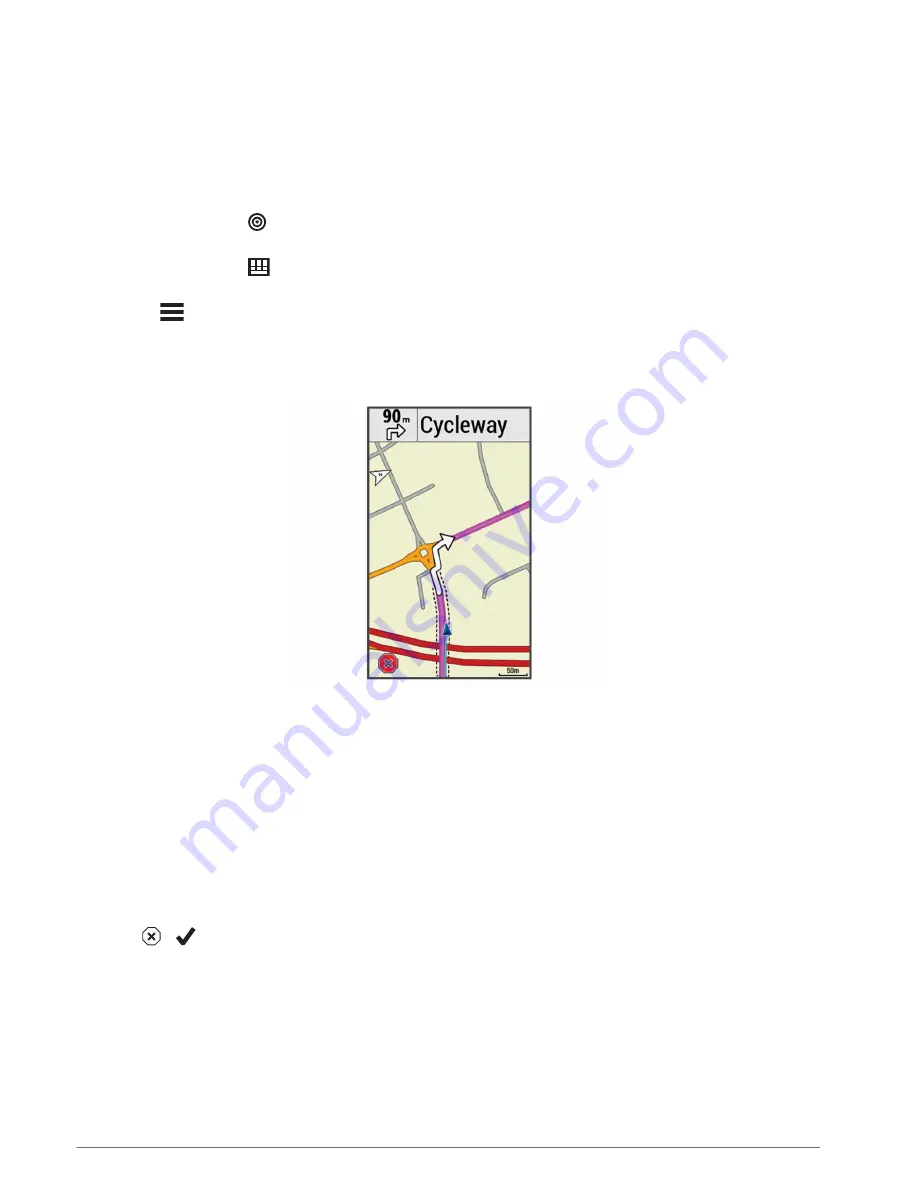
Navigating to a Location
1 Select Navigation.
2 Select an option:
• Select MTB Trail Navigation to navigate to a bike trail network.
• Select Browse Map to navigate to a location on the map.
• Select Search to navigate to a point of interest, city, address, intersection, or known coordinates.
TIP: You can select to narrow your search area.
• Select Saved Locations to navigate to a saved location.
TIP: You can select
to enter specific search information.
• Select Recent Finds to navigate to one of the last 50 locations you have found.
• Select
> Select Search Area to narrow your search area.
3 Select a location.
4 Select Ride.
5 Follow the on-screen instructions to your destination.
Navigating Back to Start
At any point during your ride, you can return to the starting point.
1 Go for a ride.
2 At any time, swipe down from the top of the screen, and on the controls widget, select Back to Start.
3 Select Along Same Route or Most Direct Route.
4 Select Ride.
The device navigates you back to the starting point of your ride.
Stopping Navigation
1 Scroll to the map.
2 Select
>
.
26
Navigation
Summary of Contents for EDGE 1030 PLUS
Page 2: ...EDGE 1030PLUS Owner sManual...
Page 80: ......
Page 81: ...support garmin com GUID D9E9CF32 5A89 4140 8B6A 0A61633E397F v4 August 2022...
Page 82: ...VARIA REARVIEWRADARRTL515 RTL516 Owner sManual...
Page 85: ......
Page 94: ......
Page 95: ...support garmin com GUID C41F445D 457F 447D 88C8 FE286BF157E9 v3 February 2021...















































