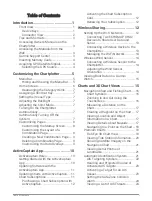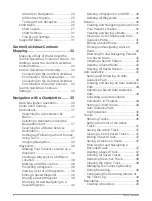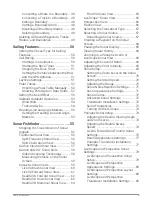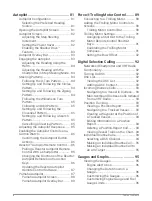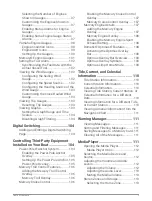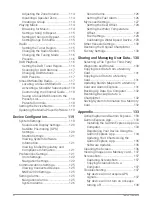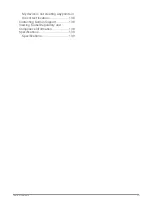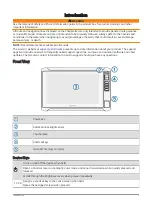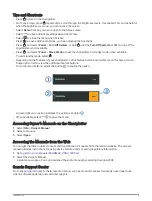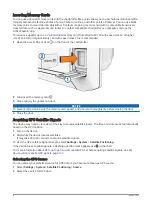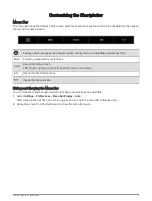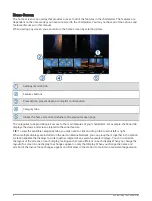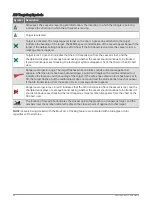Rearranging the Category Items
You can customize the screen by rearranging the items in the categories.
1 Select a category to customize, such as Charts
2 Hold the button you want to move, such as Nav. Chart, until the menu appears.
3 Select Rearrange.
Arrows appear on the feature buttons.
4 Reselect the button to move.
5 Select the new location for the button.
6 Repeat until you finish customizing the screen.
7 Select Back or Close when finished.
Assigning a Shortcut Key
You can quickly open commonly used screens by assigning a shortcut key. You can create a shortcut to screens
such as sonar screens and charts.
1 Open a screen.
2 Hold a shortcut key, and select OK.
Setting the Vessel Type
You can select your boat type to configure the chartplotter settings and to use features customized for your
boat type.
1 Select Settings > My Vessel > Vessel Type.
2 Select an option.
Adjusting the Backlight
1 Select Settings > System > Sounds and Display > Backlight.
2 Adjust the backlight.
TIP: From any screen, press repeatedly to scroll through the brightness levels. This can be helpful when
the brightness is so low you cannot see the screen.
Adjusting the Color Mode
1 Select Settings > System > Sounds and Display > Color Mode.
TIP: Select > Color Mode from any screen to access the color settings.
2 Select an option.
Turning On the Chartplotter Automatically
You can set the chartplotter to turn on automatically when the power is applied. Otherwise, you must turn on the
chartplotter by pressing .
Select Settings > System > Auto Power Up.
NOTE: When Auto Power Up is On, and the chartplotter is turned off using , and power is removed and
reapplied within less than two minutes, you may need to press to restart the chartplotter.
Automatically Turning Off the System
You can set the chartplotter and the whole system to turn off automatically after it has been asleep for the
selected length of time. Otherwise, you must press and hold to turn off the system manually.
1 Select Settings > System > Auto Power Off.
2 Select an option.
Customizing the Chartplotter
7
Summary of Contents for ECHOMAP UHD2 6 SV
Page 1: ...ECHOMAP UHD26 7 9SV Owner sManual...
Page 10: ......
Page 151: ......
Page 152: ...support garmin com GUID 900F784C 8371 433B B263 67611C27A94C v1 January 2023...