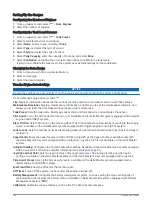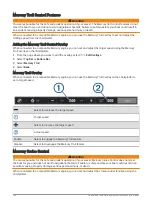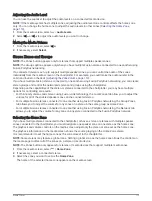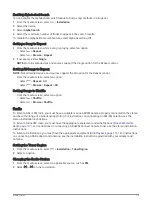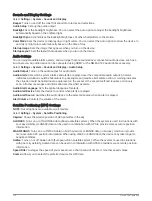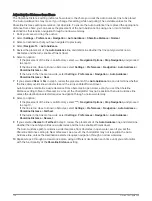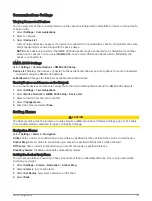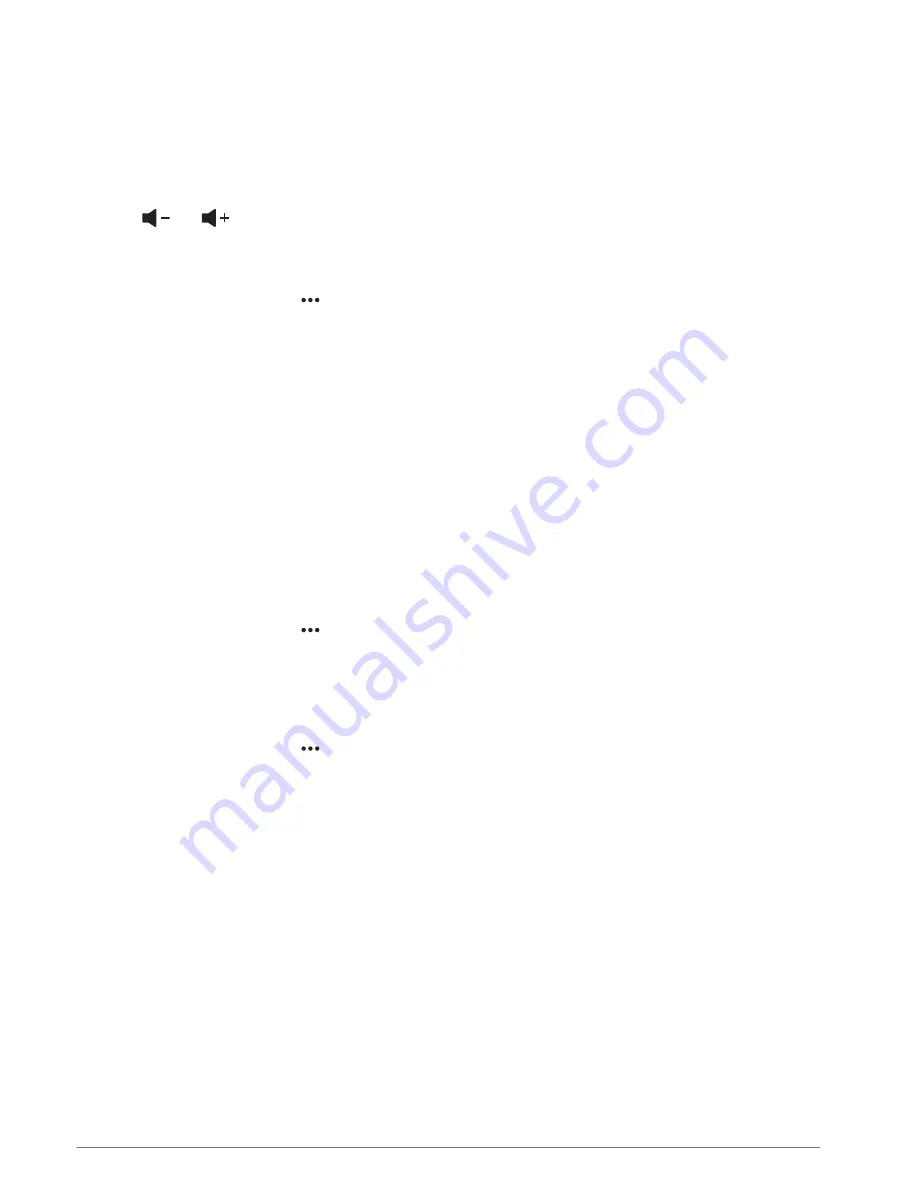
Adjusting the Zone Volume
NOTE: The Zones button appears only for stereos that support multiple speaker zones.
1 From the media screen, select Zones.
A list of available zones appears.
2 If necessary, change the zone group to view the zone you want to adjust (
).
3 Select
and
to adjust the volume for a zone.
Disabling a Speaker Zone
If your connected media device features speaker zones, you can disable unused zones.
1 From the media screen, select > Installation.
2 Select a connected stereo.
3 Select Zones.
4 Select the zone you want to disable.
5 Select Enable.
The green bar on the button turns gray to indicate that the zone is disabled. You can select Enable to enable
a disabled zone.
Creating a Group
If you have multiple Fusion stereos connected to each other using Fusion PartyBus networking, you can create
stereo groups and control the networked stereos and groups using the chartplotter. One stereo must be
connected to the chartplotter through the NMEA 2000 network.
See the installation instructions and owner's manual provided with your compatible Fusion stereo for full
information about how to install and configure a Fusion PartyBus network.
NOTE: There are some limitations when streaming sources on the Fusion PartyBus network. See the owner's
manual for your Fusion stereo for more information.
1 From the media screen, select > Groups.
2 Select the name of the stereo you want to be the primary stereo in the group, and select Set as Source.
3 Select the stereos you want to include in the group.
4 Select Done.
Editing a Group
1 From the media screen, select > Groups.
2 Select the name of an existing group.
3 Select the stereos you want to add to or remove from the group.
4 Select Done.
Playing Music
Browsing for Music
You can browse for music in some media sources.
1 From the media screen and an applicable source, select the button with the source name, such as USB.
2 Browse for, and select an item to play.
114
Media Player
Summary of Contents for ECHOMAP UHD2 6 SV
Page 1: ...ECHOMAP UHD26 7 9SV Owner sManual...
Page 10: ......
Page 151: ......
Page 152: ...support garmin com GUID 900F784C 8371 433B B263 67611C27A94C v1 January 2023...