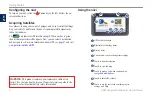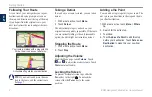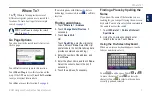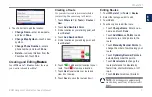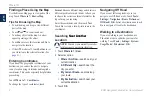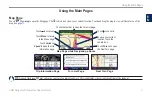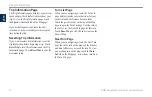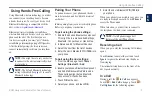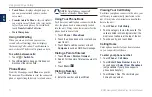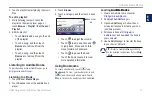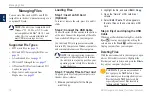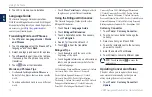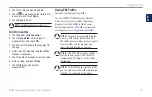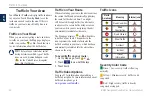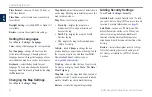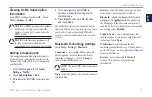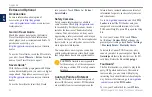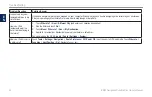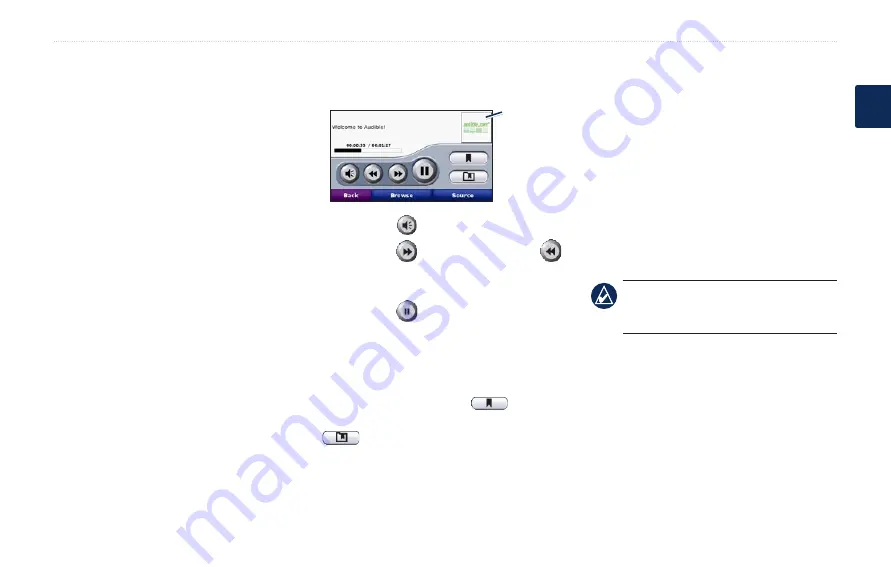
BMW Navigation Portable Plus Owner’s Manual
Using the Media Players
E
N
2. Touch a playlist to start playing the music
files.
To edit a playlist:
1. While listening to music, touch the
playlist on the music player page, or
touch
Browse
>
Playlist
>
Edit Current
Playlist
.
2. Edit the playlist:
Touch
Add
to add a song to the end
of the playlist.
Touch a song, and then touch
Remove
to remove it from the
playlist.
Touch a song, and then touch
Remove
to remove it from the
playlist.
Listening to Audible Books
To purchase books from Audible.com, go to
.
Listening to a Book
1. Touch
Tools
>
Media Player
.
2. Touch
Source
to open the audible book
player.
•
•
•
3. Touch
Browse
.
4. Touch a category, and then touch a book
title.
Book cover
art
Touch
to adjust the volume.
Touch
to skip a section and
to jump back. Press and hold to
move forward or backward.
Touch
to pause the book.
Touch the book cover art to view
more detailed information.
Using Bookmarks
To create a bookmark, touch
and
Bookmark
. To view your bookmarks, touch
, and then touch a bookmark. Touch
Play
to listen to the book from the bookmark.
•
•
•
•
Loading Audible Books
Audible Books
1. Create an Audible.com account at
2. Download AudibleManager
®
.
3. Open AudibleManager. Follow the on-
screen instructions to activate your nüvi
(one-time process).
4. Purchase a book at
and download the book to
your computer.
5. Use AudibleManager to transfer the book
to your nüvi or SD card.
TiP:
Refer to AudibleManager’s Help
file for detailed instructions. Select
Help
>
Help
.