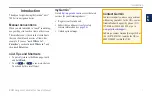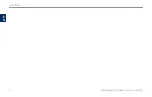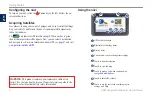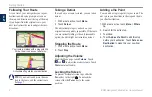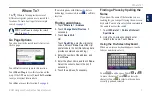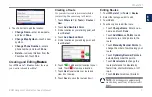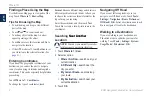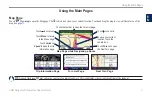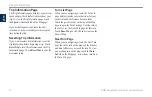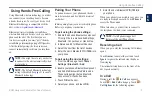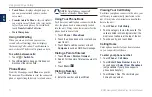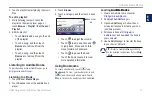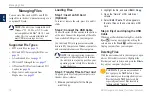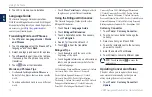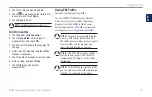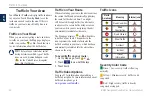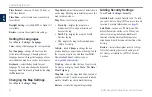BMW Navigation Portable Plus Owner’s Manual
Where To?
E
N
4. Touch a button to edit the location:
Change Name
—enter a new name,
and touch
�one
.
Change Map Symbol
—touch a new
symbol.
Change Phone Number
—enter a
phone number, and touch
�one
.
�elete
—removes this item from the
Favorites list. Touch
Yes
.
Creating and Editing Routes
Routes
Touch
Where to?
>
routes
. Select the route
you want to take and touch
go!
.
•
•
•
•
Creating a Route
Use your nüvi to create and save routes before
your next trip. You can save up to 10 routes.
1. Touch
Where to?
(or
Tools
) >
Routes
>
New
.
2. Touch
Add New Start Point
.
3. Find a location as your starting point, and
touch
Select
.
4. Touch
Add New End Point
.
5. Find a location as your ending point, and
touch
Select
.
6. Touch
to add another location to your
route. Touch to remove a location.
7. Touch
Next
to calculate your route and
view it on the map.
8. Touch
Save
to save the route and exit.
Editing Routes
1. Touch
Where to?
(or
Tools
) >
Routes
.
2. Select the route you want to edit.
3. Touch
Edit
.
4. Touch an option to edit the route:
Touch
Change Name
. Enter a new
name, and touch
�one
.
Touch
Add/Remove Points
to add
new start, via, or end points to the
route.
Touch
Manually Reorder
Points
to
change the order of points along your
route.
Touch
Optimally Reorder Points
to
automatically order the points.
Touch
Recalculate
to change the
route preference to calculate by
faster time, shorter distance, or off
road.
Touch
�elete
to remove this item.
noTe:
Your changes are automatically
saved when you exit any of the route edit
pages.
•
•
•
•
•
•