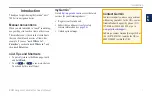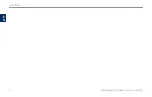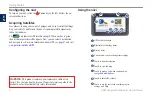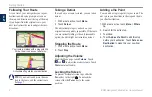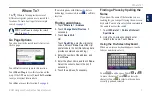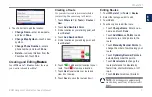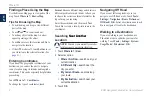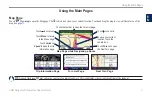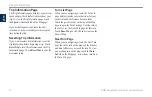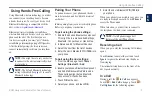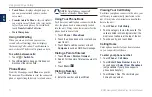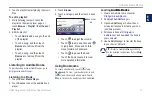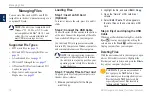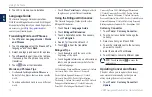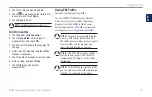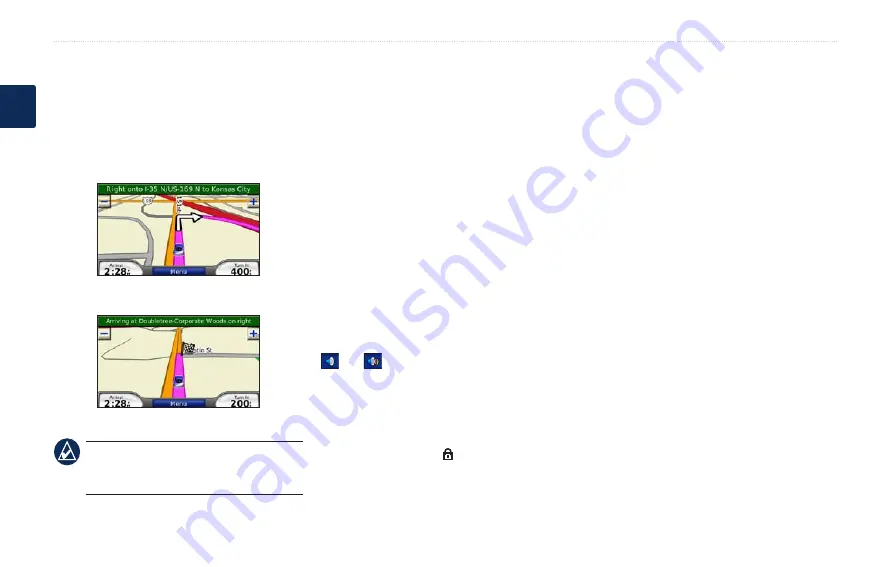
BMW Navigation Portable Plus Owner’s Manual
Getting Started
E
N
Following Your Route
As you travel, your nüvi guides you to your
destination with voice prompts, arrows on
the map, and directions at the top of the map.
If you depart from the original route, your
nüvi recalculates the route and provides new
directions.
Your route is marked with a magenta line.
Follow the arrows as you take turns.
A checkered flag marks your destination.
TiP:
If you want to add more than one
stop to the route, edit the current route.
Taking a �etour
If a road on your route is closed, you can take a
detour.
1. With a route active, touch
Menu
.
2. Touch
�etour
.
The nüvi attempts to get you back on your
original route as quickly as possible. If the route
you are currently taking is the only reasonable
option, the nüvi might not calculate a detour.
Stopping the Route
1. With a route active, touch
Menu
.
2. Touch
Stop
.
Adjusting the Volume
From the Menu page, touch
Volume
. Touch
and to adjust the master volume. Touch
Mute
to mute all audio.
Locking the Screen
To prevent accidental screen taps, slide the
Power
key to the right ( ). To unlock the
screen, slide the
Power
key to the center
position.
Adding a Via Point
You can add a stop (via point) to your route. The
nüvi gives you directions to the stop and then to
your final destination.
1.With a route active, touch
Menu
>
Where
to
.
2.
Search for the extra stop.
3. Touch
Go
.
4. Touch
Add as Via Point
to add this stop
before your destination. Touch
Set as new
�estination
to make this your new final
destination.