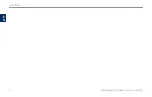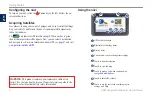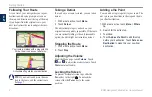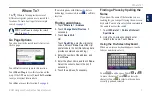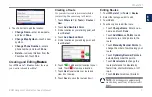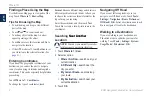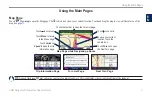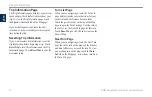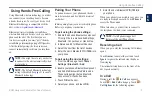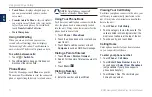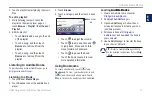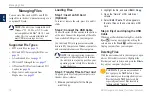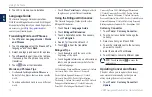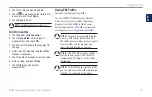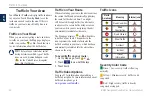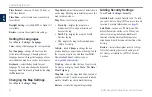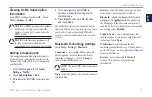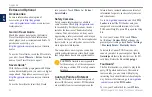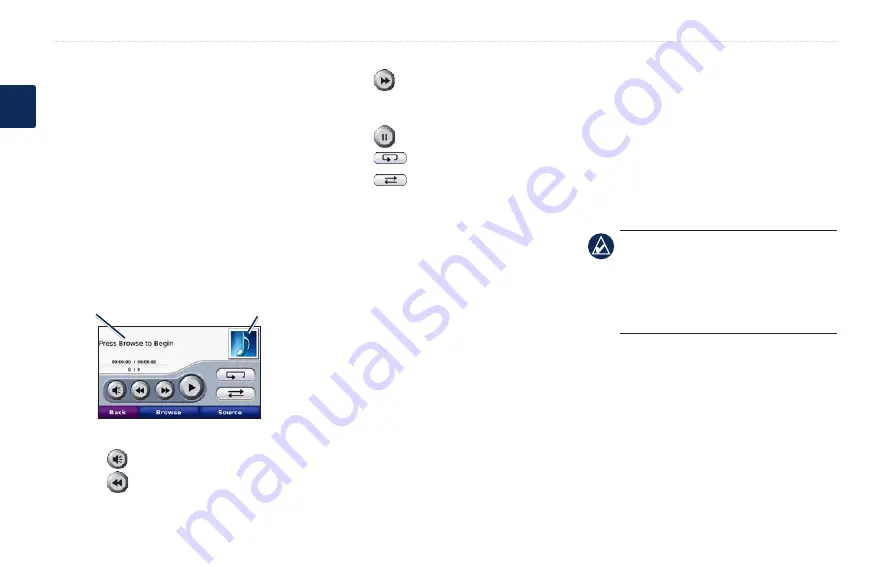
BMW Navigation Portable Plus Owner’s Manual
Using the Media Players
E
N
Using the Media Players
Playing Music
Load music files to the internal memory or SD
card. See
1. Touch
Tools
>
Media Player
.
2. Touch
Source
to open the music player.
3. Touch
Browse
.
4. Touch a category.
5. To play the entire category from the
beginning of the list, touch
Play All
. To
play a specific song, touch the title.
Album art
Current playlist
Touch the playlist to edit it.
Touch
to adjust the volume.
Touch
to play the previous song on the
playlist; touch and hold to rewind through
•
•
•
the current song.
Touch
to skip to the next song; touch
and hold to skip ahead through the current
song.
Touch
to pause the song.
Touch
to repeat.
Touch
to shuffle.
Touch the album art to view details about
the music file or to remove the song from the
playlist.
Supported File Types
The nüvi supports MP3 music files, and M3U
and M3U8 playlist files.
Creating and Listening to Playlists
Using your nüvi, you can listen to playlists
created on your computer. You can also save
playlists using your nüvi.
To save your current playlist:
1. While listening to music, touch
Browse
>
Playlist
>
Save Current Playlist
.
2. Enter a name, and touch
�one
.
To create a new playlist:
•
•
•
•
•
1. In the music player, touch
Browse
>
Playlist
>
Create New Playlist
.
2. Select songs.
3. Touch
Back
when you have finished
adding songs to your playlist.
To create a playlist on a computer:
1. Using your computer and an audio
program, create a playlist of music files.
Save the playlist as an
M3U or M3U8 file.
noTe:
You may need to edit the M3U
file with a text editor, such as Notepad, to
remove the path (link) to the music file.
The M3U file should only list the music
file names. Refer to the audio program’s
Help file.
2. Transfer the playlist and the music files to
the nüvi or SD drive (see
). The
M3U file must be in the same location as
the music files.
To play a playlist:
1. In the music player, touch
Browse
>
Playlist
>
Open Saved Playlist
. All
available playlists appear.