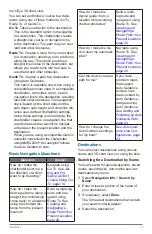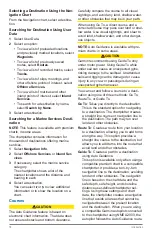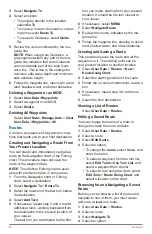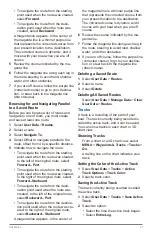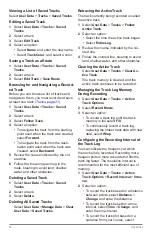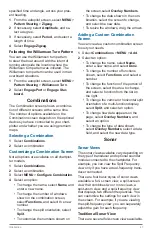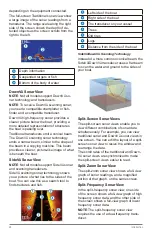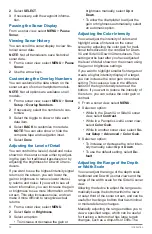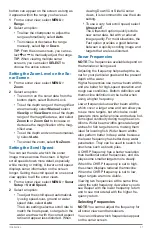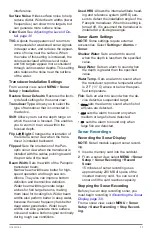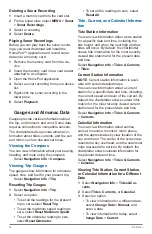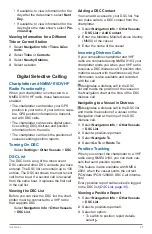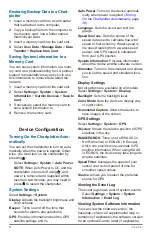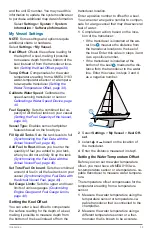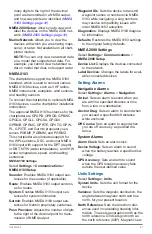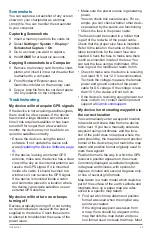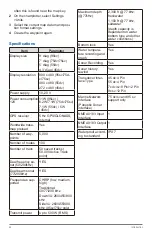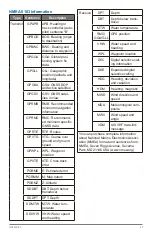Introduction
31
bottom can appear on the screen as long as
it appears within the range you have set.
1
From a sonar view, select
MENU
>
Range
.
2
Select an option:
•
To allow the chartplotter to adjust the
range automatically, select
Auto
.
•
To increase or decrease the range
manually, select
Up
or
Down
.
TIP
: From the sonar screen, you can se-
lect or to manually adjust the range.
TIP
: When viewing multiple sonar
screens, you can select
SELECT
to
choose the active screen.
Setting the Zoom Level on the So-
nar Screen
1
From a sonar view, select
MENU
>
Zoom
.
2
Select an option:
•
To zoom in on the sonar data from the
bottom depth, select Bottom Lock.
• To set the depth range of the magnified
area manually, select
Manual
, select
View Up
or
View Down
to set the depth
range of the magnified area, and select
Zoom In
or
Zoom Out
to increase or
decrease the magnification of the mag
-
nified area.
•
To set the depth and zoom automatical-
ly, select
Auto
.
•
To cancel the zoom, select
No Zoom
.
Setting the Scroll Speed
You can set the rate at which the sonar
image moves across the screen. A higher
scroll speed shows more detail, especially
while moving or trolling. A lower scroll speed
displays sonar information on the screen
longer. Setting the scroll speed on one sonar
view applies to all the sonar views.
1
From a sonar view, select
MENU
>
Sonar
Setup
>
Scroll Speed
.
2
Select an option:
•
To adjust the scroll speed automatical-
ly using speed-over- ground or water
speed data, select
Auto
.
The Auto setting selects a scroll rate to
match the boat speed, so targets in the
water are drawn with the correct aspect
ratio and appear less distorted. When
viewing DownVü or SideVü sonar
views, it is recommend to use the Auto
setting.
•
To use a very fast scroll speed, select
Ultrascroll
®
.
The Ultrascroll option quickly scrolls
new sonar data, but with a reduced
image quality. For most situations, the
Fast option provides a good balance
between a quickly scrolling image and
targets that are less distorted.
Sonar Frequencies
NOTE
: The frequencies available depend on
the transducer being used.
Adjusting the frequency helps adapt the so-
nar for your particular goals and the present
depth of the water.
Higher frequencies use narrow beam widths,
and are better for high-speed operation and
rough sea conditions. Bottom definition and
thermocline definition can be better when
using a higher frequency.
Lower frequencies use wider beam widths,
which cover a larger area and can allow you
to see more targets, but which also could
generate more surface noise and reduce bot-
tom signal continuity during rough sea con-
ditions. Wider beam widths generate larger
arches for fish target returns, making them
ideal for locating fish. Wider beam widths
also perform better in deep water, because
the lower frequency has better deep water
penetration. They can be used to search for
structures such as brush piles.
A CHIRP frequency has a better resolution
than traditional sonar frequencies, and dis-
plays some smaller targets more clearly.
When the CHIRP frequency is set to high,
the screen displays reduced thermocline.
When the CHIRP frequency is set to low,
larger targets are more visible.
Viewing two frequencies at the same time
using the split frequency view allows you to
see deeper with the lower frequency return
and to see more detail with the higher fre-
quency return.
Selecting Frequencies
NOTE
: You cannot adjust the frequency for
all sonar views and transducers.
You can indicate which frequencies appear
on the sonar screen.