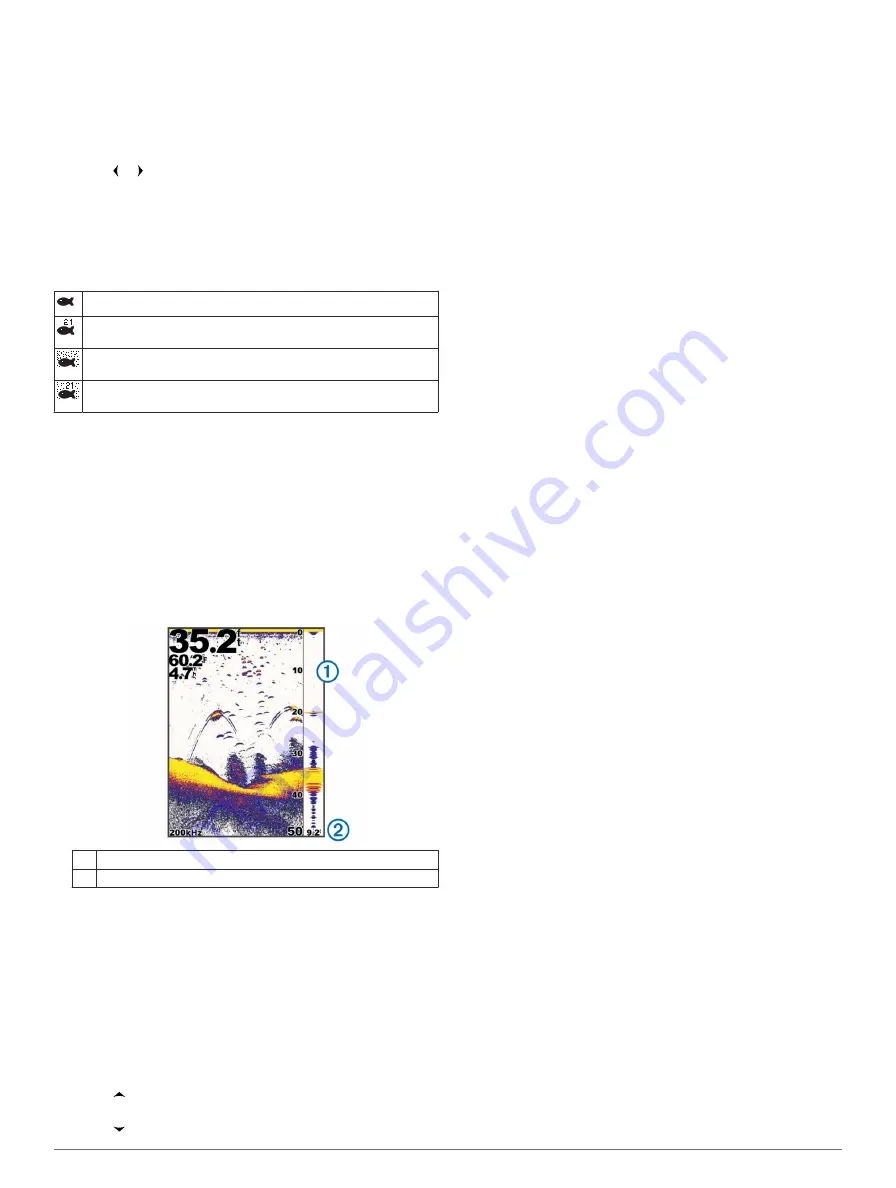
Showing and Adjusting the Depth Line
You can show and adjust a horizontal line on a sonar screen.
The depth of the line is indicated on the right side of the screen.
NOTE:
Showing a depth line on one page displays the depth
line on all the pages.
1
Select
MENU
>
Depth Line
>
On
.
2
Select or .
Configuring the Appearance of Suspended
Targets
NOTE:
Configuring the appearance of suspended targets on
one page applies that setting to all pages.
NOTE:
This feature is not available on all transducers.
Shows suspended targets as symbols.
Shows suspended targets as symbols with target depth
information.
Shows suspended targets as symbols with background sonar
information.
Shows suspended targets as symbols with background sonar
information and target depth information.
1
From a sonar view, select
MENU
>
Setup
>
Sonar Setup
>
Fish Symbols
.
2
Select an option.
Turning on the A-Scope
The a-scope is a vertical flasher along the right side of the full-
screen sonar view. This feature expands the most recently
received sonar data so that it is easier to see. It can also be
helpful for detecting fish that are close to the bottom.
NOTE:
This feature is not available on all transducers.
From the full screen page, select
MENU
>
Setup
>
Sonar
Setup
>
A-Scope
>
On
.
À
A-Scope
Á
Diameter of the sonar cone at the present depth
Sonar Gain and Noise Settings
You can adjust the amount of gain and noise on a sonar screen.
The gain setting controls the sensitivity of the sonar receiver to
compensate for water depth and water clarity. Increasing the
gain shows more detail, and decreasing the gain reduces
screen clutter.
NOTE:
Setting the gain on one page applies the setting to all
the pages.
Setting the Gain Manually
1
Select
MENU
>
Gain
>
Manual
.
2
Select until you begin to see noise in the water portion of
the screen.
3
Select to decrease the gain slightly.
Setting the Gain Automatically
NOTE:
To set the gain on the split frequency page, you must
set each frequency separately.
1
Select
MENU
>
Gain
.
2
Select an option:
• To display higher-sensitivity, weaker sonar returns with
more noise automatically, select
Auto-High
.
• To display medium-sensitivity sonar returns with
moderate noise automatically, select
Auto-Med
.
• To display lower-sensitivity sonar returns with less noise
automatically, select
Auto-Low
.
Setting Noise Rejection
You can decrease the appearance of weak sonar returns by
increasing noise rejection.
NOTE:
Setting noise rejection on one page applies that setting
to all pages.
NOTE:
To set noise rejection on the split frequency page, you
must set each frequency separately.
1
Select
MENU
>
Setup
>
Sonar Setup
>
Noise Reject
.
2
Set the level of noise rejection.
Hiding Surface Noise
You can hide or display the sonar returns near the surface of
the water. Hiding surface noise helps reduce screen clutter.
NOTE:
Setting the surface noise to show or hide on one page
applies that setting to all pages.
Select
MENU
>
Setup
>
Sonar Setup
>
Surface Noise
>
Hide
.
Adjusting the Contrast
You can control the range and intensity of colors by adjusting
the brightness and contrast for DownVü transducers.
Contrast controls the range of colors between high intensity
targets and low intensity noise. A high contrast setting displays
a greater difference in coloring between noise and targets. A
low contrast setting has more mid-tone colors.
1
Select
MENU
>
Contrast
.
2
Use the slider to increase or decrease the contrast.
Adjusting the Color Intensity
Brightness controls the intensity of the coloring. A higher
brightness value makes targets easier to see by using higher
intensity coloring. A lower brightness value hides background
noise by using lower intensity coloring.
1
Select
MENU
>
Brightness
.
2
Select a manual value or select an option:
• To display higher-sensitivity, weaker sonar returns with
more noise automatically, select
Auto-High
.
• To display medium-sensitivity sonar returns with
moderate noise automatically, select
Auto-Med
.
• To display lower-sensitivity sonar returns with less noise
automatically, select
Auto-Low
.
Alarms
Select
MENU
>
Setup
>
Alarms
.
Battery
: Sounds when the battery reaches a specified low
voltage.
Deep Water
: Sounds when the water depth is deeper than the
specified depth.
Drift
: Sounds when depth variations at your present location
exceed the specified depth.
Fish
: Sounds when the device detects a suspended target.
4
Sonar














