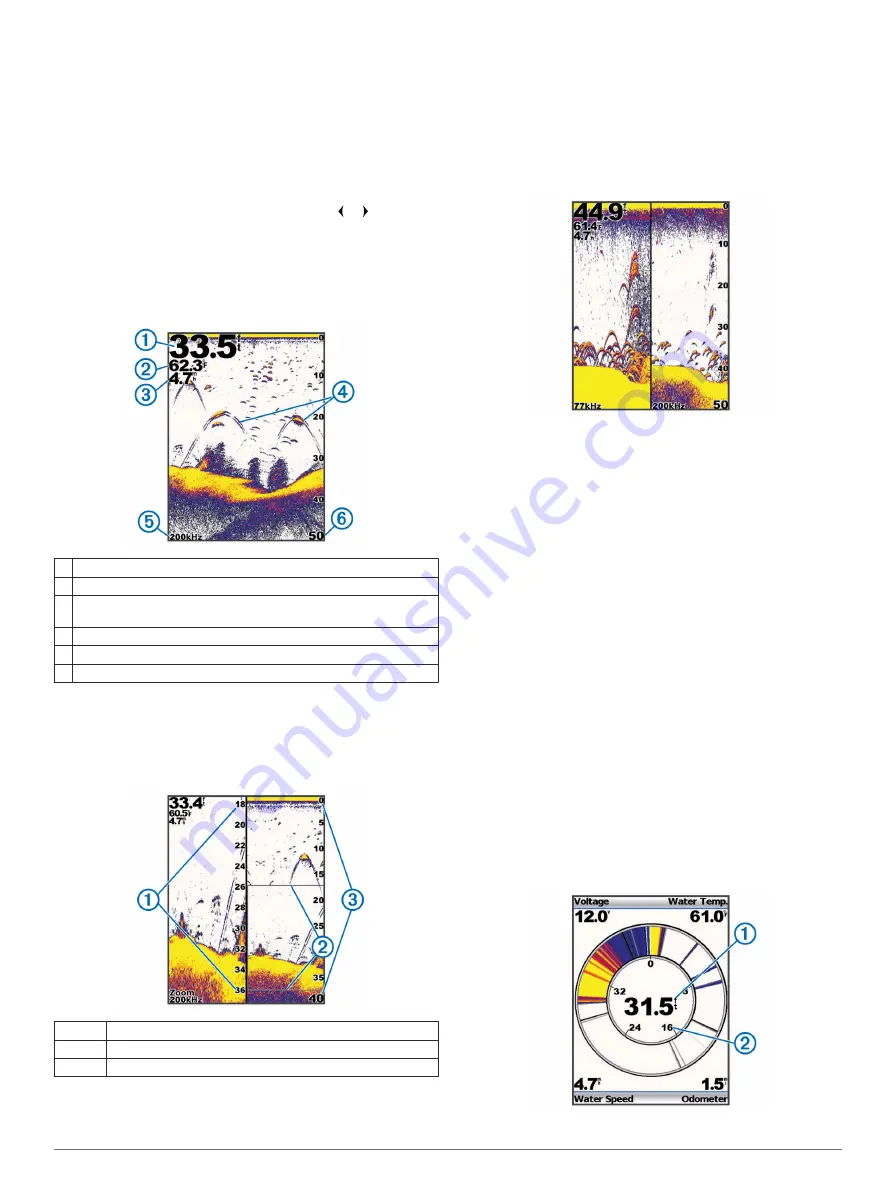
Pages
You can view sonar information in different formats using the
Pages menu.
Selecting a Page
1
Select
MENU
>
Pages
.
2
Select a page.
TIP:
For the echo 200 and 500 series devices, you can
access the pages menu quickly by selecting or from any
screen.
Full Screen Page
You can see a full-view graph of sonar readings from a
transducer on the full screen page.
From the pages menu, select
Traditional
or
DownVü
.
À
Bottom depth
Á
Water temperature
Â
Water speed (When a water-speed capable transducer is
connected)
Ã
Suspended targets
Ä
Transducer frequency
Å
Screen depth as the screen scrolls from right to left
Split Zoom Page
On the split zoom page, you can see a full-view graph of sonar
readings on the right side of the screen, and a magnified portion
of that graph on the left side of the screen.
Select
MENU
>
Pages
>
Split Zoom
.
À
Zoomed depth scale
Á
Zoom window
Â
Depth range
Increasing the Width of the Zoom Screen
You can increase the width of the magnified portion of the split
zoom page.
From the split zoom page, select
MENU
>
Setup
>
Sonar
Setup
>
Split Size
>
Large
.
Split Frequency Page
You can view two frequencies from the split frequency page.
NOTE:
You must have a dual-beam transducer or a dual-
frequency transducer to use the split frequency page.
Select
MENU
>
Pages
>
Split Frequency
.
Log Page Settings
Select
MENU
>
Pages
>
Log
.
Depth
: Shows a graphic log of depth readings over time.
Depth Log Duration
: Sets the time scale of the depth log.
Increasing the duration shows depth variations over a longer
period of time. Decreasing the duration shows more details
over a shorter period of time.
Scale
: sets the scale of the depth range. Increasing the depth-
range scale shows more variations in depth. Decreasing the
depth-range scale shows more detail in the variation.
Auto
adjusts the depth range to show all log values within the
selected duration.
Temperature
: Shows a graphic log of water temperature
readings over time. Increasing the temperature-range scale
shows more variations in temperature. Decreasing the
temperature-range scale shows more detail within the
variations.
Auto
adjusts the display to show all log values
within the selected duration.
Flasher Page
The flasher page shows sonar information on a circular depth
scale, indicating what is beneath your boat. It is organized as a
ring that starts at the top and progresses clockwise. Depth is
indicated by the scale inside the ring. Sonar information flashes
on the ring when it is received at the depth indicated. The colors
indicate different strengths of the sonar return.
Select
MENU
>
Pages
>
Flasher
.
2
Pages
















