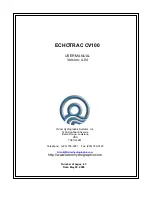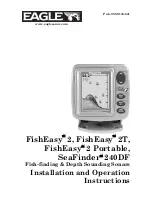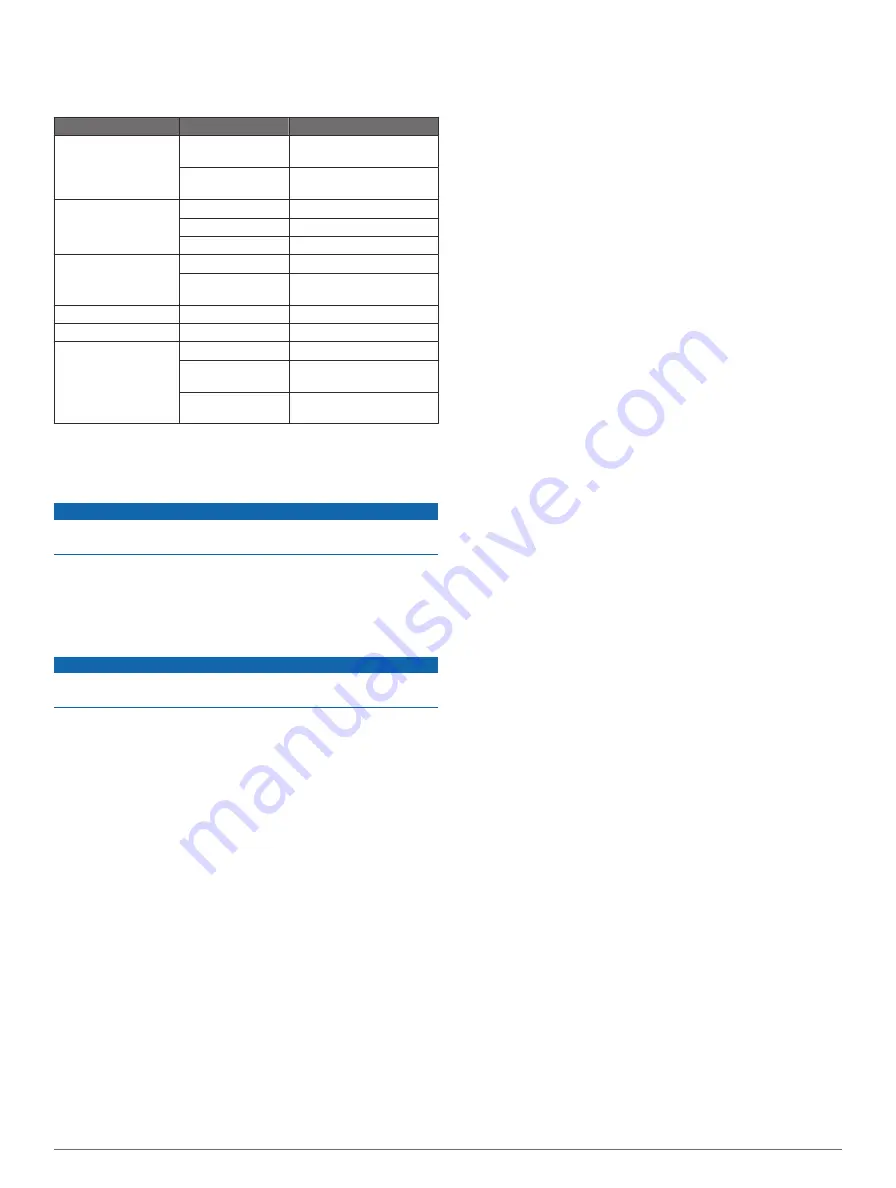
Appendix
Specifications
Specification
Model
Measurement
Temperature Range
echo 101 and 151 From 5° to 131°F (from
-15° to 55°C)
echo 201, 301, and
500 series
From 5° to 131°F (from
-15° to 55°C)
Compass Safe
Distance
echo 101 and 151 10 in. (250 mm)
echo 201 and 301 10 in. (250 mm)
echo 500 series
15.75 in. (400 mm)
Power Source
Voltage Range
echo 101
From 10 to 20 V
echo 201, 301, and
500 series
From 10 to 28 V
Rated Current
All models
1 A
Fuse
All models
AGC/3AG - 3.0 A
Freshwater Depth*
echo 151
1600 ft (488 m) @ 77 kHz
echo 201, 201dv,
301, and 301dv
1750 ft. (533 m) @ 77 kHz
echo 500 and
500dv series
2300 ft. (701 m) @ 77 kHz
*Depth capacity is dependent on water salinity, bottom type,
and other water conditions.
Cleaning the Outer Casing
NOTICE
Avoid chemical cleaners and solvents that can damage plastic
components.
1
Clean the outer casing of the device (not the screen) using a
cloth dampened with a mild detergent solution.
2
Wipe the device dry.
Cleaning the Screen
NOTICE
Cleaners containing ammonia will harm the anti-reflective
coating.
The device is coated with a special anti-reflective coating which
is very sensitive to skin oils, waxes, and abrasive cleaners.
1
Apply an eyeglass lens cleaner specified as safe for anti-
reflective coatings to the cloth.
2
Gently wipe the screen with a soft, clean, lint-free cloth.
Software License Agreement
BY USING THE DEVICE, YOU AGREE TO BE BOUND BY
THE TERMS AND CONDITIONS OF THE FOLLOWING
SOFTWARE LICENSE AGREEMENT. PLEASE READ THIS
AGREEMENT CAREFULLY.
Garmin Ltd. and its subsidiaries (“Garmin”) grant you a limited
license to use the software embedded in this device (the
“Software”) in binary executable form in the normal operation of
the product. Title, ownership rights, and intellectual property
rights in and to the Software remain in Garmin and/or its third-
party providers.
You acknowledge that the Software is the property of Garmin
and/or its third-party providers and is protected under the United
States of America copyright laws and international copyright
treaties. You further acknowledge that the structure,
organization, and code of the Software, for which source code is
not provided, are valuable trade secrets of Garmin and/or its
third-party providers and that the Software in source code form
remains a valuable trade secret of Garmin and/or its third-party
providers. You agree not to decompile, disassemble, modify,
reverse assemble, reverse engineer, or reduce to human
readable form the Software or any part thereof or create any
derivative works based on the Software. You agree not to
export or re-export the Software to any country in violation of
the export control laws of the United States of America or the
export control laws of any other applicable country.
6
Appendix