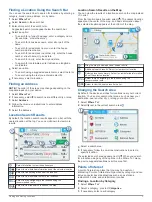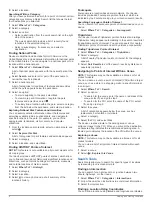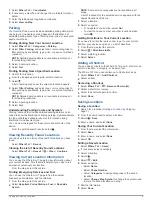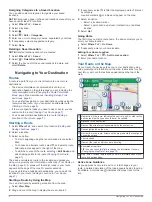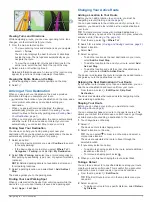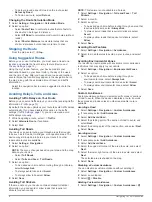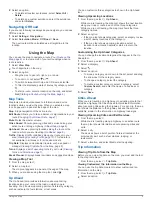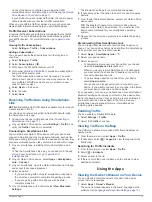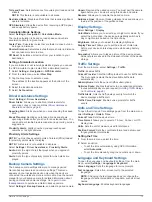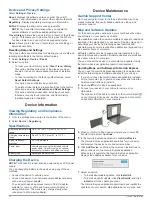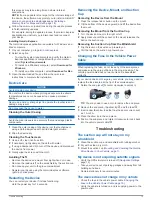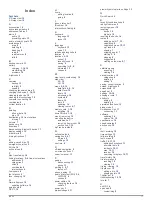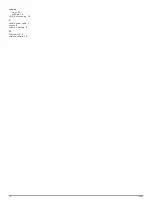Index
Symbols
2-D map view
10
3-D map view
10
A
accessories
16
active lane guidance
6
addresses, finding
3
alerts
2
audio
13
proximity points
13
audio, proximity points
13
avoidances
8
area
8
deleting
8
disabling
8
road
8
road features
8
tolls
8
B
backup camera
13
battery
charging
1, 14, 15
maximizing
16
problems
16
brightness
2
C
cameras
backup
13
red light
2
speed
2
changing the search area
3
charging the device
1, 14, 15
cleaning the device
15
cleaning the touchscreen
15
computer, connecting
16
coordinates
4
current location
5
D
deleting
all user data
14
trips
12
destinations
12
.
See
locations
arriving
7
detours
7
device care
15
directions
7
disconnecting, Bluetooth device
11
display settings
13
driver alerts
2
driving directions
7
E
editing, saved trips
12
emergency services
5
EULAs
14
exit services
9
F
files, transferring
16
finding locations.
2–4
See also
locations
addresses
3
categories
3
cities
9
coordinates
4
intersections
4
Foursquare
4
fuel, stations
5
fuse, changing
15
G
Garmin Express
15
updating software
14
going home
6
GPS
1, 16
H
home
editing location
6
going
6
I
icons, status bar
1
ID number
14
intersections, finding
4
K
keyboard
language
13
layout
13
L
language
keyboard
13
voice
13
latitude and longitude
4
location
5
locations
3, 12
current
5
recently found
5
saving
5
searching for
2, 4
simulated
13
venues
4
M
map layers, customizing
10
map view
2-D
10
3-D
10
maps
6, 9, 12
data field
6, 9, 10
detail level
12
layers
10
purchasing
16
symbols
6
theme
12
tools
9
updating
14
viewing routes
6, 7
memory card
1, 16
installing
16
microSD card
1, 16
mount, removing
15
mounting the device
automobile
1
removing from mount
15
suction cup
1, 15
myTrends, routes
8
N
national parks
4
navigation
4, 6, 7
off-road
9
settings
12
next turn
6
O
off-road navigation
9
on-screen buttons
1
owner's manual
11
P
pairing
disconnecting
11
phone
11
parking
3, 5, 7
last spot
7
phone, pairing
11
points of interest (POI)
3, 4
HISTORY
4
venues
4
power cables
14
changing the fuse
15
vehicle
1
power key
1
product support
11
proximity points alerts, settings
13
Q
Quick Search
4
R
recently found locations
5
red light cameras
2
removing mount
15
resetting
device
15
trip data
10
resetting the device
14
routes
6
adding a point
7, 12
calculating
8
calculation mode
12, 13
myTrends
8
shaping
7
skipping a point
7
starting
3, 6
stopping
8
suggested
8
viewing on the map
6, 7
S
satellite signals
acquiring
1
viewing
16
saved locations
12
categories
6
deleting
6
editing
5
saving, current location
5
screen, brightness
2
screenshots
13
search bar
3
settings
12–14
shaping a route
7
shortcuts
adding
5
deleting
5
simulated locations
13
sleep mode
1
Smartphone Link
11
connecting
11
software
updating
14
version
14, 15
specifications
14
speed cameras
2
suction cup
15
T
theft, avoiding
15
time settings
13
tolls, avoiding
8
tools, maps
9
traffic
10, 11, 13
adding subscriptions
11
alternate route
8
incidents
10, 11
map
10, 11
receiver
10
searching for delays
10, 11
travel history
14
trip information
9
resetting
10
viewing
10
trip log, viewing
10
trip planner
12
editing a trip
12
shaping points
12
TripAdvisor
4
troubleshooting
15, 16
turn list
7
U
unit ID
14
up ahead
9
customizing
9
Index
17