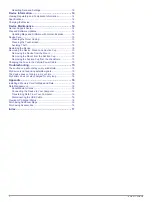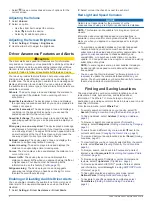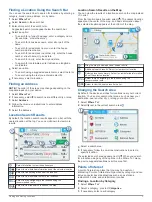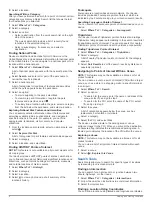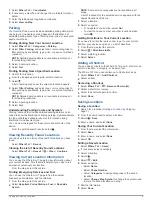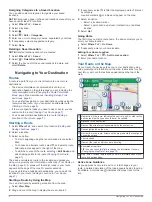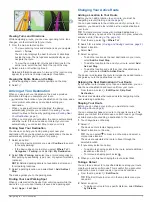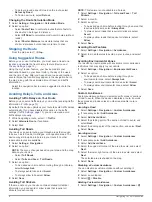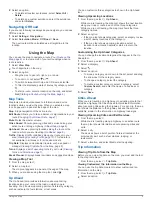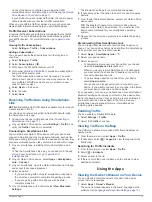Reviews:
No comments
Related manuals for DRIVE 52

GPS II+
Brand: Garmin Pages: 108

GPS 35 USB
Brand: Garmin Pages: 10

Forerunner 10
Brand: Garmin Pages: 6

eTrex 10
Brand: Garmin Pages: 12

Triton 300
Brand: Magellan Pages: 2

eXplorist 600
Brand: Magellan Pages: 123

GTTS-2000B
Brand: gtt systems Pages: 2

RVCAM 795
Brand: Garmin Pages: 78

FMB225
Brand: Teltronika Pages: 17

GPS PTE-2
Brand: PassTime Pages: 16

CCTR-821
Brand: Carscop Pages: 10

GA-5718
Brand: Globalsat Pages: 27

6100 Pro HD
Brand: Cobra Pages: 40

5550 PRO
Brand: Cobra Pages: 58

MOTONAV GC450
Brand: Motorola Pages: 35

G30
Brand: Motorola Pages: 70

MOTONAV 68000202400-B
Brand: Motorola Pages: 56

M12 Oncore
Brand: Motorola Pages: 128