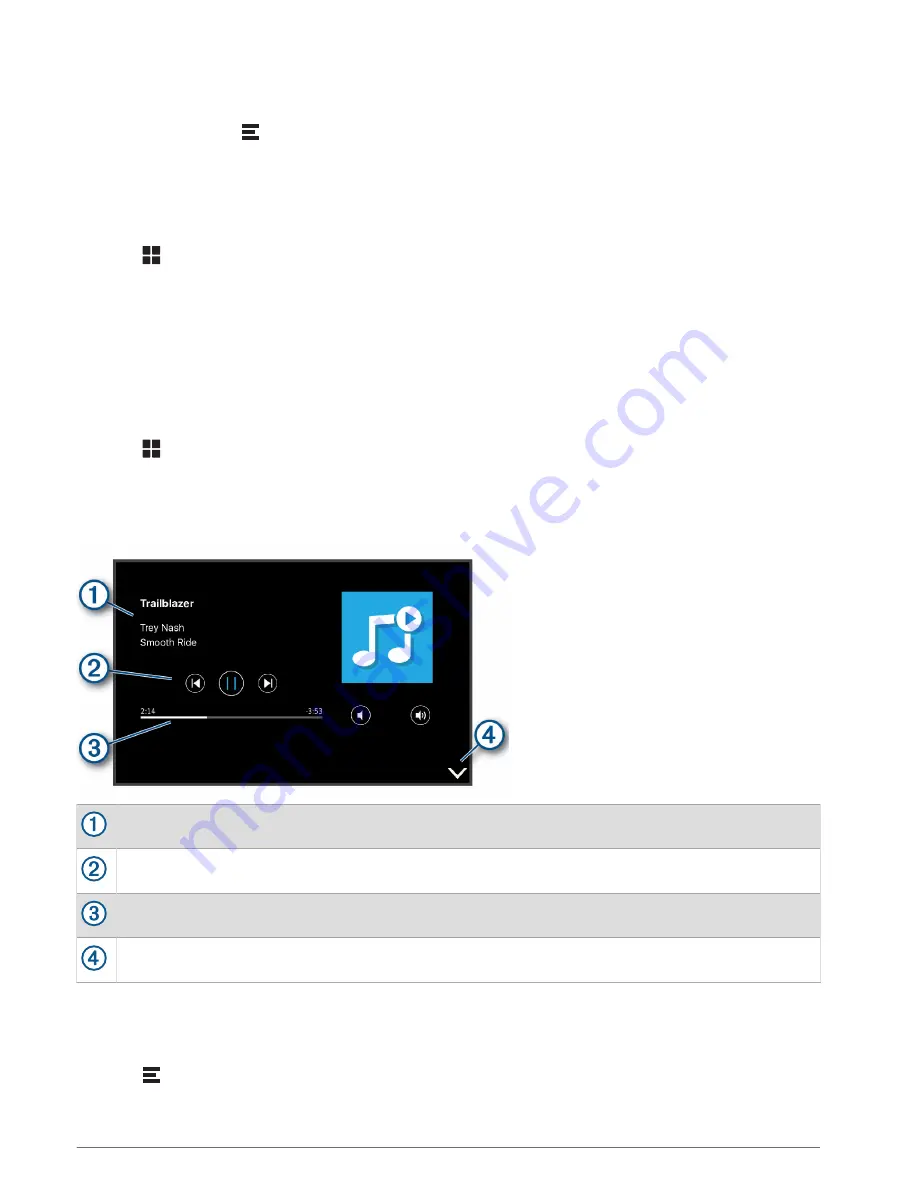
Viewing photoLive Traffic Cameras on the Map
The photoLive map tool shows traffic cameras from the road ahead of you.
1 From the map, select > photoLive.
The device shows the live image from the nearest traffic camera on the road ahead, along with the distance
to the camera. When you pass the camera, the device loads the live image of the next camera on the road.
2 If no cameras are found for the road, select Find Cameras to view or save nearby traffic cameras (optional).
Saving a traffic camera
1 Select > photoLive.
2 Select Touch to Add.
3 Select a traffic camera.
4 Select Save.
Viewing Previous Routes and Destinations
Before you can use this feature, you must enable the travel history feature (
).
You can view your previous routes and places where you have stopped on the map.
Select > Trip History.
Music Player
The media player allows your device to control the media currently playing from a media app on your paired
phone. You can open the media player at any time by selecting Music from the main menu.
Information about the currently playing media, such as title, artist, album, station or channel.
Progress through the current media item.
Playback controls. The controls change based on the service providing the media.
Select to hide or shrink the media player.
Adding the Music Player Tool to the Map
The music player map tool enables you to control the music player from your map.
1 Open the map.
2 Select > Music.
The music player controls appear on the map.
48
Using the apps






























