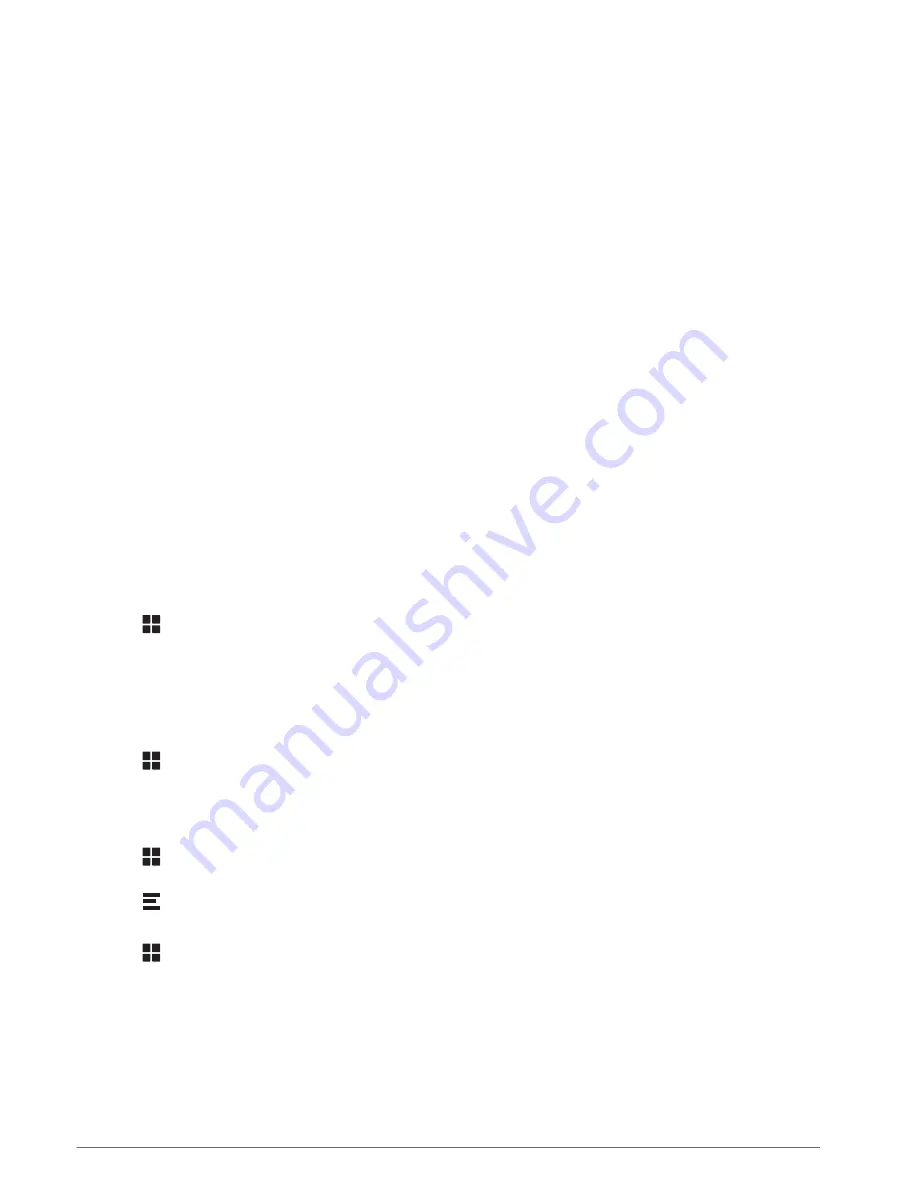
Going to an address or location using the dēzl app
You can use the dēzl app to search for an address, business or point of interest and send it to your dēzl device
for navigation.
1 From the dēzl app, select Where To?.
2 Select an option:
• To search for an address near you, enter the house number and street name.
• To search for an address in another town, enter the house number, street name, town and county.
• To search for a business name, enter all or part of the name.
• To search for a town, enter the town and county.
As you type, suggestions appear below the search field.
3 Select a suggested search result.
The app displays the location on a map.
4 Select Go! to start a route.
The dēzl device starts navigating to the selected location and the location is added to your recent searches in
the Where To? menu.
Hands-free calling
NOTE: while most phones are supported and can be used, it cannot be guaranteed that a particular phone can
be used. All features may not be available for your phone.
Using Bluetooth wireless technology, your device can connect to your mobile phone to become a hands-free
device (
Live services, traffic and smartphone features, page 33
). While connected, you can place or receive calls
using your device.
Placing a call
Dialling a number
1 Select > Phone > Dial.
2 Enter the number.
3 Select Dial.
Calling a contact in your phone book
Your phone book is loaded from your phone to the device each time your phone and the device connect. It may
take a few minutes for the phone book to be available. Some phones do not support this feature.
1 Select > Phone > Phone Book.
2 Select a contact.
3 Select Call.
Calling a location
1 Select > Phone > Browse Categories.
2 Select a point of interest.
3 Select > Call.
Placing a Call Using Voice Dial
1 Select > Phone > Voice Dial.
2 Listen for the voice prompt.
3 Say Call and say the contact name, phone number or location you want to call.
Receiving a call
When you receive a call, select Answer or Ignore.
36
Live services, traffic and smartphone features






























