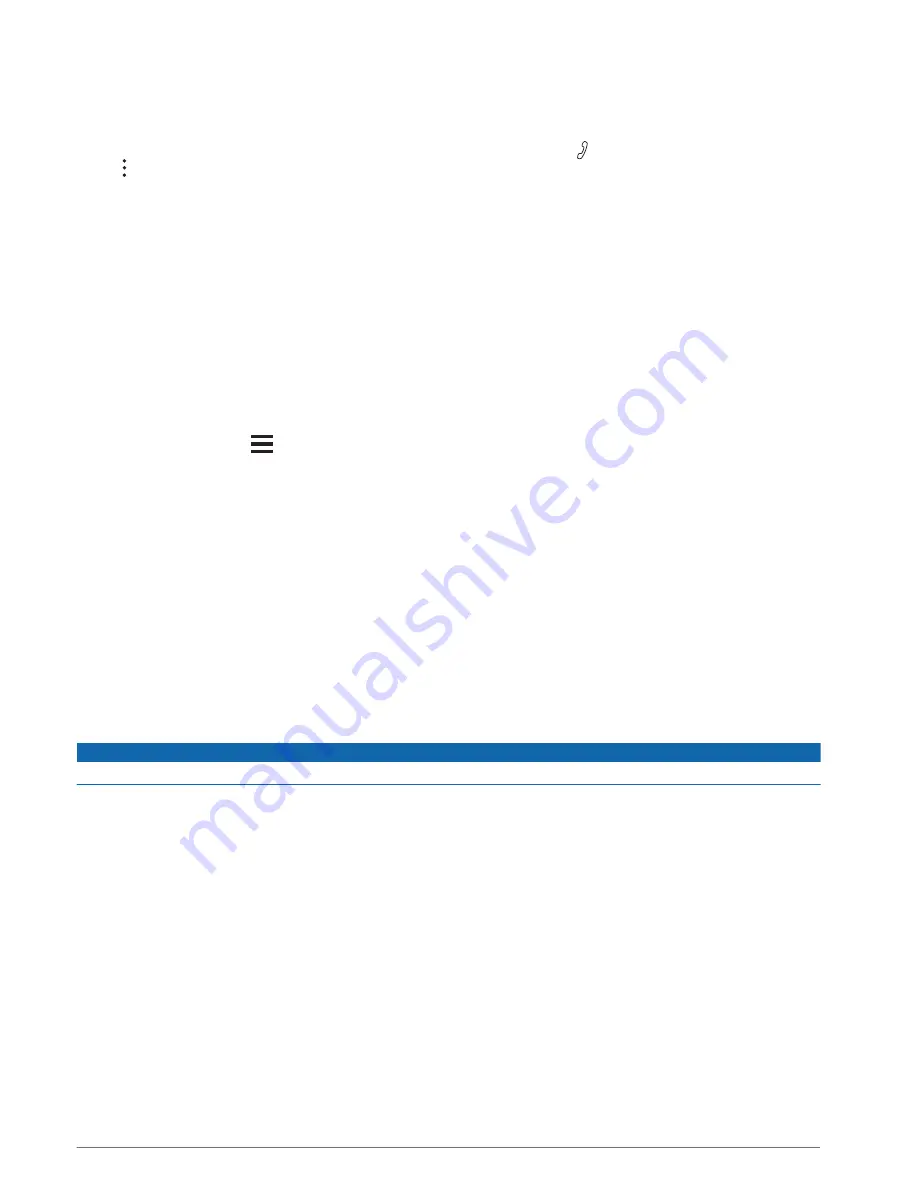
Using in-call options
In-call options appear on the map when you answer a call. Some options may not be compatible with your
phone.
TIP: if you close the in-call options page, you can open it again by selecting from the main menu. You can also
select > Phone from the map.
• To set up a conference call, select the caller ID and select Add Call.
• To transfer audio to your phone, select Handset.
TIP: you can use this feature if you want to disconnect the Bluetooth connection and remain on the call, or if
you need privacy.
• To use the dial pad, select the caller ID and select Keypad.
TIP: you can use this feature to use automated systems, such as voice mail.
• To mute the microphone, select Mute.
• To hang up, select End.
Saving a home phone number
TIP: after you save a home number, you can edit the home number by editing “Home” in your list of favourite
locations (
Editing a favourite location, page 15
).
1 Select Apps > Phone >
> Set Home Number.
2 Enter your phone number.
3 Select Done.
Calling home
Before you can call home, you must enter a phone number for your home location.
Select Apps > Phone > Call Home.
Deleting a paired phone
You can delete a paired phone to prevent it from automatically connecting to your device in the future.
1 Select Settings > Wireless Networks.
2 Select the phone, then select Forget Device.
Traffic
NOTICE
Garmin is not responsible for the accuracy or timeliness of the traffic information.
Your device can provide information about traffic on the road ahead or on your route. You can set your device to
avoid traffic when calculating routes, and to find a new route to your destination if a large traffic delay occurs on
your active route (
). The traffic map allows you to browse the map for traffic delays in
your area.
To provide traffic information, your device must be receiving traffic data.
• All product models can receive subscription-free traffic data using the dēzl app (
).
Traffic data is not available in all areas. For information about traffic coverage areas, go to
.
Receiving traffic data using your smartphone
Your device can receive subscription-free traffic data while connected to a smartphone running the dēzl app.
1 Connect your device to the dēzl app (
Live services, traffic and smartphone features, page 27
).
2 On your dēzl device, select Settings > Traffic and verify the Traffic check box is selected.
32
Traffic






























