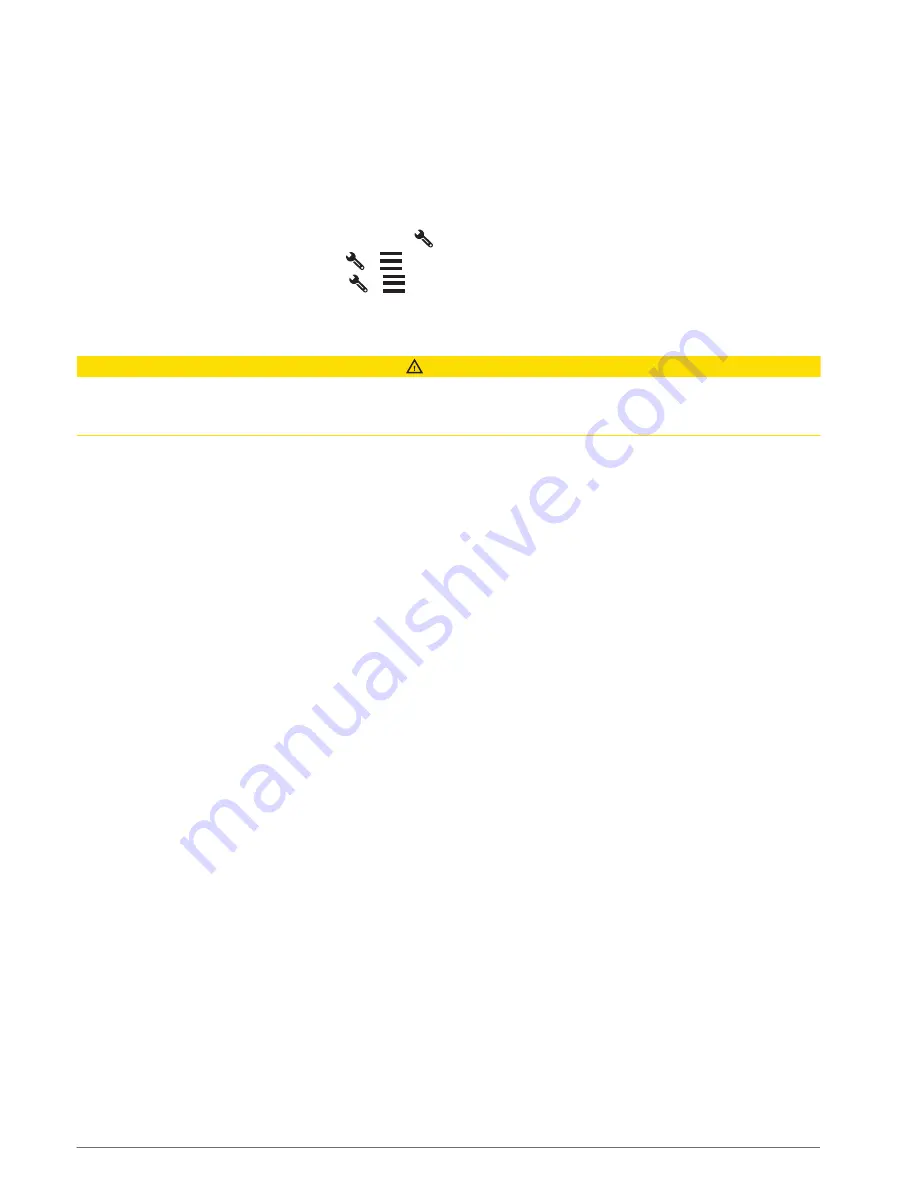
Editing a vehicle profile
You can edit a vehicle profile to change vehicle information or to add detailed information to a new vehicle
profile, such as the vehicle identification number, trailer number or odometer reading. You can also rename or
delete a vehicle profile.
1 Select Settings > Vehicle Profile.
2 Select the vehicle profile to edit.
3 Select an option:
• To edit the vehicle profile information, select
, and select a field to edit.
• To rename a vehicle profile, select
>
> Rename Profile.
• To delete the vehicle profile, select
>
> Delete.
Driver awareness features and alerts
CAUTION
The driver alerts and speed limit features are for information only. They do not replace your responsibility to
abide by all posted speed limit signs and to use safe driving judgement at all times. Garmin
®
is not responsible
for any traffic fines or citations that you receive for failing to follow all applicable traffic laws and signs.
Your device provides features that can help encourage safer driving and increase efficiency, even when you are
driving in a familiar area. The device plays an audible tone or message and displays information for each alert.
You can enable or disable the audible tone for some types of driver alerts. Not all alerts are available in all areas.
Schools: the device plays a tone and displays the speed limit (if available) for an upcoming school or school
zone.
Speed limit exceeded: the device plays a tone and displays a red border on the speed limit icon when you
exceed the posted speed limit for the current road.
Speed limit change: the device plays a tone and displays the upcoming speed limit so you can be prepared to
adjust your speed.
Wrong way on a one-way street: the device plays a message and displays a full-screen warning if you travel the
wrong way on a one-way street. The edges of the screen appear red and an alert remains at the top of the
screen until you leave the one-way street or correct your direction of travel.
Level crossing: the device plays a tone to indicate an upcoming level crossing.
Animal crossing: the device plays a tone to indicate an upcoming animal crossing area.
Bends: the device plays a tone to indicate a curve in the road.
Slower traffic: the device plays a tone to indicate slower traffic when you approach slower traffic at a higher
speed. Your device must be receiving traffic information to use this feature (
).
Break planning: the device plays a tone and suggests upcoming rest stops after you have been driving for a
long time.
No lorries allowed: the device plays a tone when you approach a road where no lorries are allowed.
Risk of grounding: the device plays a tone and displays a message when you approach a road where your
vehicle could become grounded.
Lateral wind: the device plays a tone and displays a message when you approach a road where there is risk of
lateral wind.
Narrow road: the device plays a tone and displays a message when you approach a road that may be too narrow
for your vehicle.
Steep hill: the device plays a tone and displays a message when you approach a steep hill.
County and country borders: the device plays a tone and displays a message when you approach the border of
a county or country.
6
Driver awareness features and alerts












































