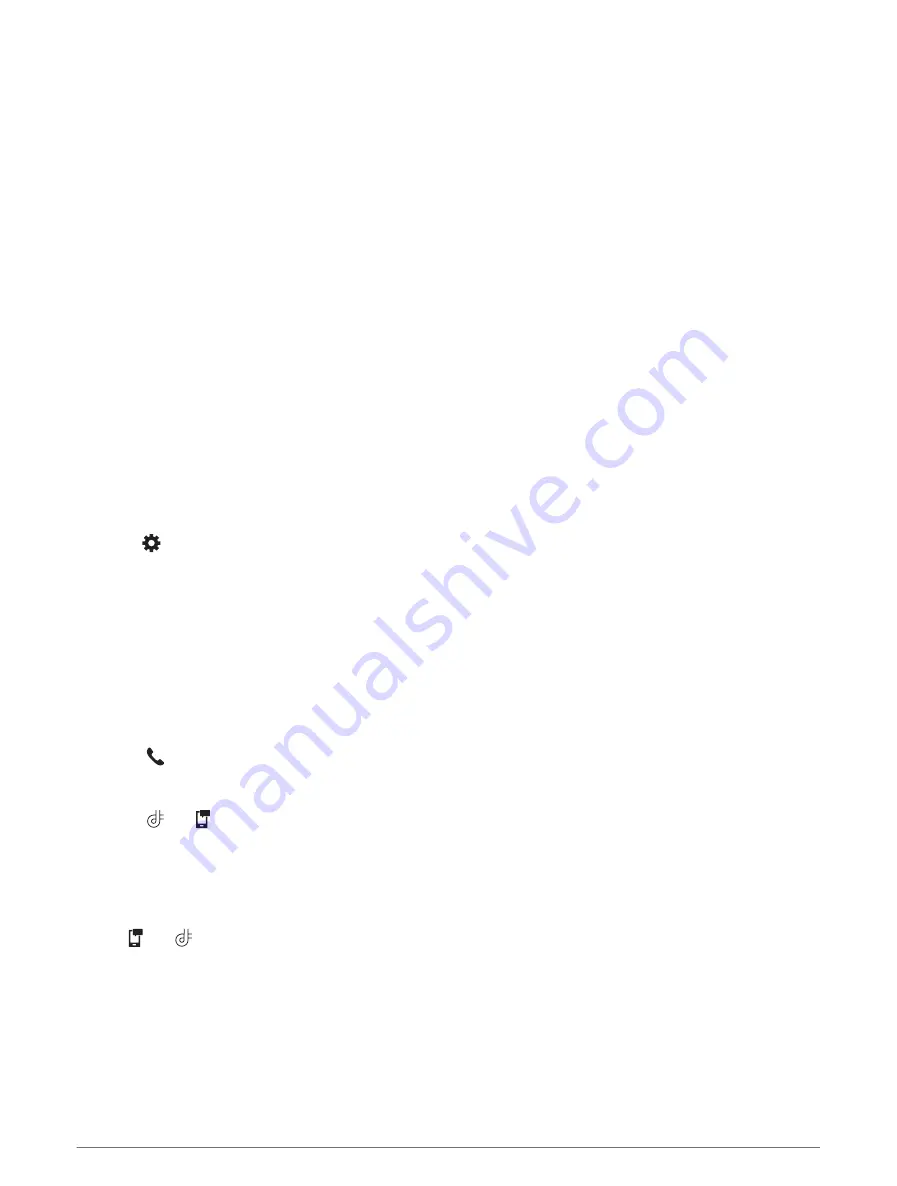
Pairing with Your Smartphone
You can pair your dēzl device with your smartphone and the dēzl app to enable additional features and access
live information (
Live services, traffic and smartphone features, page 27
) .
1 From the app store on your smartphone, install the dēzl app.
2 Turn on your dēzl device and place the device and your smartphone within 3 m (10 ft.) of each other.
3 On your phone, open the dēzl app.
4 Follow the on-screen instructions to sign in to a Garmin account and complete the pairing and setup
process.
The main app dashboard appears. After the devices are paired, they connect automatically when they are turned
on and within range.
Disabling Bluetooth features (Android
™
)
By default, all compatible Bluetooth features are enabled when you pair your phone. You can disable specific
Bluetooth features and remain connected to the other features.
1 Select Settings > Wireless Networks.
2 Select an option:
• To disable all Bluetooth features, clear the Bluetooth tick box.
• To disable only hands-free calling, select the phone name and clear the Phone calls tick box.
Showing or hiding app notifications (Android)
You can use the dēzl app to customise which types of smartphone notifications appear on your dēzl device.
1 On your phone, open the dēzl app.
2 Select > Smart Notifications.
A list of your smartphone apps appears.
3 Select the toggle switch next to an app to enable or disable notifications for the app.
Disabling Bluetooth features (iPhone
®
)
By default, all compatible Bluetooth features are enabled when you pair your phone. You can disable specific
Bluetooth features and remain connected to the other features.
1 Select Settings > Wireless Networks.
2 Select an option:
• To disable hands-free calling, select the phone name and clear the Phone calls check box.
TIP: appears coloured next to the phone name used for hands-free calling.
• To disable dēzl app data and smartphone notifications, select Smartphone services and clear the
Smartphone services check box.
TIP: and appear coloured when the services are active.
Showing or hiding notification categories (iPhone)
You can filter the notifications shown on your device by showing or hiding categories.
1 Select Settings > Wireless Networks.
2 Select Smartphone services.
TIP: and appear coloured when the services are active.
3 Select Smart Notifications.
4 Select the check box next to each notification to show.
28
Live services, traffic and smartphone features






























