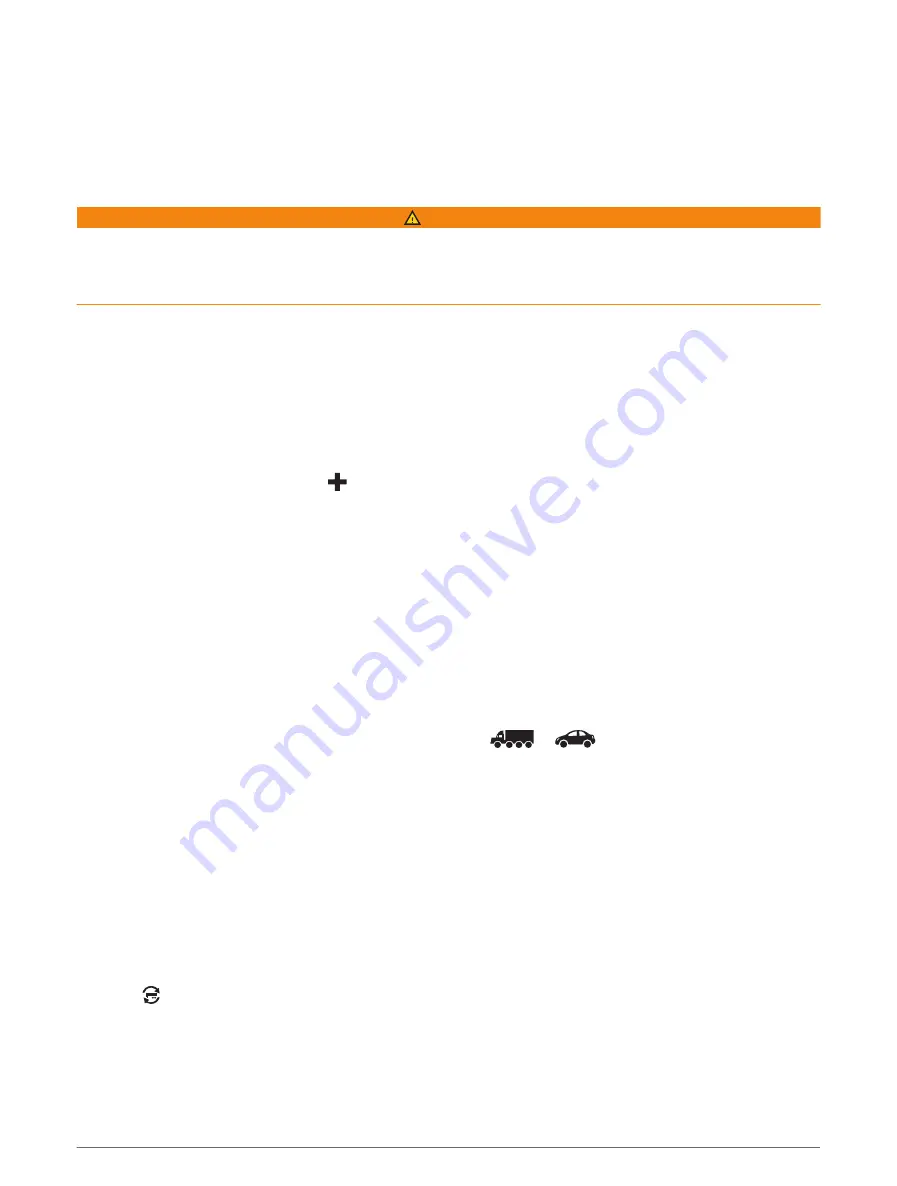
Adjusting the screen brightness
1 Select Settings > Display > Brightness.
2 Use the slider bar to adjust the brightness.
Vehicle Profiles
WARNING
Entering your vehicle profile characteristics does not guarantee that your vehicle's characteristics will be
accounted for in all route suggestions or that you will receive the warning icons in all cases. Limitations may
exist in the map data such that your device cannot account for these restrictions or road conditions in all cases.
Always defer to all posted road signs and road conditions when making driving decisions.
Routing and navigation are calculated differently based on your vehicle profile. The activated vehicle profile is
indicated by an icon in the status bar. The navigation and map settings on your device can be customised
separately for each vehicle type.
When you activate a lorry vehicle profile, the device avoids including restricted or impassable areas in routes
based on the dimensions, weight, and other characteristics you entered for your vehicle.
Adding a vehicle profile
You can add a vehicle profile that includes the weight, dimensions, and other characteristics for your vehicle.
1 Select Settings > Vehicle Profile >
.
2 Select an option:
• To add a straight lorry with a permanently attached cargo area, select Straight Lorry.
• To add a tractor or a tractor-trailer combination, select Articulated Lorry.
• To add a bus, select Bus.
3 Follow the on-screen instructions to enter the vehicle characteristics.
After you add a vehicle profile, you can edit the profile to enter additional detailed information, such as the
vehicle identification number or trailer number (
Editing a vehicle profile, page 6
).
Switching the Vehicle Profile
Each time you turn on your device, it prompts you to select a vehicle profile. You can manually switch to another
vehicle profile at any time.
1 From the status bar, select the vehicle profile icon, such as
or
.
2 Select a vehicle profile.
The vehicle profile information appears, including measurements and weight.
3 Select Select.
Changing your trailer information
Before you can change your trailer information, you must enter a vehicle profile for a tractor (
).
When you change the trailer on your lorry, you can change the trailer information in your vehicle profile without
changing the lorry information. You can switch quickly between frequently used trailers.
1 Select Settings > Vehicle Profile.
2 Select the lorry vehicle profile to use with the trailer.
3 Select .
4 Select an option:
• To use a recent trailer configuration, select a trailer configuration from the list.
• To enter a new trailer configuration, select New Configuration, and enter the trailer information.
Vehicle Profiles
5


























